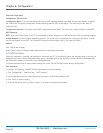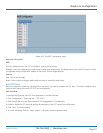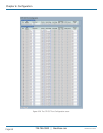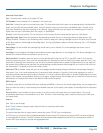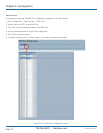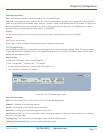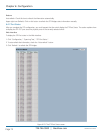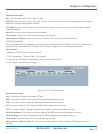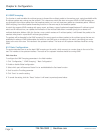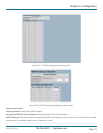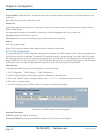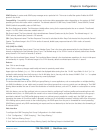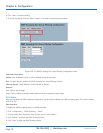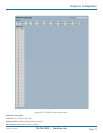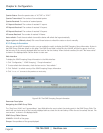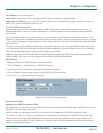724-746-5500 | blackbox.com
Page 74
LGB5028A User‘s Manual
724-746-5500 | blackbox.com
Chapter 6: Configuration
6.5 IGMP Snooping
The function is used to enable the multicast groups to forward the multicast packet to the member ports, saving bandwidth while
IP multicast packets are running over the network. This is because a switch that does not support IGMP or IGMP snooping can
not distinguish the multicast packet from the broadcast packet, so it can only treat every packet as a broadcast packet. Without
IGMP snooping, the multicast packet forwarding functions in the same way as the broadcast packet.
A switch that supports IGMP snooping with query, report, and leave, a type of packet exchanged between IP multicast router/
switch and IP multicast host, can update the information of the multicast table when a member (port) joins or leaves an IP
multicast destination Address. With this function, once a switch receives an IP multicast packet, it will forward the packet to the
members who joined in a specified IP multicast group before.
The packets will be discarded by the IGMP snooping if the user transmits multicast packets to the multicast group that was not
established in advance. IGMP mode enables the switch to use IGMP proxy or snooping on the switch, connecting to a router
closer to the root of the tree. This interface is the upstream interface. The router on the upstream interface should be running
IGM P.
6.5.1 Basic Configuration
The section describes how to set the basic IGMP snooping on the switch, which connects to a router closer to the root of the
tree. This interface is the upstream interface. The router on the upstream interface should be running IGMP.
Web Interface
To configure the IGMP Snooping parameters in the Web interface:
1. Click “Configuration,” “IGMP Snooping,” “Basic Configuration.”
2. Enable or disable Global configuration.
3. Select which port will become a Router Port or enable/disable the Fast Leave function..
4. Scroll to set the Throttling parameter.
5. Click “Save” to save the setting.
6. To cancel the setting, click the “Reset” button. It will revert to previously saved values.