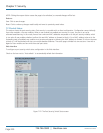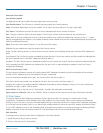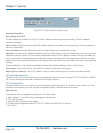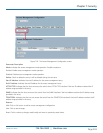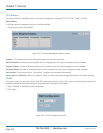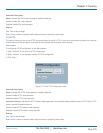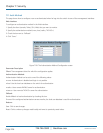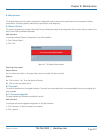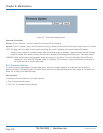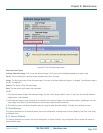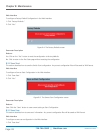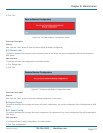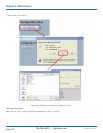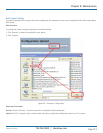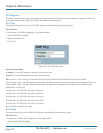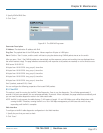724-746-5500 | blackbox.com
Page 208
LGB5028A User‘s Manual
724-746-5500 | blackbox.com
Chapter 8: Maintenance
Figure 8-2. The Firmware Update screen.
Parameter Description
Browse: Click the “Browse...” button to search the firmware URL and filename.
Upload: Click the “Upload” butto,n then the switch will start to upload the firmware from firmware stored location PC or server.
NOTE: This page starts an update of the firmware controlling the switch. Uploading software will update all managed
switches to the location of a software image. After the software image is uploaded, a page announces that the firmware
update is initiated. After about a minute, the firmware is updated and all managed switches restart. The switch restarts.
WARNING: While the firmware is being updated, Web access appears to be defunct. The front LED flashes Green/Off with a
frequency of 10 Hz while the firmware update is in progress. Do not restart or power off the device at this time, or
the switch may fail to function afterwards.
8.2.2 Firmware Selection
The switch supports dual image for firmware redundancy. Select the firmware image for your device to start firmware or
operating firmware. This page provides information about the active and alternate (backup) firmware images in the device, and
allows you to revert to the alternate image.
Web Interface
To configure a firmware selection in the Web interface:
1. Click “Activate Alternate Image.”
2. Click “OK” to complete firmware selection..