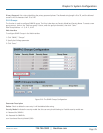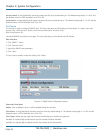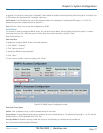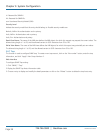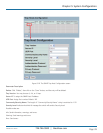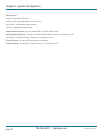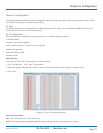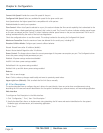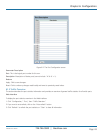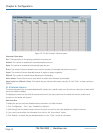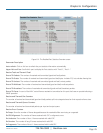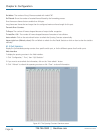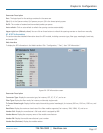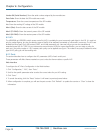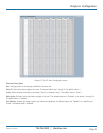724-746-5500 | blackbox.com
Page 42
LGB5028A User‘s Manual
724-746-5500 | blackbox.com
Chapter 6: Configuration
Current Link Speed: Provide the current link speed of the port.
Configured Link Speed: Select any available link speed for the given switch port.
Auto Speed selects the highest speed that is compatible with a link partner.
Disabled disables the switch port operation.
Flow Control: When Auto Speed is selected on a port, this section indicates the flow control capability that is advertised to the
link partner. When a fixed-speed setting is selected, that is what is used. The Current Rx column indicates whether pause frames
on the port are obeyed, and the Current Tx column indicates whether pause frames on the port are transmitted. The Rx and Tx
settings are determined by the result of the last Auto-Negotiation.
Check the configured column to use flow control. This setting is related to the setting for Configured Link Speed.
Maximum Frame Size: Enter the maximum frame size allowed for the switch port, including FCS.
Excessive Collision Mode: Configure port transmit collision behavior.
Discard: Discard frame after 16 collisions (default).
Restart: Restart backoff algorithm after 16 collisions.
Power Control: The Usage column shows the current percentage of the power consumption per port. The Configured column
shows the power savings mode parameters per port.
Disabled: All power savings mechanisms disabled.
ActiPHY: Link down power savings enabled.
PerfectReach: Link up power savings enabled.
Enabled: Link up and link down power savings enabled.
Buttons:
Save: Click to save changes.
Reset: Click to undo any changes made locally and revert to previously saved values.
Upper right icon (Refresh): Click to refresh the Port link Status manually.
6.1.2 Port Description
The section describes how to configure the port’s alias or the port Identity. Users can write down an alphanumeric string
describing the full name and version identification for the system’s hardware type, software version, and networking application.
Web Interface
To configure an Port Description in the Web interface:
1. Click “Configuration,” “Port,” then “Port Description.”
2. Specify the detail Port alias or an alphanumeric string describing the full name and version identification for the system’s
hardware type, software version, and networking application.
3. Click “Save.”