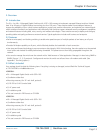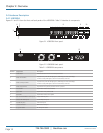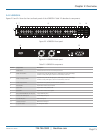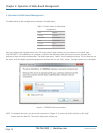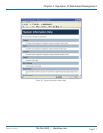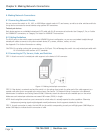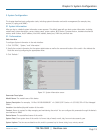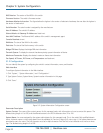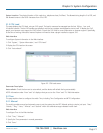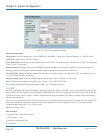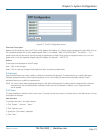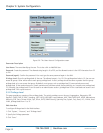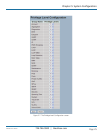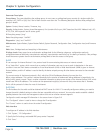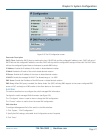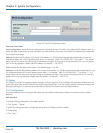724-746-5500 | blackbox.com
724-746-5500 | blackbox.com
Page 21
LGB5028A User‘s Manual
Chapter 5: System Configuration
System Location: The physical location of this node (e.g., telephone closet, 3rd floor). The allowed string length is 0 to 255, and
the allowed content is the ASCII characters from 32 to 126.
5.1.3 CPU Load
This page displays the CPU load, using an SVG graph. The load is measured as averaged over the last 100 ms, 1 sec. and
10-second intervals. The last 120 samples are graphed, and the last numbers are displayed as text as well. To display the SVG
graph, your browser must support the SVG format. Consult the SVG Wiki for more information on browser support. Specifically,
at the time of writing, Microsoft
®
Internet Explorer
®
will need to have a plugin installed to support SVG.
Web Interface
To configure System Information in the Web interface:
1. Click “System,” “System Information,” and “CPU Load.”
2. Display the CPU Load on the screen.
3. Click “Auto-refresh.”
Figure 5-3. CPU Load screen.
Parameter Description
Auto-refresh: Check the box next to auto-refresh, and the device will refresh the log automatically.
NOTE: Information under “from” and “to” displays what you set on the “From” and “To” field information.
5.2 Time
This page explains how to configure the switch Time, including Time Configuration and NTP Configuration.
5.2.1 Manual
The switch provides manual and automatic ways to set the system time via NTP. Manual setting is simple: just input “Year,”
“Month,” “Day,” “Hour,” “Minute.” and “Second” within the valid value range indicated in each item.
Web Interface
To configure Time in the Web interface:
1. Click “Time,” “Manual.”
2. Specify the Time parameter in manual parameters.
3. Click “Save.”