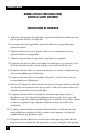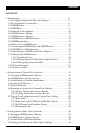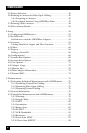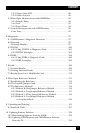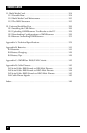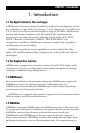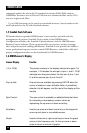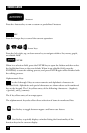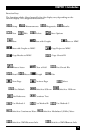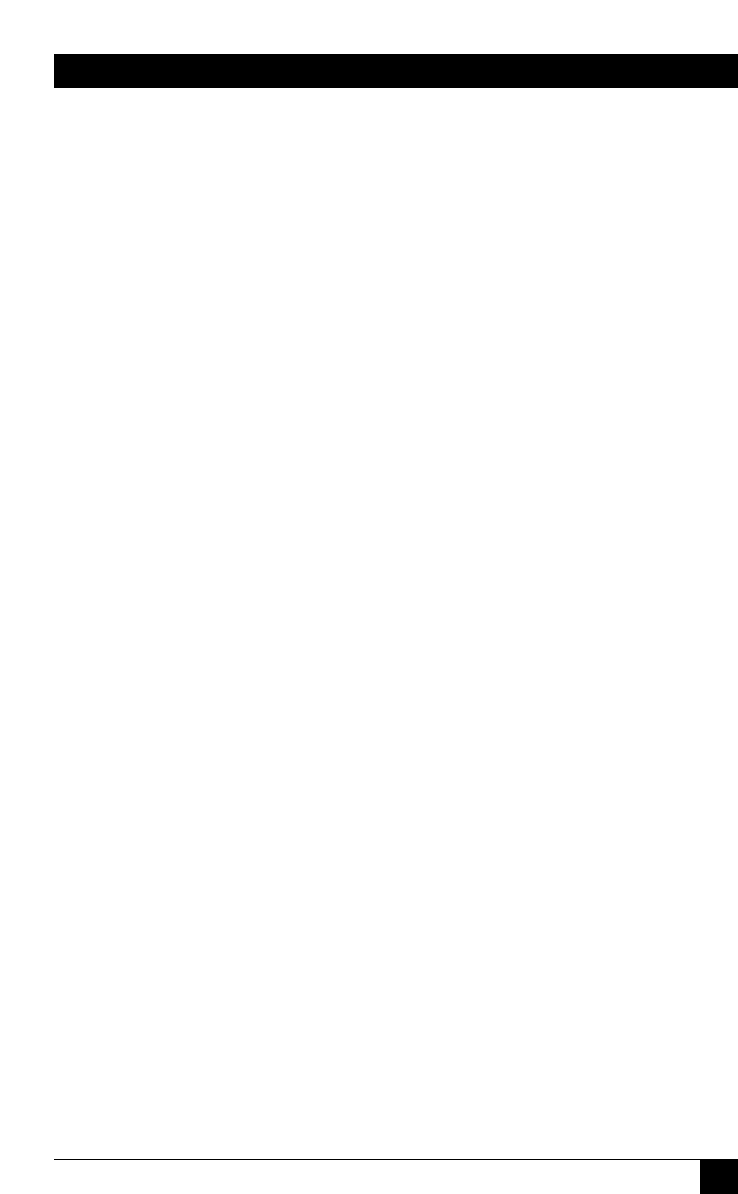
5
CONTENTS
CONTENTS
1. Introduction . . . . . . . . . . . . . . . . . . . . . . . . . . . . . . . . . . . . . . . . . . . . . . 9
1.1 The Digital Solution for Fiber and Copper . . . . . . . . . . . . . . . . . . 9
1.2 The Graphical User Interface . . . . . . . . . . . . . . . . . . . . . . . . . . . . . 9
1.3 OMNIRemote . . . . . . . . . . . . . . . . . . . . . . . . . . . . . . . . . . . . . . . . . . 9
1.4 OMNIFiber . . . . . . . . . . . . . . . . . . . . . . . . . . . . . . . . . . . . . . . . . . . . 9
1.5 ScanLink Tools Software . . . . . . . . . . . . . . . . . . . . . . . . . . . . . . . . . 10
1.6 OMNIScanner’s Display . . . . . . . . . . . . . . . . . . . . . . . . . . . . . . . . . . 10
1.7 OMNIScanner’s Keypad. . . . . . . . . . . . . . . . . . . . . . . . . . . . . . . . . . 11
1.8 OMNIRemote’s LED Indicators . . . . . . . . . . . . . . . . . . . . . . . . . . . 14
1.9 OMNIRemote Keys . . . . . . . . . . . . . . . . . . . . . . . . . . . . . . . . . . . . . . 14
1.10 When to Use OMNIRemote. . . . . . . . . . . . . . . . . . . . . . . . . . . . . . 15
1.11 Connecting OMNIScanner and OMNIRemote . . . . . . . . . . . . . . 15
1.12 OMNIFiber’s LED Indicators. . . . . . . . . . . . . . . . . . . . . . . . . . . . . 17
1.13 Attaching the OMNIScanner Fiber Adapters . . . . . . . . . . . . . . . . 17
1.14 Editing with OMNIScanner . . . . . . . . . . . . . . . . . . . . . . . . . . . . . . 18
1.14.1 Predefined Lists. . . . . . . . . . . . . . . . . . . . . . . . . . . . . . . . . . . 19
1.14.2 Editing Numeric Fields with the Spin Control . . . . . . . . . . 19
1.14.3 Editing Alphanumeric Fields . . . . . . . . . . . . . . . . . . . . . . . . 20
1.15 Technical Support . . . . . . . . . . . . . . . . . . . . . . . . . . . . . . . . . . . . . 21
1.16 Product Versions. . . . . . . . . . . . . . . . . . . . . . . . . . . . . . . . . . . . . . . 21
2. Getting Started: Twisted Pair Networks . . . . . . . . . . . . . . . . . . . . . . . . 23
2.1 Charging OMNIScanner’s Battery. . . . . . . . . . . . . . . . . . . . . . . . . . 23
2.2 OMNIScanner’s Project Screen. . . . . . . . . . . . . . . . . . . . . . . . . . . . 23
2.3 Certification of Network Installations . . . . . . . . . . . . . . . . . . . . . . . 24
2.4 Setting the Reference . . . . . . . . . . . . . . . . . . . . . . . . . . . . . . . . . . . . 25
2.5 Project Selection . . . . . . . . . . . . . . . . . . . . . . . . . . . . . . . . . . . . . . . . 26
2.6 Running an Autotest for Twisted Pair Cabling. . . . . . . . . . . . . . . . 28
2.6.1 Saving Twisted Pair Autotest Results . . . . . . . . . . . . . . . . . . . 29
2.6.2 Viewing Twisted Pair Autotest Results . . . . . . . . . . . . . . . . . . 32
2.7 Typical Test Configurations for Twisted Pair Cabling . . . . . . . . . . 36
2.7.1 Basic Link. . . . . . . . . . . . . . . . . . . . . . . . . . . . . . . . . . . . . . . . . 36
2.7.2 Basic Link with 110 Block and Modular 8 Jacks . . . . . . . . . . 36
2.7.3 Full Channel with Modular 8 Jacks . . . . . . . . . . . . . . . . . . . . 37
2.7.4 Permanent Link. . . . . . . . . . . . . . . . . . . . . . . . . . . . . . . . . . . . 38
3. Getting Started: Fiber Optic Networks . . . . . . . . . . . . . . . . . . . . . . . . . 39
3.1 Charging OMNIScanner’s Battery. . . . . . . . . . . . . . . . . . . . . . . . . . 39
3.2 OMNIScanner’s Project Screen. . . . . . . . . . . . . . . . . . . . . . . . . . . . 39
3.3 Certification of Fiber Installations. . . . . . . . . . . . . . . . . . . . . . . . . . 40
3.4 Setting the Reference for Fiber Optic Cabling. . . . . . . . . . . . . . . . 41