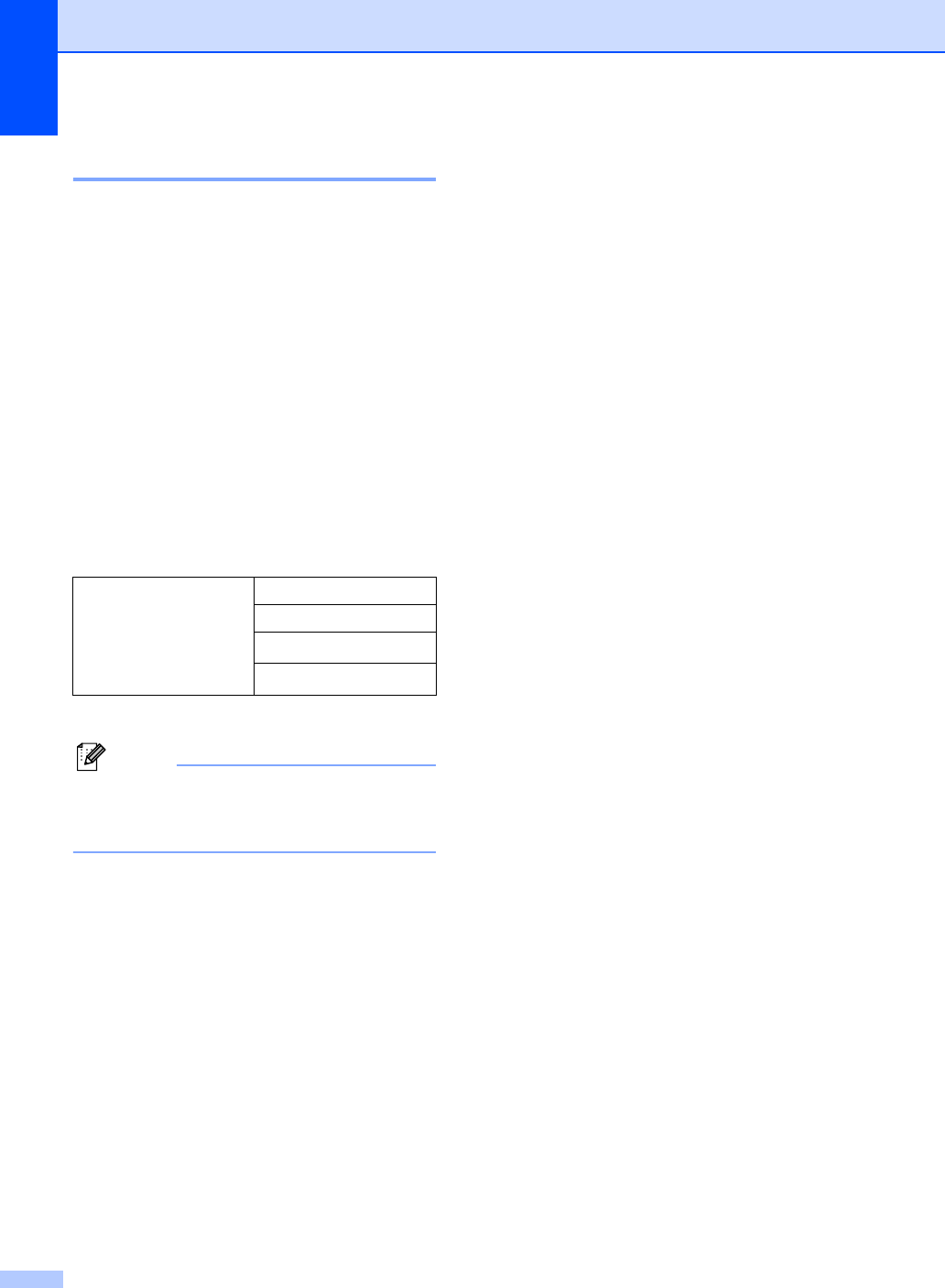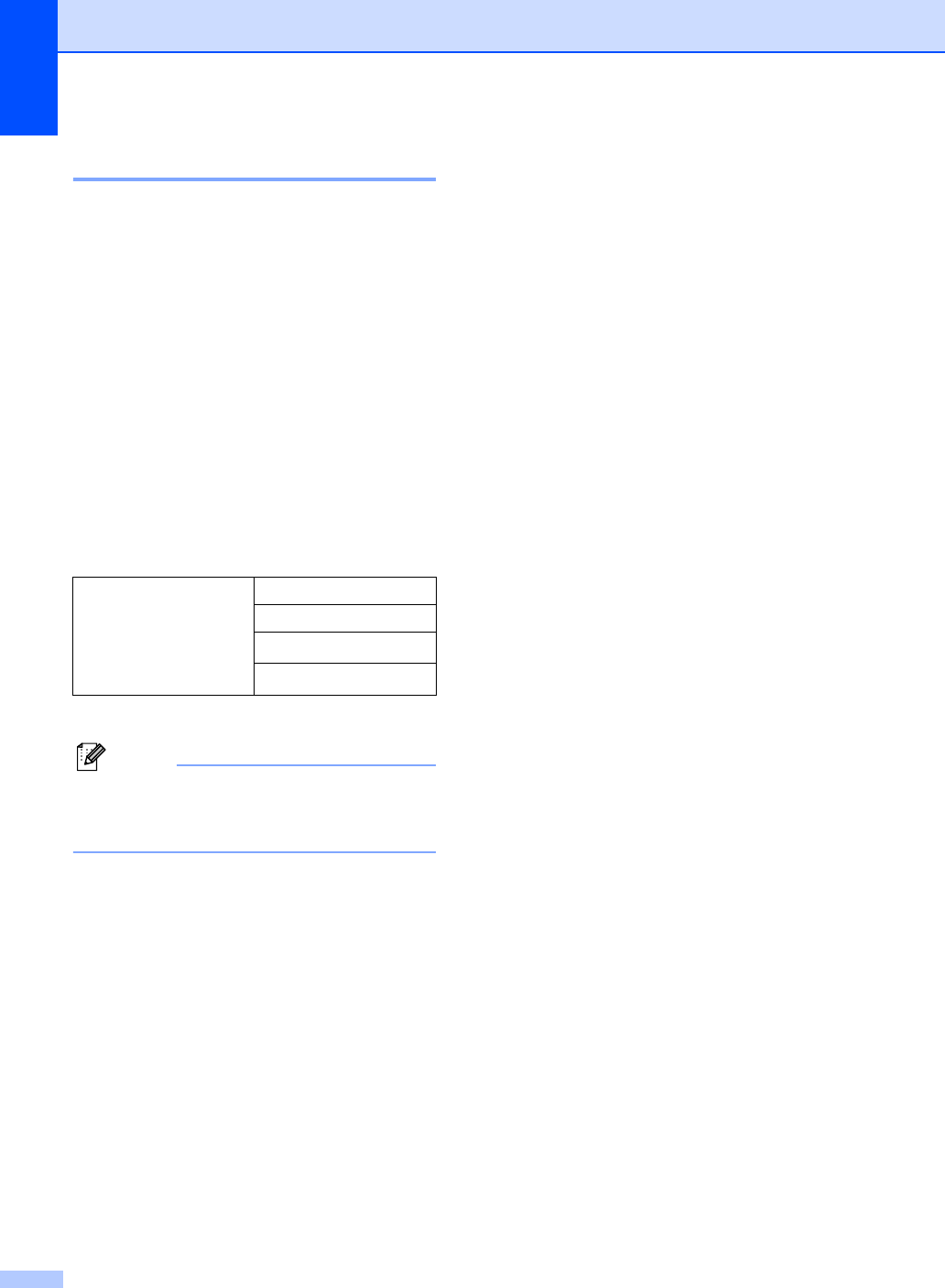
Chapter 4
32
Tray selection 4
You can change the tray use only for the next
copy.
a Load your document.
b Use the numeric keys to enter the
number of copies (up to 99).
c Press Options.
Press a or b to choose Tray Select.
Press OK.
d Press a or b to choose MP>T1, T1>MP,
#1(XXX)
1
and MP(XXX)
1
.
Press OK.
e Press Black Start or Color Start.
1
XXX is the paper size you set in Menu, 1, 2.
Note
To change the default setting for Tray
Select, see Tray use in copy
mode on page 22.
Out of memory
message 4
If the memory becomes full while you are
making copies, the LCD message will guide
you through the next step.
If you get an Out of Memory message
while scanning a subsequent page, you will
have the option to press Black Start or
Color Start to copy the pages scanned so
far, or to press Stop/Exit to cancel the
operation.
If you run out of memory, you can add it. See
Memory board on page 47.
Choose
Tray Select
MP>T1
T1>MP
#1(XXX)
1
MP(XXX)
1