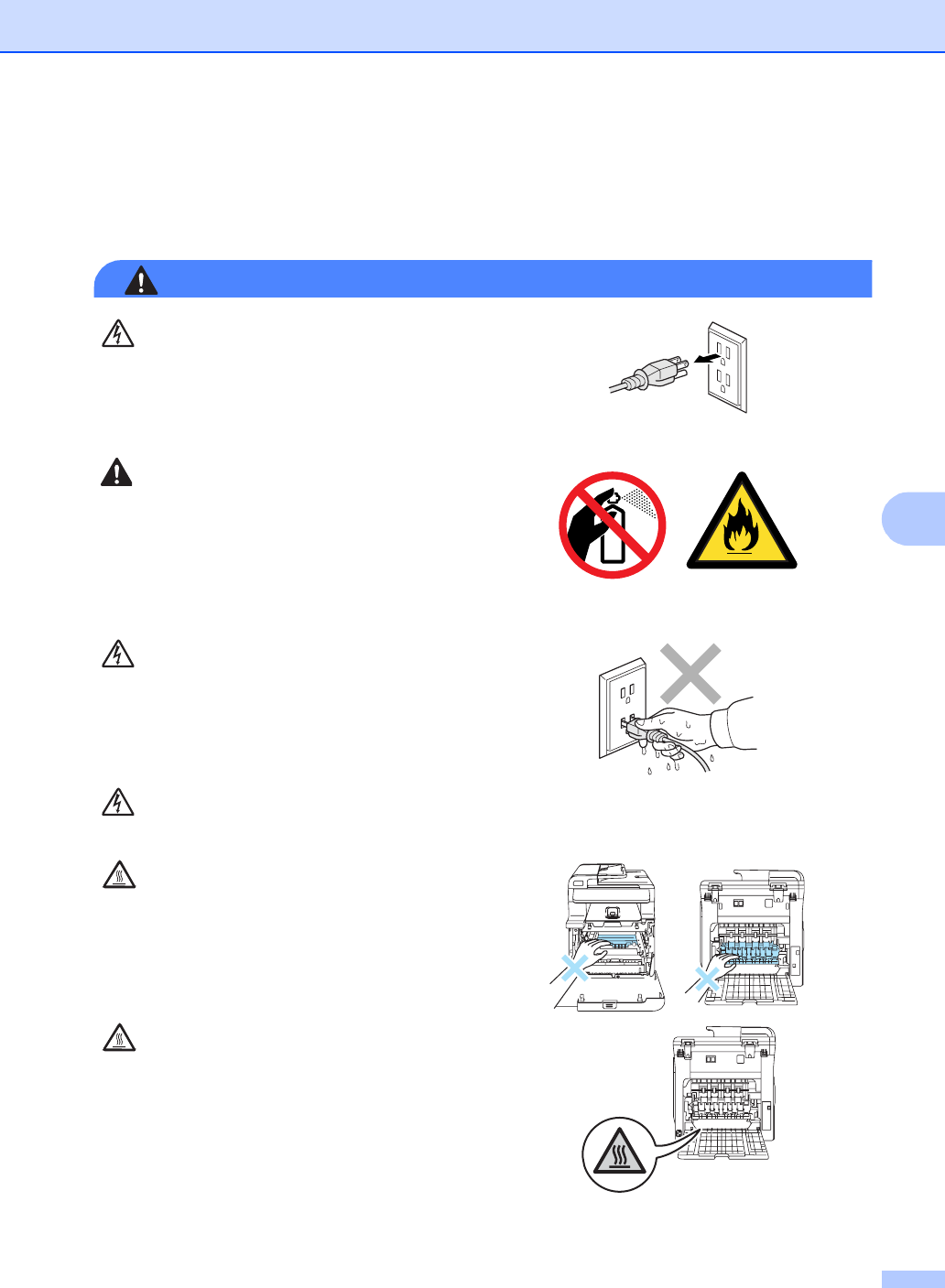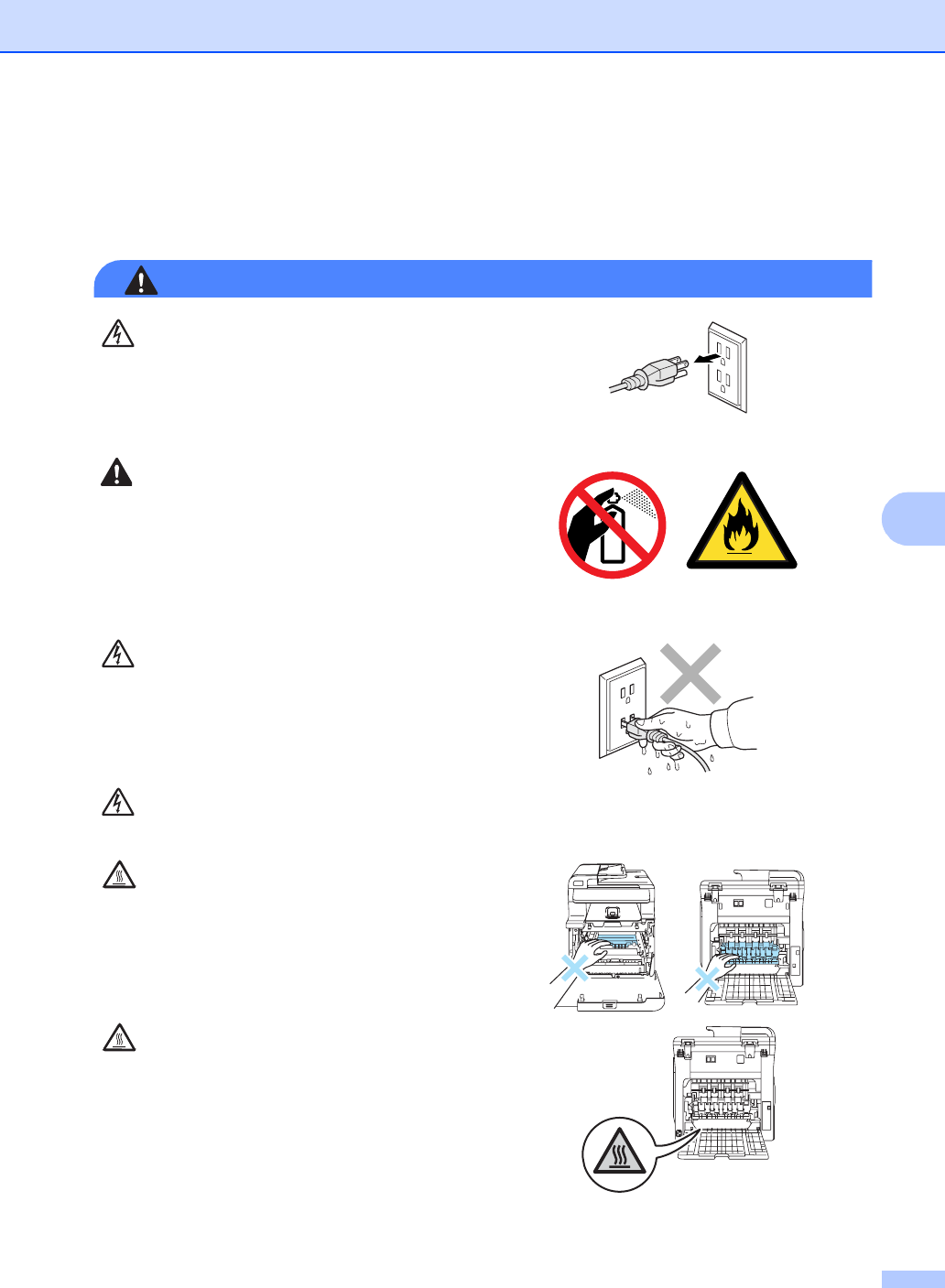
Safety and legal
37
A
To use the machine safely A
Please keep these instructions for later reference and read them before attempting any
maintenance.
WARNING
There are high voltage electrodes inside the
machine. Before you clean the inside of the
machine, make sure you have unplugged the
power cord from the AC power outlet.
DO NOT use flammable substances, any type of
spray, or an organic solvent/liquid that contains
alcohol or ammonia to clean the inside or outside
of the machine.
Refer to Routine maintenance on page 81 for how
to clean the machine.
DO NOT handle the plug with wet hands. Doing
this might cause an electrical shock.
Always make sure the plug is fully inserted.
After you have just used the machine, some
internal parts of the machine will be extremely hot.
When you open the front or back cover of the
machine, DO NOT touch the shaded parts shown
in the illustration.
The fuser unit is marked with a caution label.
Please DO NOT remove or damage the label.