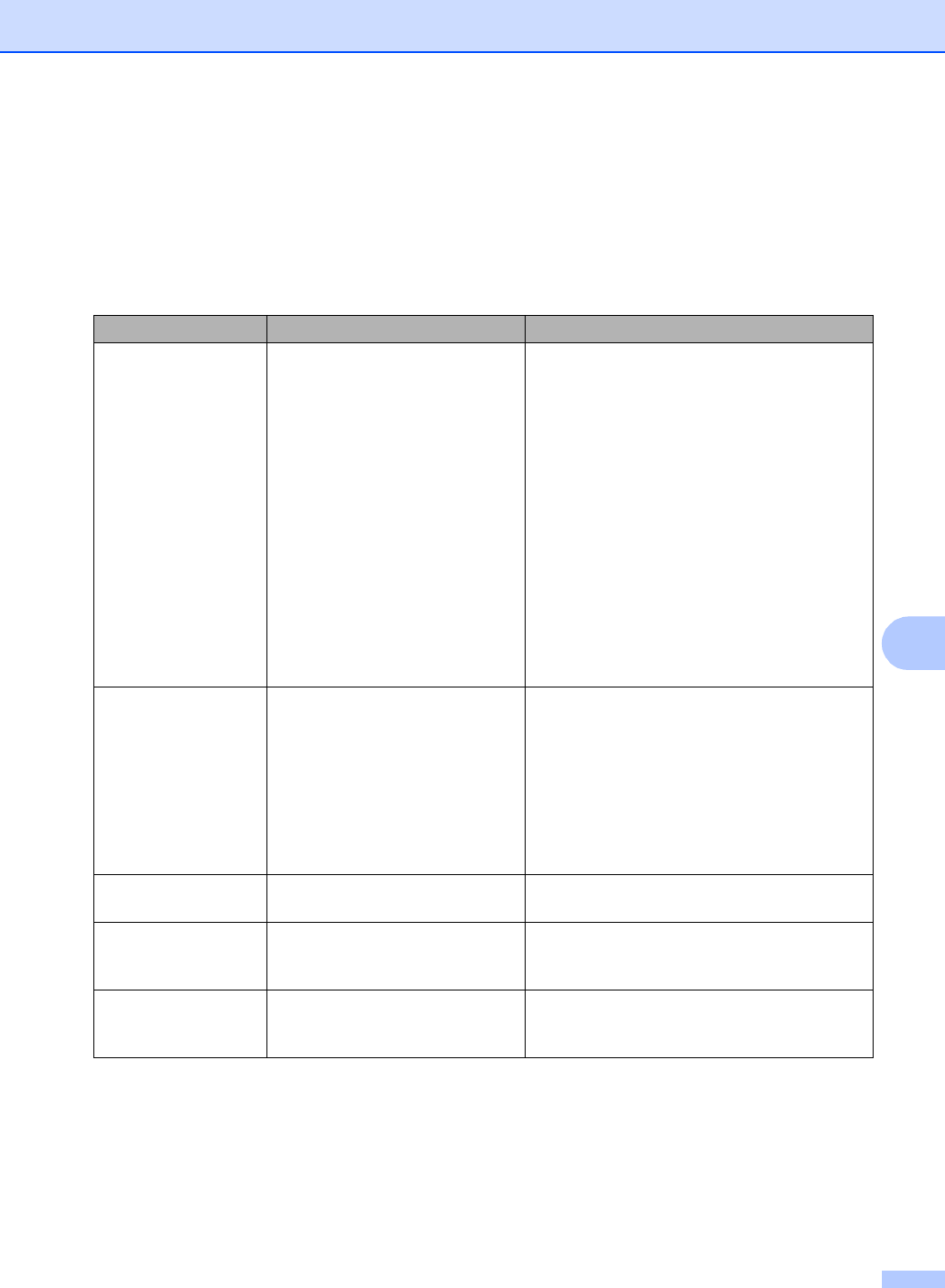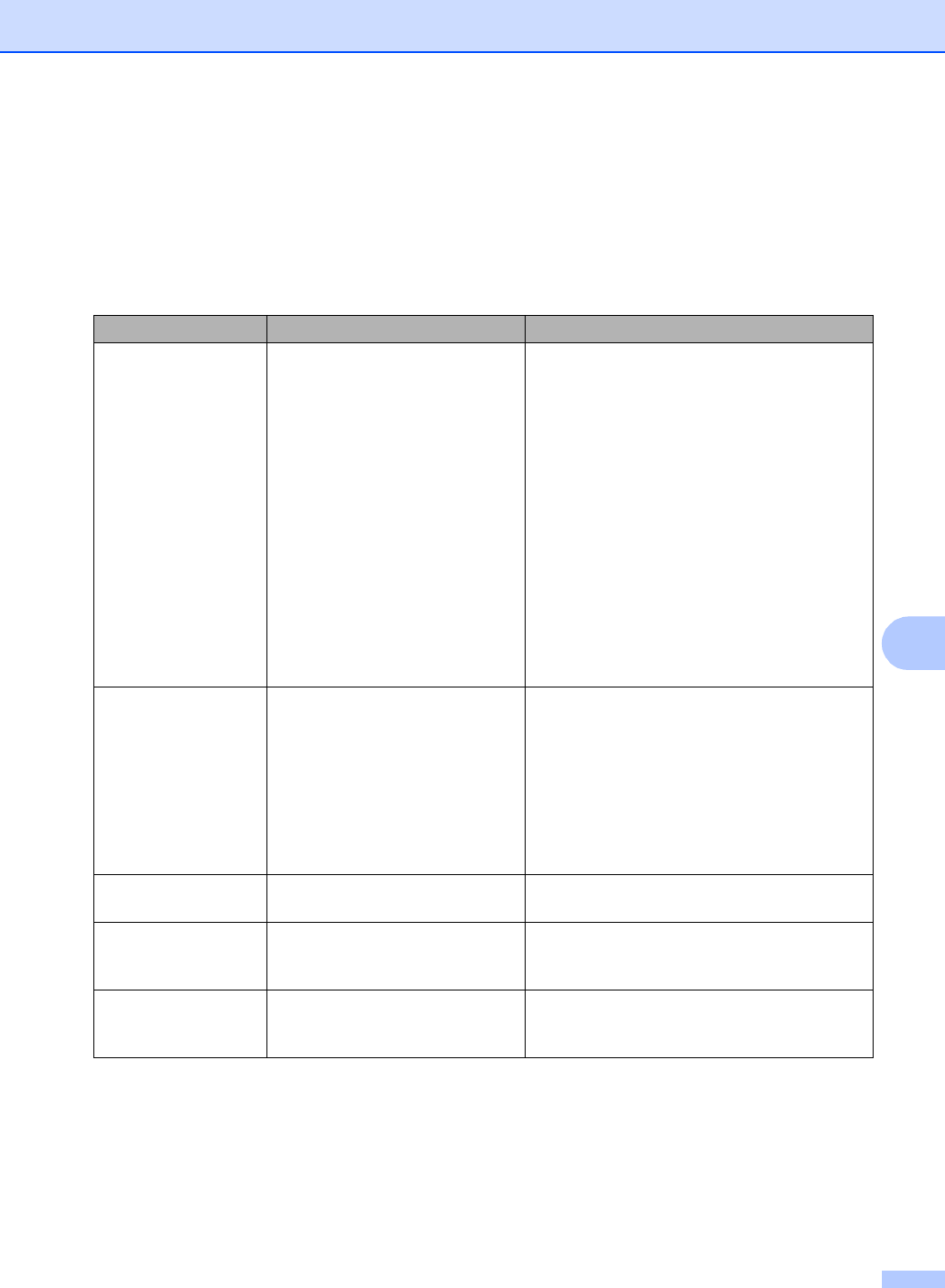
Troubleshooting and routine maintenance
65
C
Error and maintenance messages C
As with any sophisticated office product, errors may occur and consumable items may need to be
replaced. If this happens, your machine identifies the error or required routine maintenance and
show the appropriate message. The most common error and maintenance message are shown
below.
Error Message Cause Action
Calibrate Calibration failed. Press Black Start or Color Start and try it
again.
Do one of the following:
Turn off the machine’s power switch. Wait
a few seconds, then turn it on again.
Put in a new drum unit. (See Replacing the
drum unit on page 106.)
Put in a new belt unit. (See Replacing the
belt unit on page 113.)
Put in a new waste toner box. (See
Replacing the waste toner box
on page 117.)
If the problem continues, call Brother
Customer Service.
Cartridge Error
Put the Black (K)
Toner Cartridge
back in.
1
1
The toner cartridge
color with the
problem is shown in
the message.
The toner cartridge is not installed
properly.
Pull out the drum unit, take out the toner
cartridge that is indicated on the LCD, and put
it back into the drum unit again.
Change Belt Unit It is time to replace the belt unit. Replace the belt unit. (See Replacing the belt
unit on page 112.)
Change PF Kit MP It is time to replace the paper
feeding kit for the MP tray.
Call Brother Customer Service at
1-877-BROTHER (1-877-276-8437) (in USA)
or 1-877-BROTHER (in Canada).
Change PF Kit 1 It is time to replace the paper
feeding kit for Tray 1.
Call Brother Customer Service at
1-877-BROTHER (1-877-276-8437) (in USA)
or 1-877-BROTHER (in Canada).