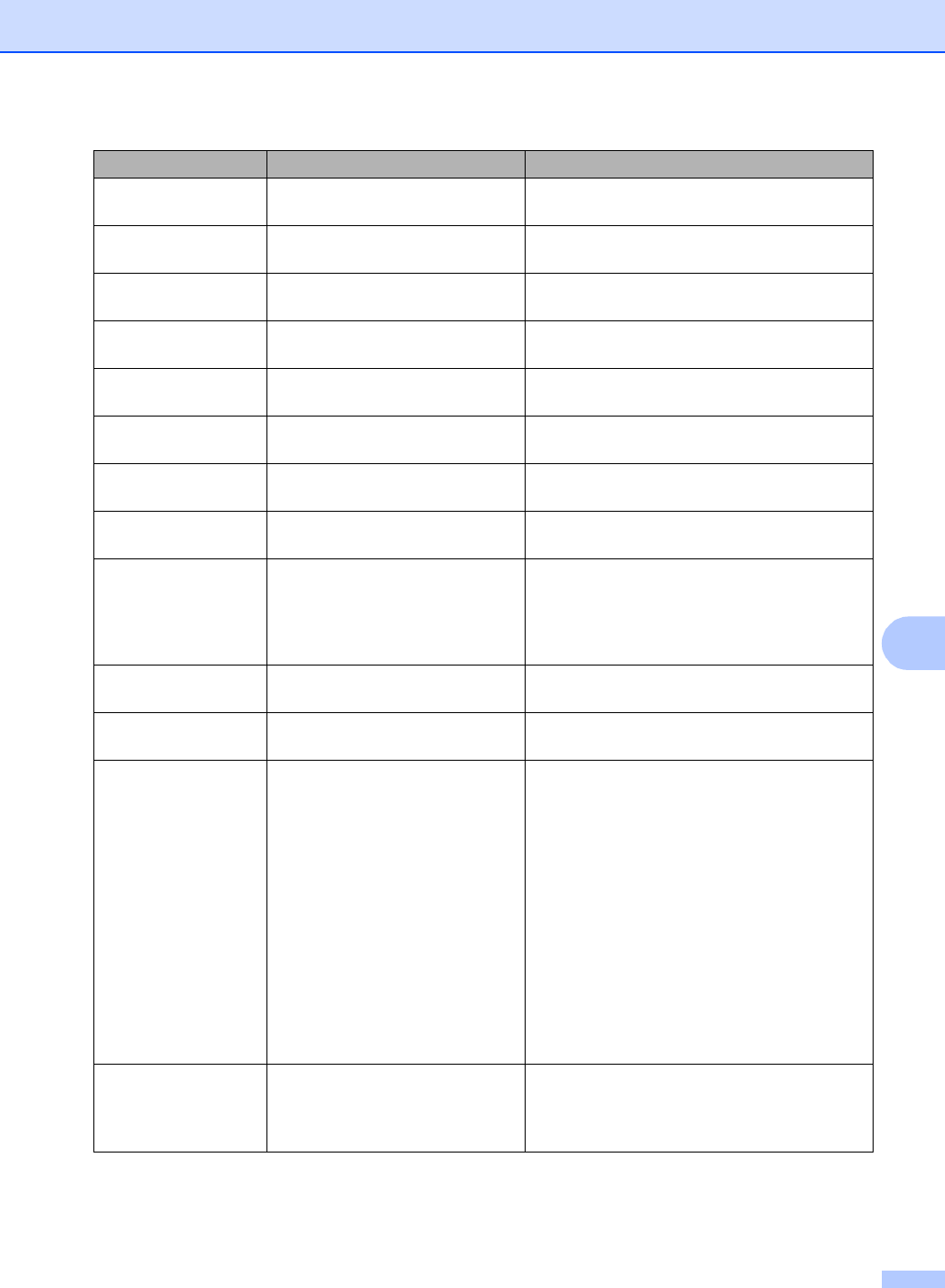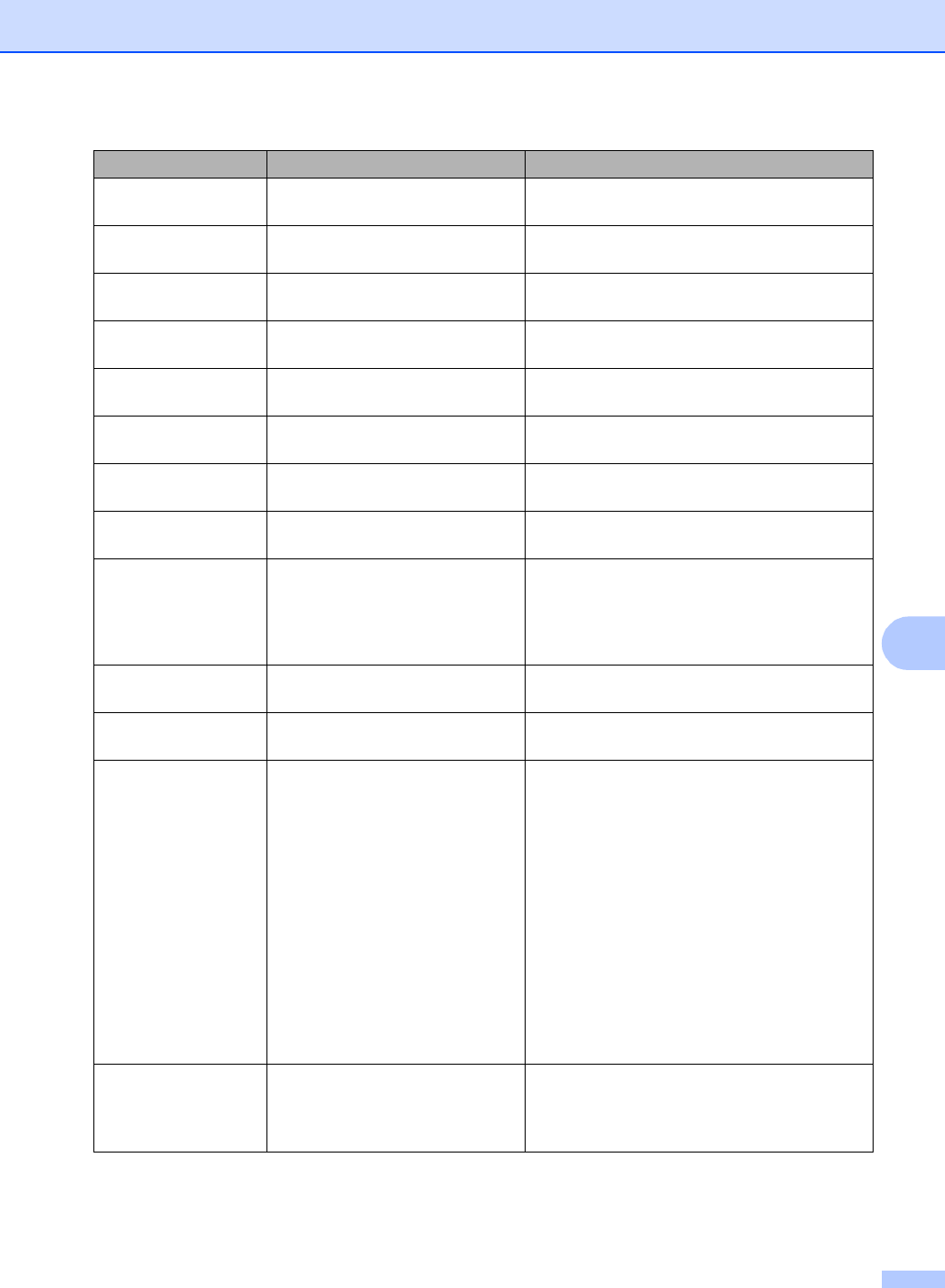
Troubleshooting and routine maintenance
67
C
Jam Rear The paper is jammed in the back
of the machine.
(See Paper jams on page 70.)
Jam Inside The paper is jammed inside the
machine.
(See Paper jams on page 70.)
JamMPTray The paper is jammed in the MP
tray of the machine.
(See Paper jams on page 70.)
JamTray1 The paper is jammed in the paper
tray of the machine.
(See Paper jams on page 70.)
Laser Unit End It is time to replace the laser unit. Call Brother Customer Service to replace the
laser unit.
Low Temperature The temperature of the machine
is too cold.
Increase room temperature to allow the
machine to operate.
No Belt Unit The belt unit is not installed. Install the belt unit. (See Replacing the belt
unit on page 112.)
No Drum Unit The drum unit is not installed. Install the drum unit. (See Replacing the drum
unit on page 106.)
No Paper The machine is out of paper or
paper is not properly loaded in the
paper tray.
Do one of the following:
Refill the paper in the paper tray or MP
tray.
Remove the paper and load it again.
No Tray The paper tray is not completely
closed.
Close the paper tray properly.
No Waste Toner The waste toner box is not
installed.
Install the waste toner box. (See Replacing the
waste toner box on page 117.)
Out of Memory The machine’s memory is full. Copy operation in progress
Do one of the following:
Press Black Start or Color Start to copy
the scanned pages.
Press Stop/Exit and wait until the other
operations in progress finish, and then try
again.
Clear the data from the memory. (See Out
of memory message on page 32.)
Print operation in process
Reduce print resolution. (See Advanced tab in
the Software User’s Guide on the CD-ROM.)
Print Unable XX The machine has a mechanical
problem.
Turn off the machine’s power switch and then
turn it on again. If the error message continues
leave the machine for several minutes and
then try to print, copy or scan again.
Error Message Cause Action