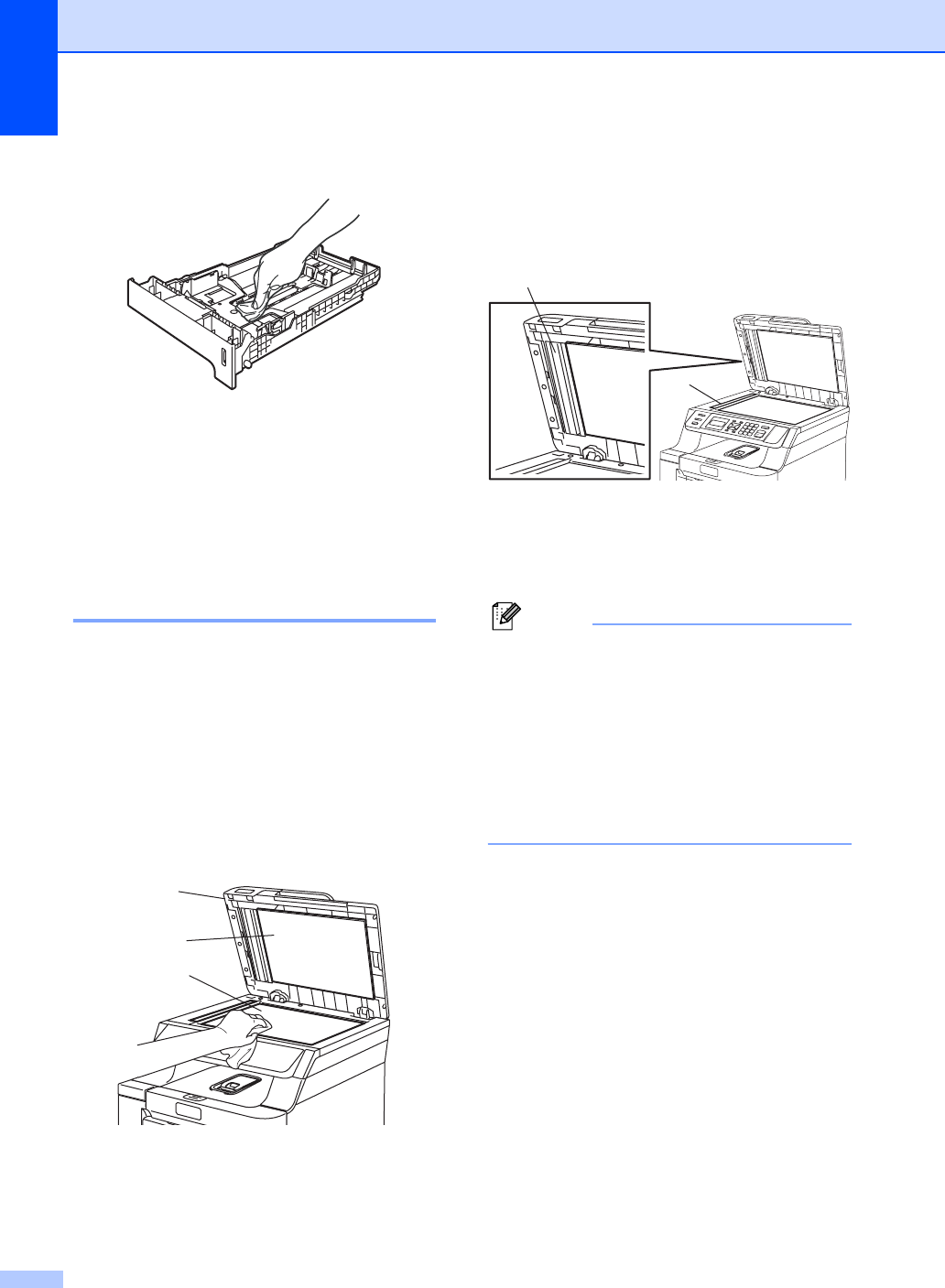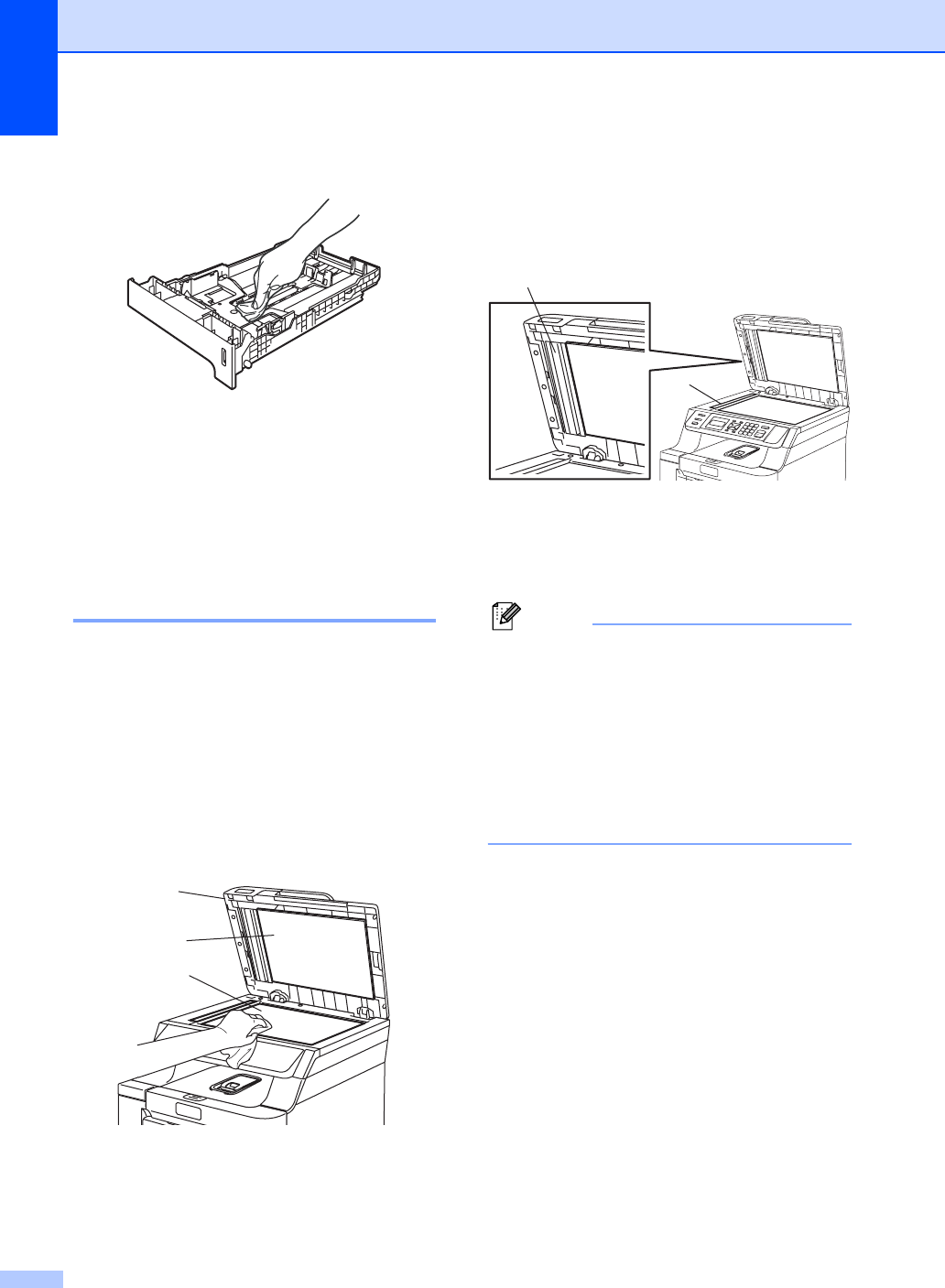
82
e Wipe the inside of the paper tray with a
dry, lint-free cloth to remove dust.
f Re-load the paper and put the paper tray
firmly back in the machine.
g Plug the machine’s power cord back into
the AC power outlet first, and reconnect
all cables. Turn on the machine’s power
switch.
Cleaning the scanner C
a Turn off the machine’s power switch.
Disconnect all cables, and unplug the
power cord from the AC power outlet.
b Lift the document cover (1).
Clean the white plastic surface (2) and
scanner glass (3) underneath it with a
soft lint-free cloth moistened with a
non-flammable, ammonia-free glass
cleaner.
c In the ADF unit, clean the white bar (1)
and the scanner glass strip (2)
underneath it with a soft lint-free cloth
moistened with a non-flammable,
ammonia-free glass cleaner.
d Plug the machine’s power cord back into
the AC power outlet first, and reconnect
all cables. Turn on the machine’s power
switch.
Note
In addition to cleaning the scanner glass
and glass strip with a non-flammable,
ammonia-free glass cleaner, run your
finger tip over the glass to see if you can
feel anything on it. If you feel dirt or debris,
clean the glass again concentrating on
that area. You may need to repeat the
cleaning process three or four times. To
test, make a copy after each cleaning.
1
3
2
2
1