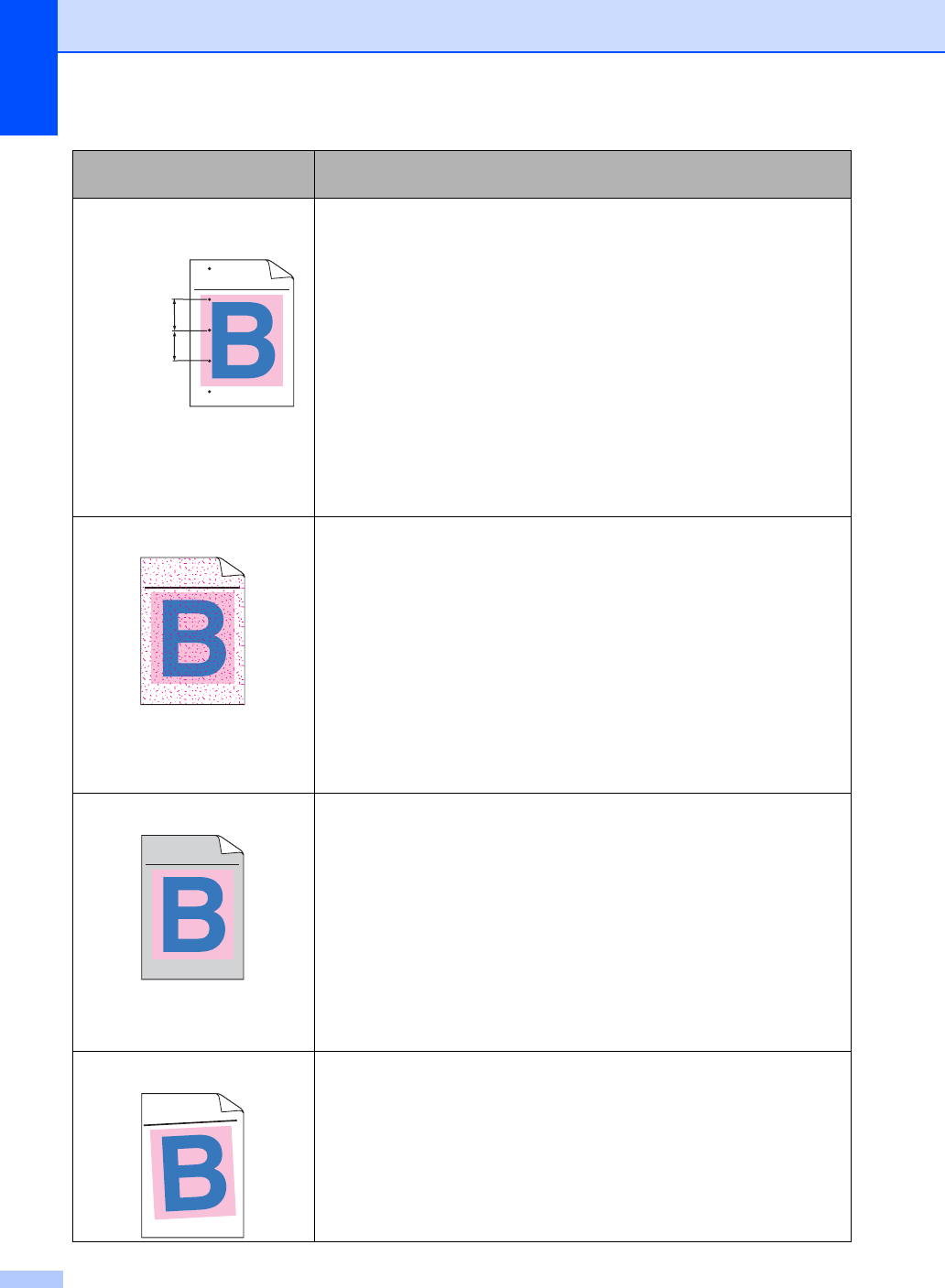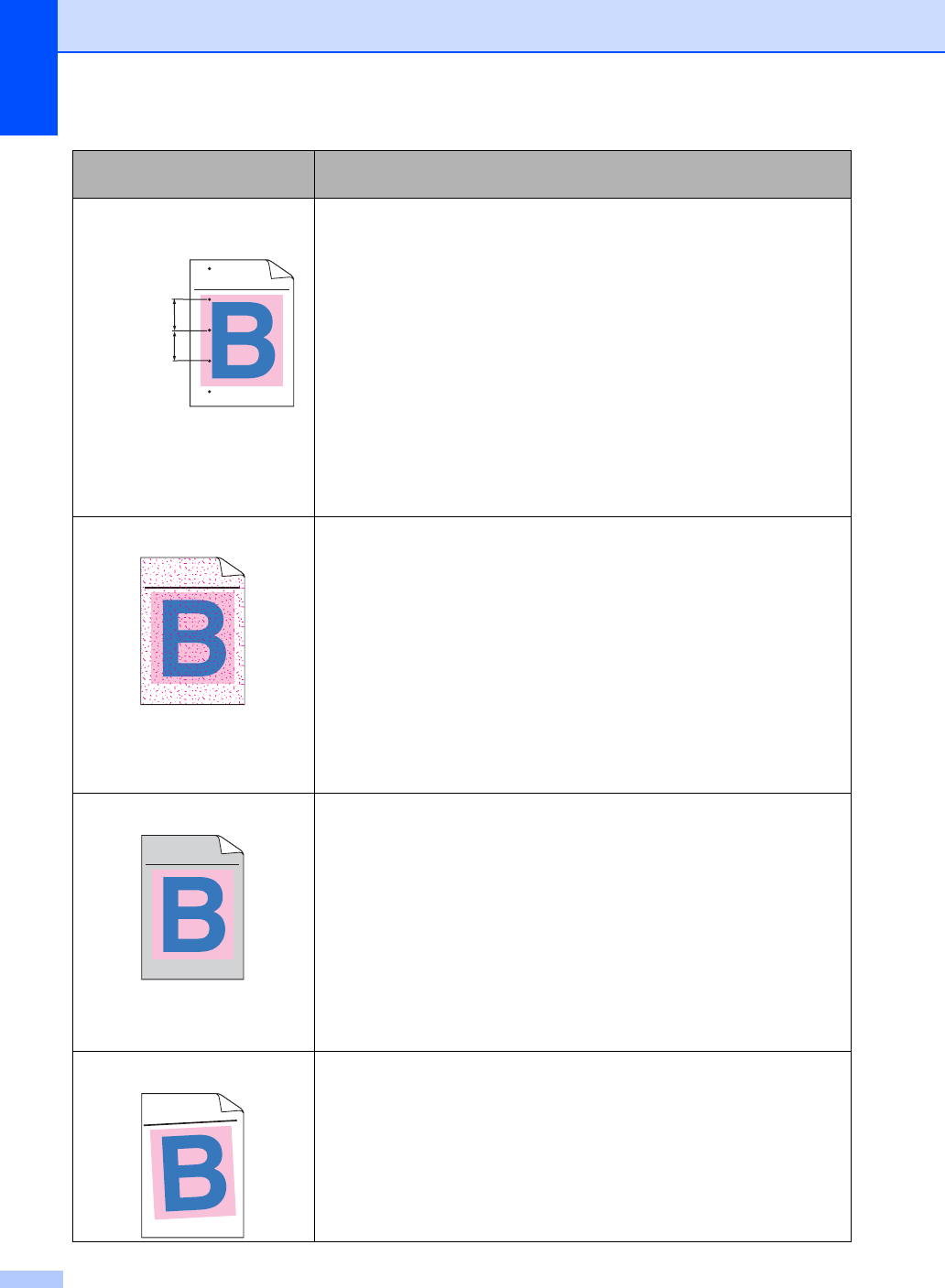
56
Colored or white spots at
2.95 in. intervals (75 mm)
a Dust, paper powder, glue, and so on may stick to the surface of the
photosensitive drum (OPC) and cause colored or white spots to
appear on printed documents.
b Make five copies of a blank, white sheet of paper. (See Making
multiple copies on page 26.)
c If you still see the spots down the printed documents at
2.95 in. (75 mm) intervals after you made five copies, clean the
drum unit. (See Cleaning the drum unit on page 90.)
d If the print quality still has not improved you need to install a new
drum. (See Replacing the drum unit on page 106.)
Toner scatter or toner stain
Check the machine’s environment. Conditions such as high humidity
and high temperatures may cause this print quality problem. (See
Choosing a location on page 36.)
Make sure that you use paper that meets our specifications. Rough-
surfaced paper may cause the problem. (See Acceptable paper and
other media on page 12.)
Install a new toner cartridge for the color causing the problem. (See
Replacing a toner cartridge on page 101.)
Clean the corona wires and the drum unit for the color causing the
problem. (See Cleaning the corona wires on page 87 and Cleaning
the drum unit on page 90.) If the print quality has not improved, put in
a new drum unit. (See Replacing the drum unit on page 106.)
Gray or colored background
Make sure that you use paper that meets our specifications. (See
Acceptable paper and other media on page 12.)
Check the machine
’s environment. Conditions such as high
temperatures and high humidity can increase the amount of
background shading. (See Choosing a location on page 36.)
Install a new toner cartridge for the color causing the problem. (See
Replacing a toner cartridge on page 101.)
Clean the corona wires of the drum unit for the color causing the
problem. (See Cleaning the corona wires on page 87.) If the print
quality has not improved, put in a new drum unit. (See Replacing the
drum unit on page 106.)
Page skewed
Make sure the paper or other print media is loaded properly in the
paper tray and that the guides are not too tight or too loose against
the paper stack.
Set the paper guides correctly.
The paper tray may be too full.
Make sure that you use paper that meets our specifications. (See
Acceptable paper and other media on page 12.)
Examples of poor print
quality
Recommendation
ABCDEFGHIJKLMNOPQRSTUVWXYZ. 0123456789. abcdefghijklmnopqrstuvwxyz.
ABCDEFGHIJKLMNOPQRSTUVWXYZ. 0123456789. abcdefghijklmnopqrstuvwxyz.
ABCDEFGHIJKLMNOPQRSTUVWXYZ. 0123456789. abcdefghijklmnopqrstuvwxyz.
ABCDEFGHIJKLMNOPQRSTUVWXYZ. 0123456789. abcdefghijklmnopqrstuvwxyz.
2.95 in. (75 mm)
2.95 in. (75 mm)
ABCDEFGHIJKLMNOPQRSTUVWXYZ. 0123456789. abcdefghijklmnopqrstuvwxyz.
ABCDEFGHIJKLMNOPQRSTUVWXYZ. 0123456789. abcdefghijklmnopqrstuvwxyz.
ABCDEFGHIJKLMNOPQRSTUVWXYZ. 0123456789. abcdefghijklmnopqrstuvwxyz.
ABCDEFGHIJKLMNOPQRSTUVWXYZ. 0123456789. abcdefghijklmnopqrstuvwxyz.
ABCDEFGHIJKLMNOPQRSTUVWXYZ. 0123456789. abcdefghijklmnopqrstuvwxyz.
ABCDEFGHIJKLMNOPQRSTUVWXYZ. 0123456789. abcdefghijklmnopqrstuvwxyz.
ABCDEFGHIJKLMNOPQRSTUVWXYZ. 0123456789. abcdefghijklmnopqrstuvwxyz.
ABCDEFGHIJKLMNOPQRSTUVWXYZ. 0123456789. abcdefghijklmnopqrstuvwxyz.
A
B
C
D
E
F
G
H
IJ
K
L
M
N
O
P
Q
R
S
T
U
V
W
X
Y
Z
.
0
1
2
3
4
5
6
7
8
9
.
a
b
c
d
e
fg
h
ijk
lm
n
o
p
q
r
s
t
u
v
w
x
y
z
.
A
B
C
D
E
F
G
H
I
J
K
L
M
N
O
P
Q
R
S
T
U
V
W
X
Y
Z
.
0
1
2
3
4
5
6
7
8
9
.
a
b
c
d
e
fg
h
ijk
lm
n
o
p
q
r
s
t
u
v
w
x
y
z
.
A
B
C
D
E
F
G
H
IJ
K
L
M
N
O
P
Q
R
S
T
U
V
W
X
Y
Z
.
0
1
2
3
4
5
6
7
8
9
.
a
b
c
d
e
f
g
h
ijk
lm
n
o
p
q
r
s
tu
v
w
x
y
z
.
A
B
C
D
E
F
G
H
IJ
K
L
M
N
O
P
Q
R
S
T
U
V
W
X
Y
Z
.
0
1
2
3
4
5
6
7
8
9
. a
b
c
d
e
fg
h
ijk
lm
n
o
p
q
r
s
tu
v
w
x
y
z
.