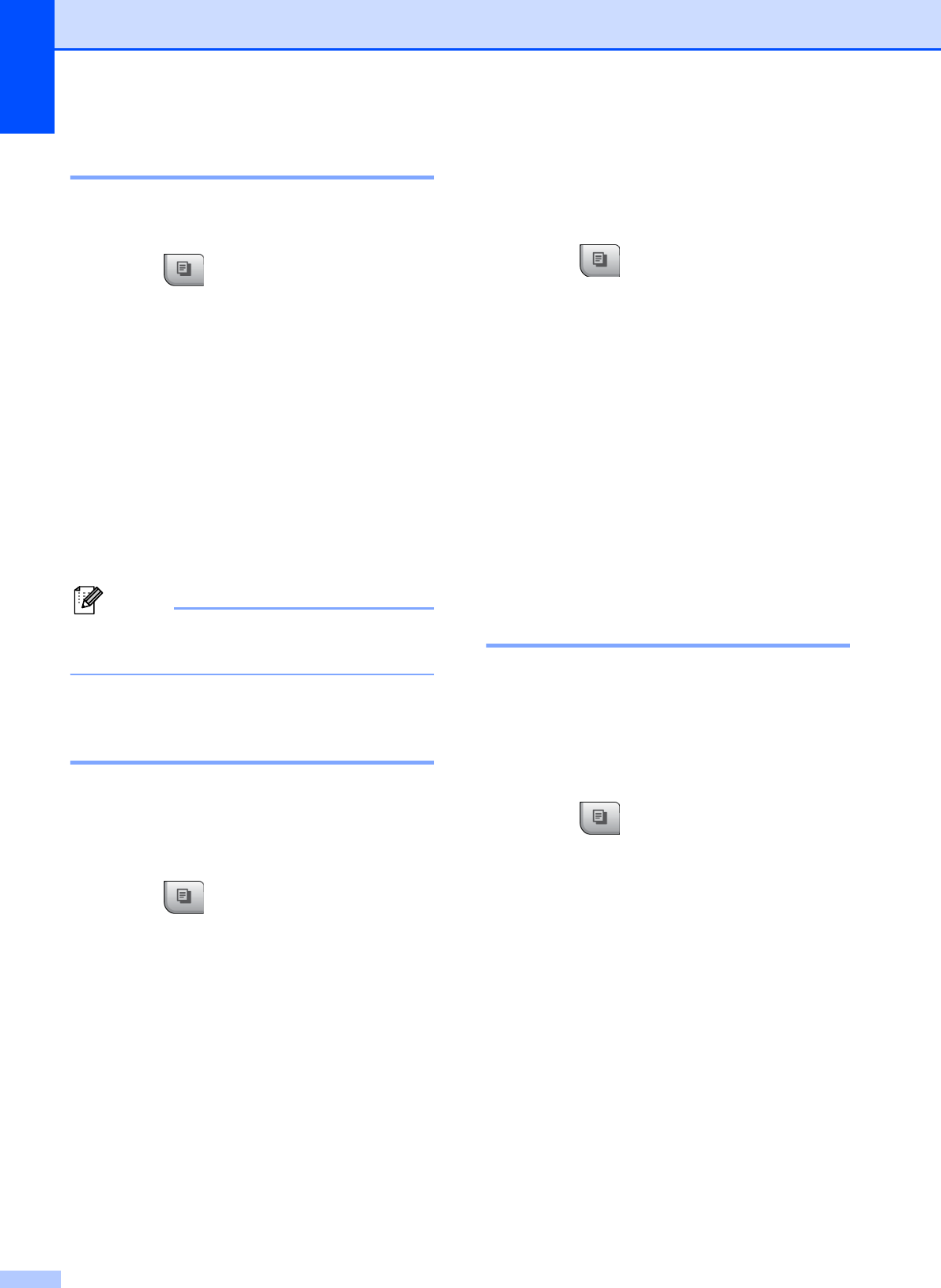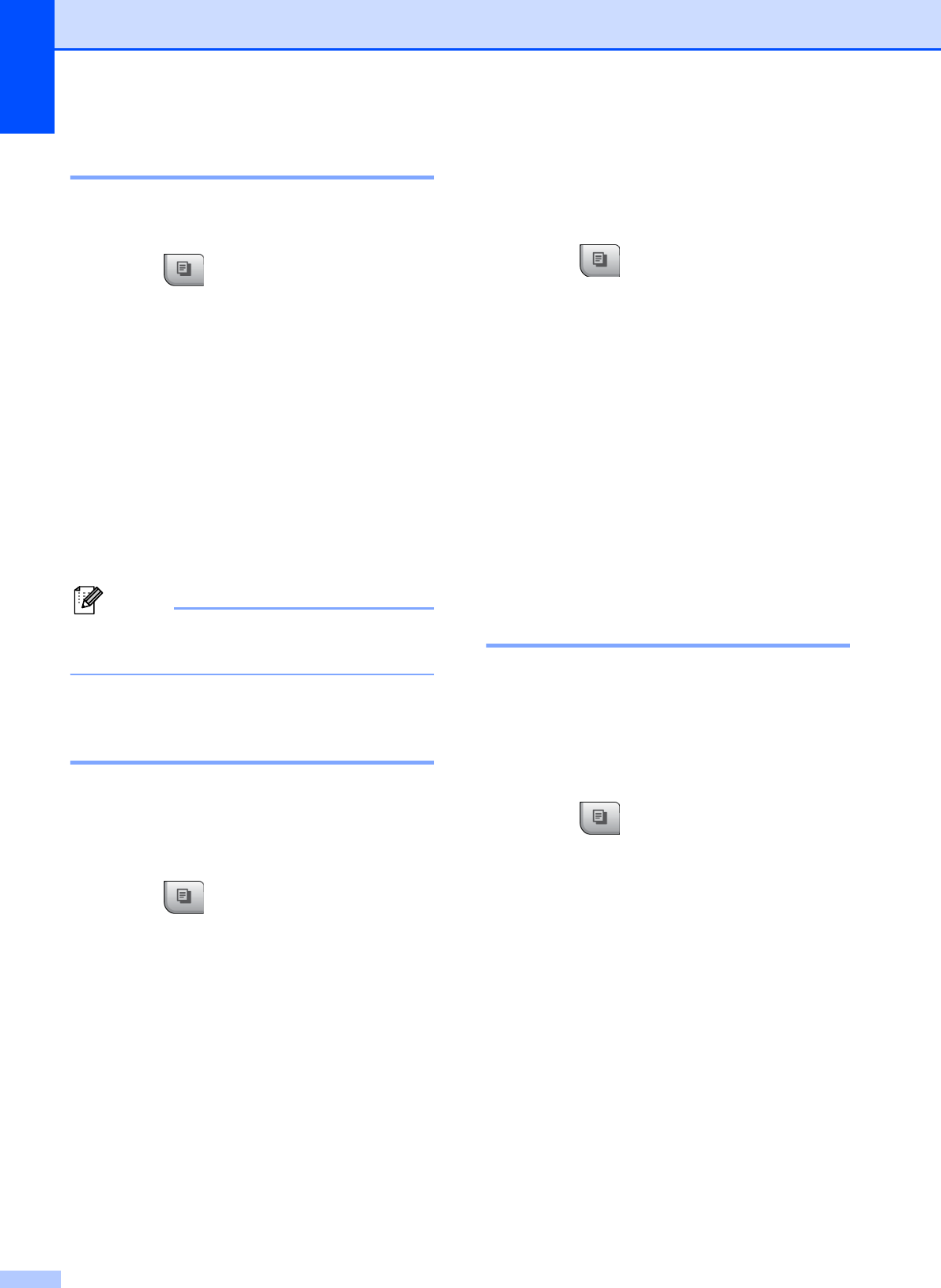
Chapter 12
90
Sorting copies using the ADF12
You can sort multiple copies. Pages will be
stacked in the order 321, 321, 321, and so on.
a Press (Copy).
b Load your document.
c Enter the number of copies you want.
d Press d or c to display Stack/Sort.
e Press Stack/Sort.
f Press Sort.
g If you do not want to change additional
settings, press Mono Start or
Colour Start.
Note
Fit to Page, Page Layout and
Book Copy are not available with Sort.
Adjusting Brightness and
Contrast 12
Brightness 12
You can adjust the copy brightness to make
copies darker or lighter.
a Press (Copy).
b Load your document.
c Enter the number of copies you want.
d Press d or c to display Brightness.
e Press Brightness.
f Press d or c to make a darker or lighter
copy.
Press OK.
g If you do not want to change additional
settings, press Mono Start or
Colour Start.
Contrast 12
You can adjust the copy contrast to help an
image look sharper and more vivid.
a Press (Copy).
b Load your document.
c Enter the number of copies you want.
d Press d or c to display Contrast.
e Press Contrast.
f Press d or c to change the contrast.
Press OK.
g If you do not want to change additional
settings, press Mono Start or
Colour Start.
Paper Options 12
Paper Type 12
If you are copying on special paper, set the
machine for the type of paper you are using to
get the best print quality.
a Press (Copy).
b Load your document.
c Enter the number of copies you want.
d Press d or c to display Paper Type.
e Press Paper Type.
f Press Plain Paper, Inkjet Paper,
Brother BP71, Other Glossy or
Transparency.
g If you do not want to change additional
settings, press Mono Start or
Colour Start.