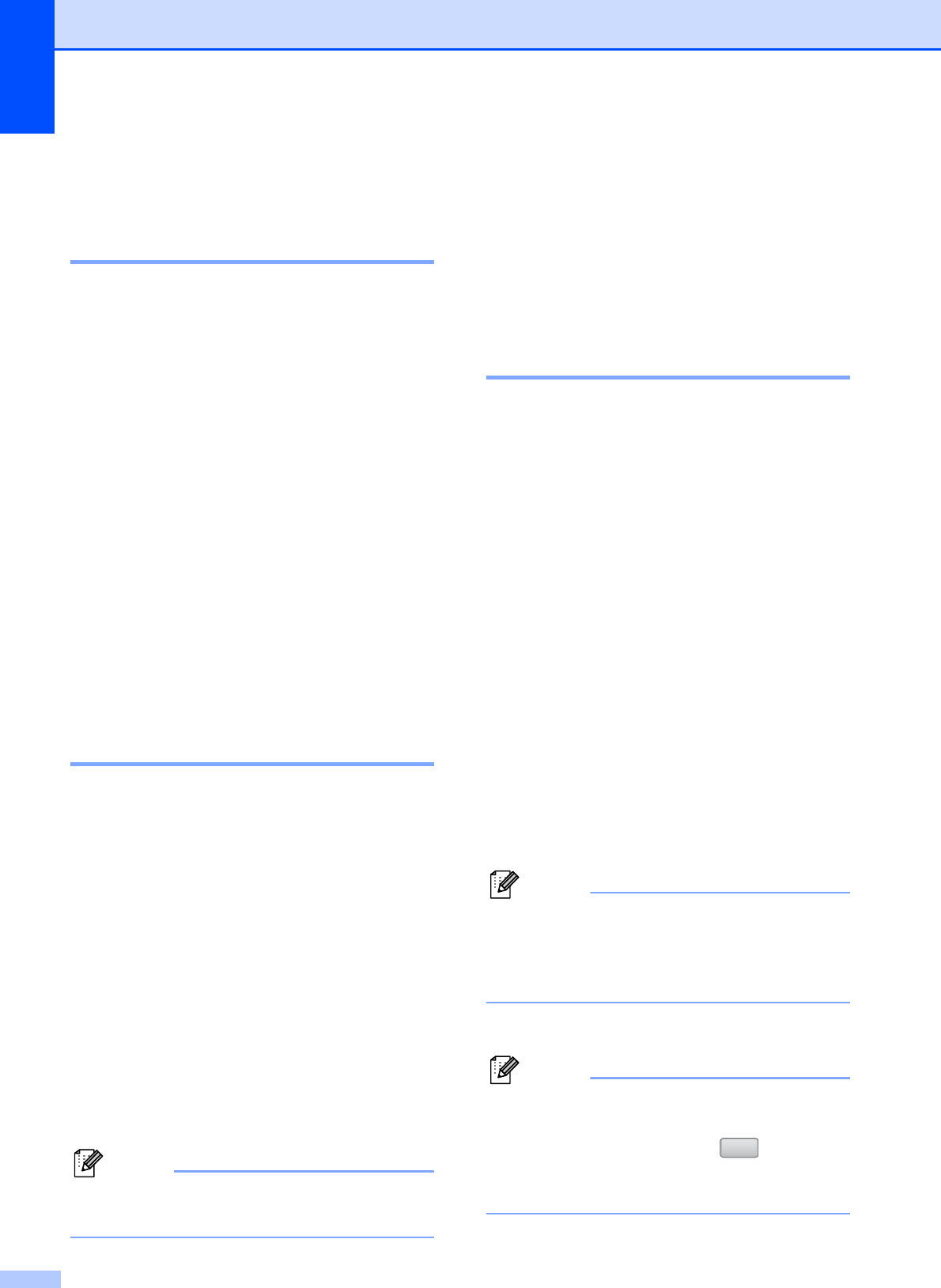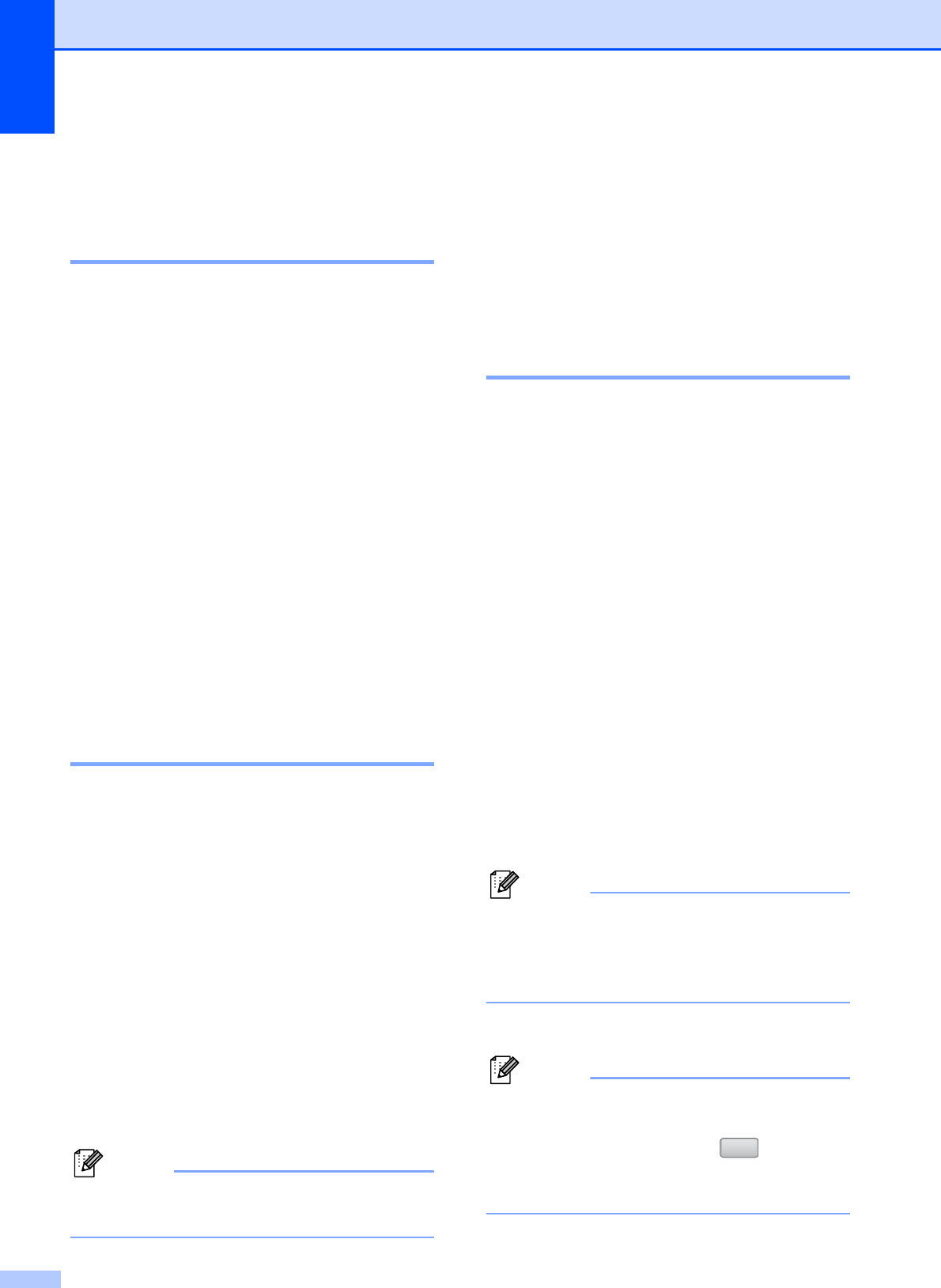
Chapter 6
54
c Press Receive to receive the fax.
d Replace the handset.
Out of Paper Reception 6
As soon as the paper tray becomes empty
during fax reception, the LCD shows
No Paper Fed and begins receiving faxes
into the machine’s memory. Put some paper
in the paper tray. (See Loading paper and
other print media on page 10.)
When a fax is in the memory, the LCD will
show a message (for example,
New Fax: 01).
The machine will carry on receiving the fax,
with the remaining pages being stored in
memory, if enough memory is available.
Further incoming faxes will also be stored into
memory until the memory is full. When the
memory is full the machine will stop
automatically answering calls. To print the
faxes, put fresh paper in the tray.
Printing a fax from the
memory 6
If you have chosen fax storage, you can still
print a fax from the memory when you are at
your machine (See Memory Receive
(Monochrome only) on page 48).
a Press MENU.
b Press a or b to display Fax.
c Press Fax.
d Press a or b to display
Print Document.
e Press Print Document.
f Press Mono Start.
g Press Stop/Exit.
Note
When you print a fax from the memory, the
fax data will be erased.
Remote Retrieval 6
You can call your machine from any touch
tone telephone or fax machine, then use the
remote access code and remote commands
to retrieve fax messages.
Setting a Remote Access
Code 6
The remote access code lets you access the
remote retrieval features when you are away
from your machine. Before you can use the
remote access and retrieval features, you
have to set up your own code. The factory
default code is inactive code (---l).
a Press MENU.
b Press a or b to display Fax.
c Press Fax.
d Press a or b to display
Remote Access.
e Press Remote Access.
f Enter a 3-digit code using numbers 0-9,
l, or # using the buttons on the LCD.
Press OK.
(The preset ‘l’ cannot be changed.)
Note
Do not use the same code as your
Remote Activation Code (l 5 1) or Remote
Deactivation Code (# 5 1). (See Operation
from extension telephones on page 64.)
g Press Stop/Exit.
Note
You can change your code at any time by
entering a new one. If you want to make
your code inactive, press in step f
to restore the inactive setting (---l) and
press OK.
Clear