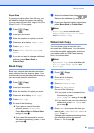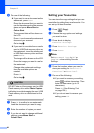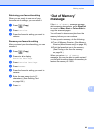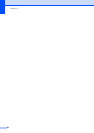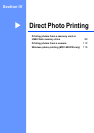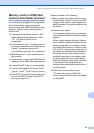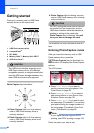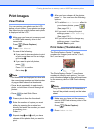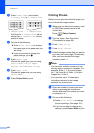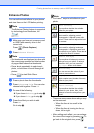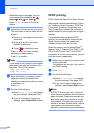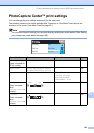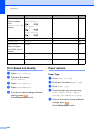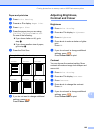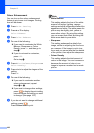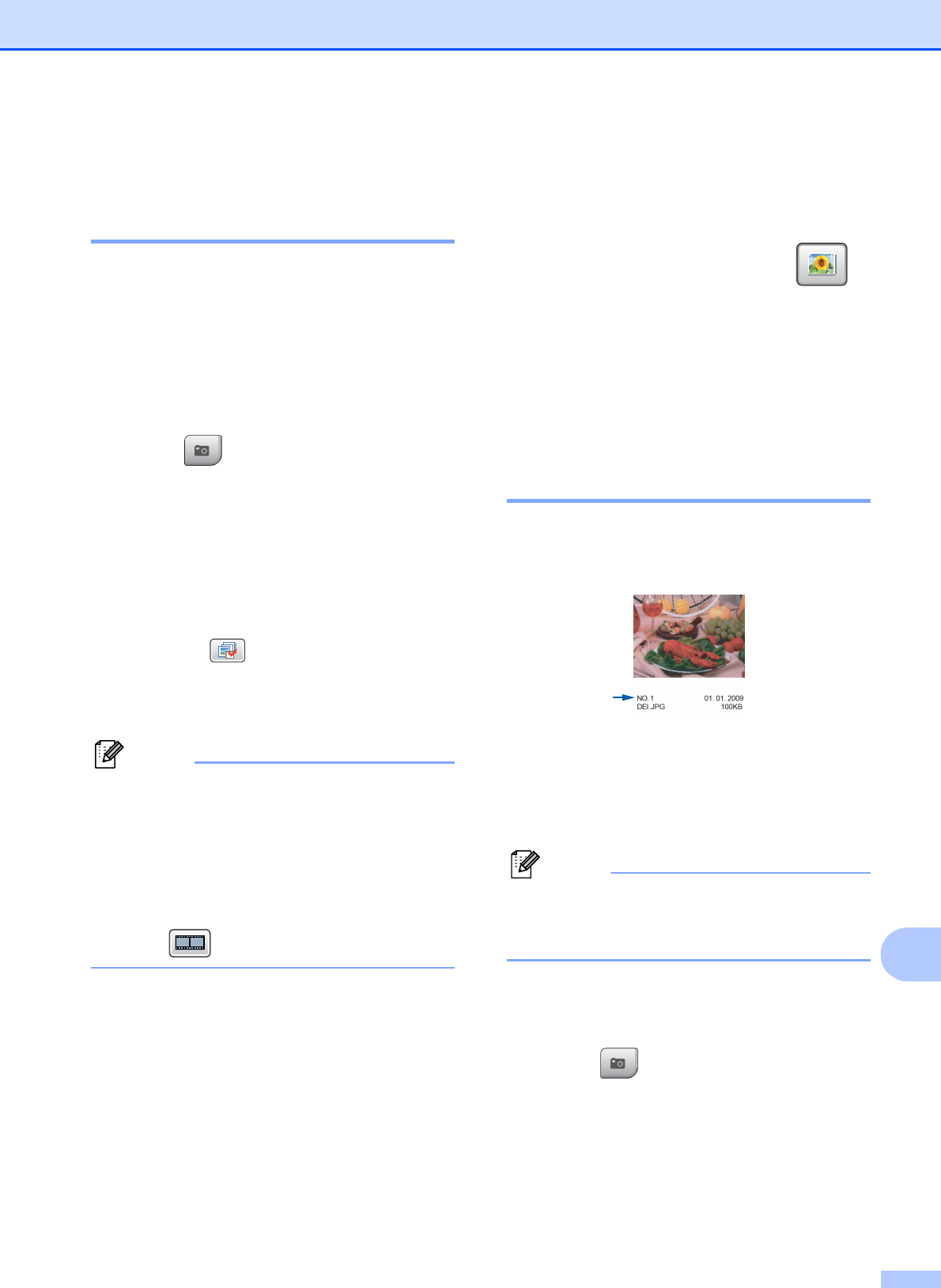
Printing photos from a memory card or USB Flash memory drive
99
13
Print Images 13
View Photos 13
You can preview your photos on the LCD
before you print them. If your photos are large
files there may be a delay before each photo
is displayed on the LCD.
a Make sure you have put a memory card
or USB Flash memory drive in the
correct slot.
Press (Photo Capture).
b Press View Photos.
Do one of the following:
If you want to choose photos to print
or print more than one for an image,
go to step c.
If you want to print all photos,
press .
Press Yes to confirm.
Go to step f.
Note
• Six thumbnails are displayed at a time with
the current page number and total number
of pages listed above the thumbnails.
• Press d or c repeatedly to select each
photo, or hold down to scroll through all
photos.
• Press to start Slide Show.
c Press a photo from the thumbnail.
d Enter the number of copies you want
either by pressing the number box
directly and enter the number you want
or pressing + or -.
Press OK.
e Repeat step c and d until you have
chosen all the photos that you want to
print.
f After you have chosen all the photos,
press OK. You now have the following
options:
To add the Auto Correct effect to
your chosen photos, press .
(See page 101.)
If you want to change the print
settings, press Print Setting.
(See page 103.)
If you do not want to change any
settings, press OK and then
Colour Start to print.
Print Index (Thumbnails) 13
The PhotoCapture Center™ assigns
numbers for images (such as No.1, No.2,
No.3, and so on).
The PhotoCapture Center™ uses these
numbers to identify each picture. You can
print a thumbnail page to show all the pictures
on the memory card or USB Flash memory
drive.
Note
Only file names that are 8 characters or
less will be printed correctly on the index
sheet.
a Make sure you have put the memory
card or USB Flash memory drive in the
correct slot.
Press (Photo Capture).
b Press Index Print.