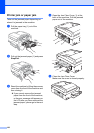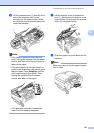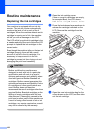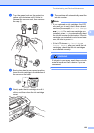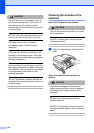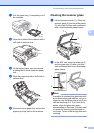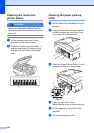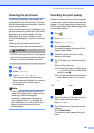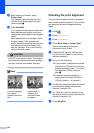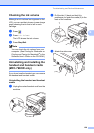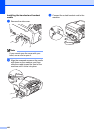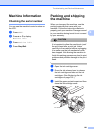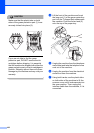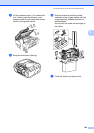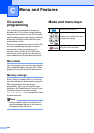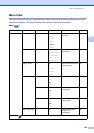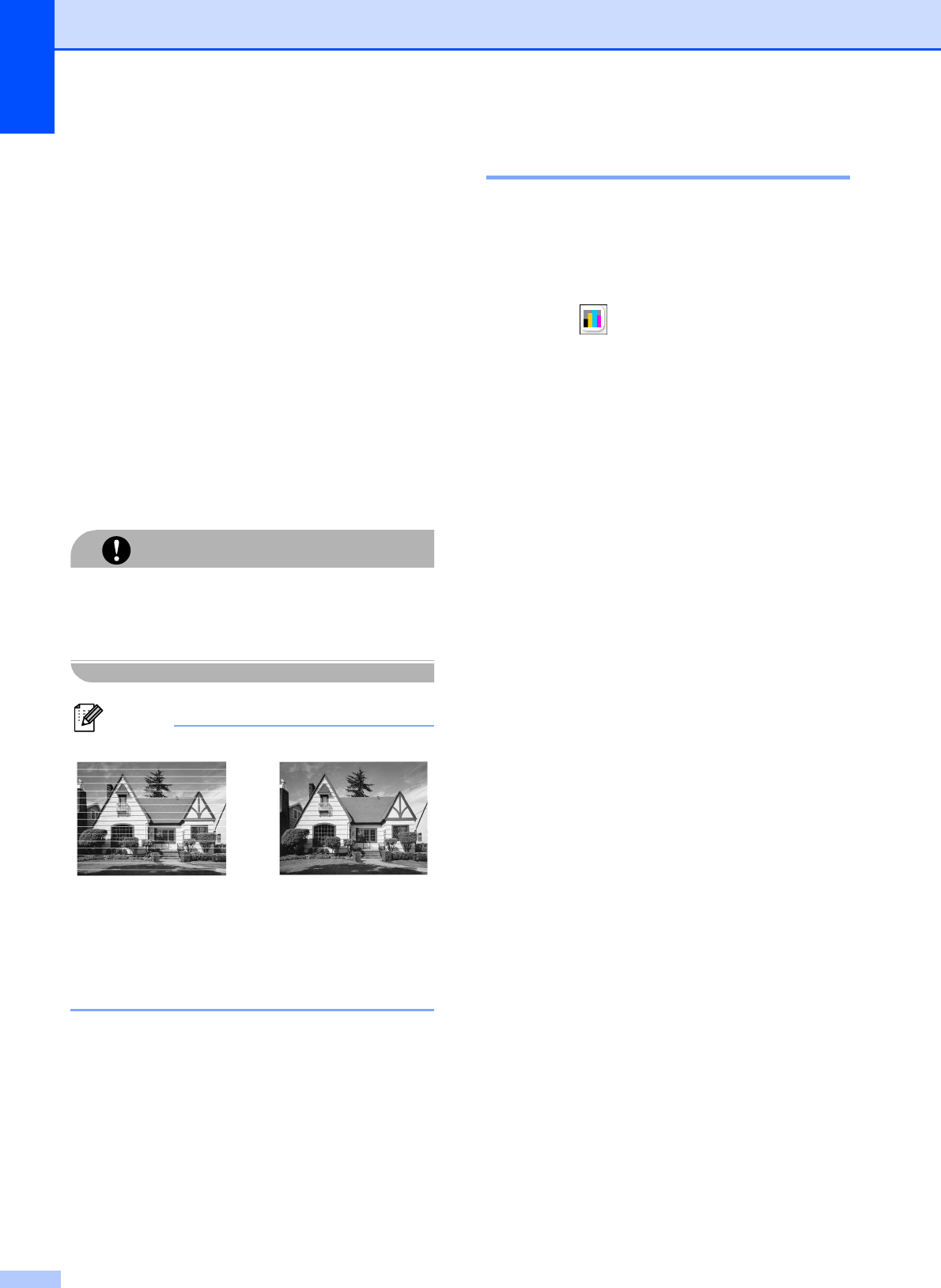
158
i After cleaning is finished, press
Colour Start.
The machine starts printing the Print
Quality Check Sheet again and then
return to step e.
j Press Stop/Exit.
If you repeat this procedure at least five
times and the print quality is still poor,
replace the ink cartridge for the clogged
colour.
After replacing the ink cartridge, check
the print quality. If the problem still
exists, repeat the cleaning and test print
procedures at least five times for the
new ink cartridge. If ink is still missing,
call your Brother dealer.
CAUTION
DO NOT touch the print head. Touching the
print head may cause permanent damage
and may void the print head's warranty.
Note
Checking the print alignment B
You may need to adjust the print alignment
after transporting the machine, if your printed
text becomes blurred or images become
faded.
a Press .
b Press Test Print.
c Press Alignment.
d Press Mono Start or Colour Start.
The machine starts printing the
Alignment Check Sheet.
e Check the 600 dpi and 1200 dpi test
prints to see if number 5 most closely
matches number 0.
f Do one of the following:
If the number 5 samples of both the
600 dpi and 1200 dpi test prints are
the best matches, press Yes to finish
the Alignment Check and go to
step i.
If another test print number is a
better match for either 600 dpi or
1200 dpi, press No to choose it.
g For 600 dpi, press the number of the test
print that most closely matches the
number 0 sample (1-8).
h For 1200 dpi, press the number of the
test print that most closely matches the
number 0 sample (1-8).
i Press Stop/Exit.
i
When a print head
nozzle is clogged
the printed
sample looks like
this.
After the print
head nozzle is
cleaned, the
horizontal lines
are gone.