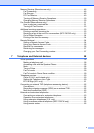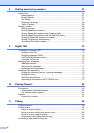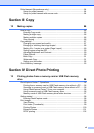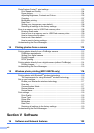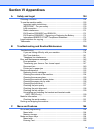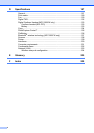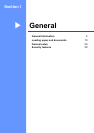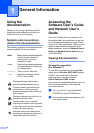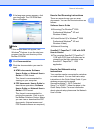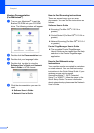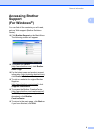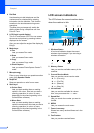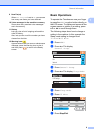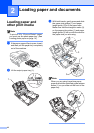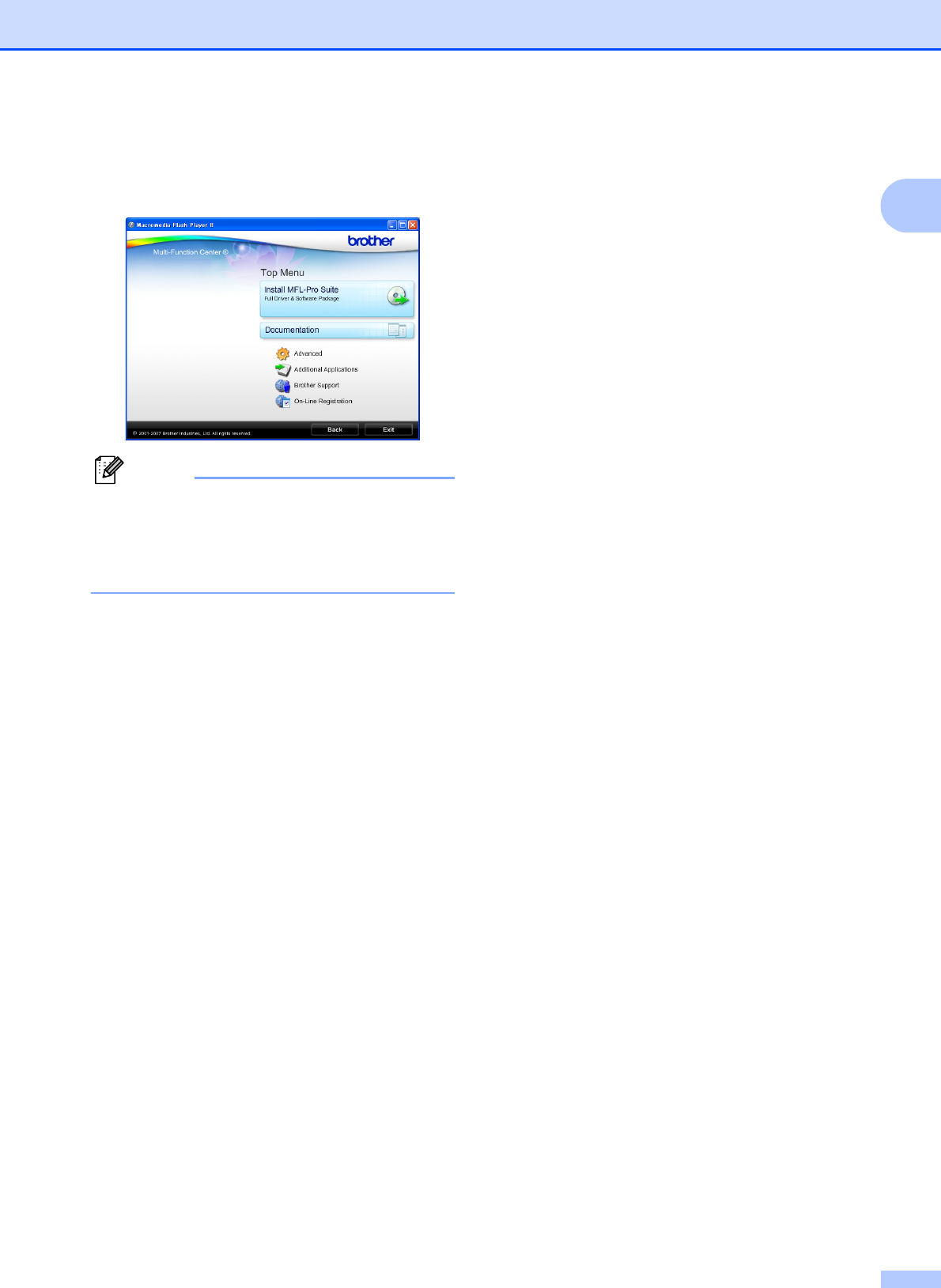
General Information
3
1
c If the language screen appears, click
your language. The CD-ROM Main
Menu will appear.
Note
If this window does not appear, use
Windows
®
Explorer to run the start.exe
program from the root directory of the
Brother CD-ROM.
d Click Documentation.
e Click the documentation you want to
read.
HTML documents: Software
User’s Guide and Network User’s
Guide in HTML format.
This format is recommended for
viewing on your computer.
PDF documents: User’s Guide for
stand-alone operations, Software
User’s Guide and Network User’s
Guide in PDF format.
This format is recommended for
printing the manuals. Click to go to
the Brother Solutions Center, where
you can view or download the PDF
documents. (Internet access and
PDF Reader software are required.)
How to find Scanning instructions 1
There are several ways you can scan
documents. You can find the instructions as
follows:
Software User’s Guide
Scanning (For Windows
®
2000
Professional/Windows
®
XP and
Windows Vista
®
)
ControlCenter3 (For Windows
®
2000
Professional/Windows
®
XP and
Windows Vista
®
)
Network Scanning
ScanSoft™ PaperPort™ 11SE with OCR
How-to-Guides
The complete ScanSoft™ PaperPort™
11SE with OCR How-to-Guides can be
viewed from the Help selection in the
ScanSoft™ PaperPort™ 11SE
application.
How to find Network setup
instructions
1
Your machine can be connected to a wireless
or wired network. You can find basic setup
instructions in the Quick Setup Guide. If your
wireless access point supports
SecureEasySetup™, Wi-Fi Protected
Setup™ or AOSS™, follow the steps in the
Quick Setup Guide. For more information
about network setup please see the Network
User's Guide.