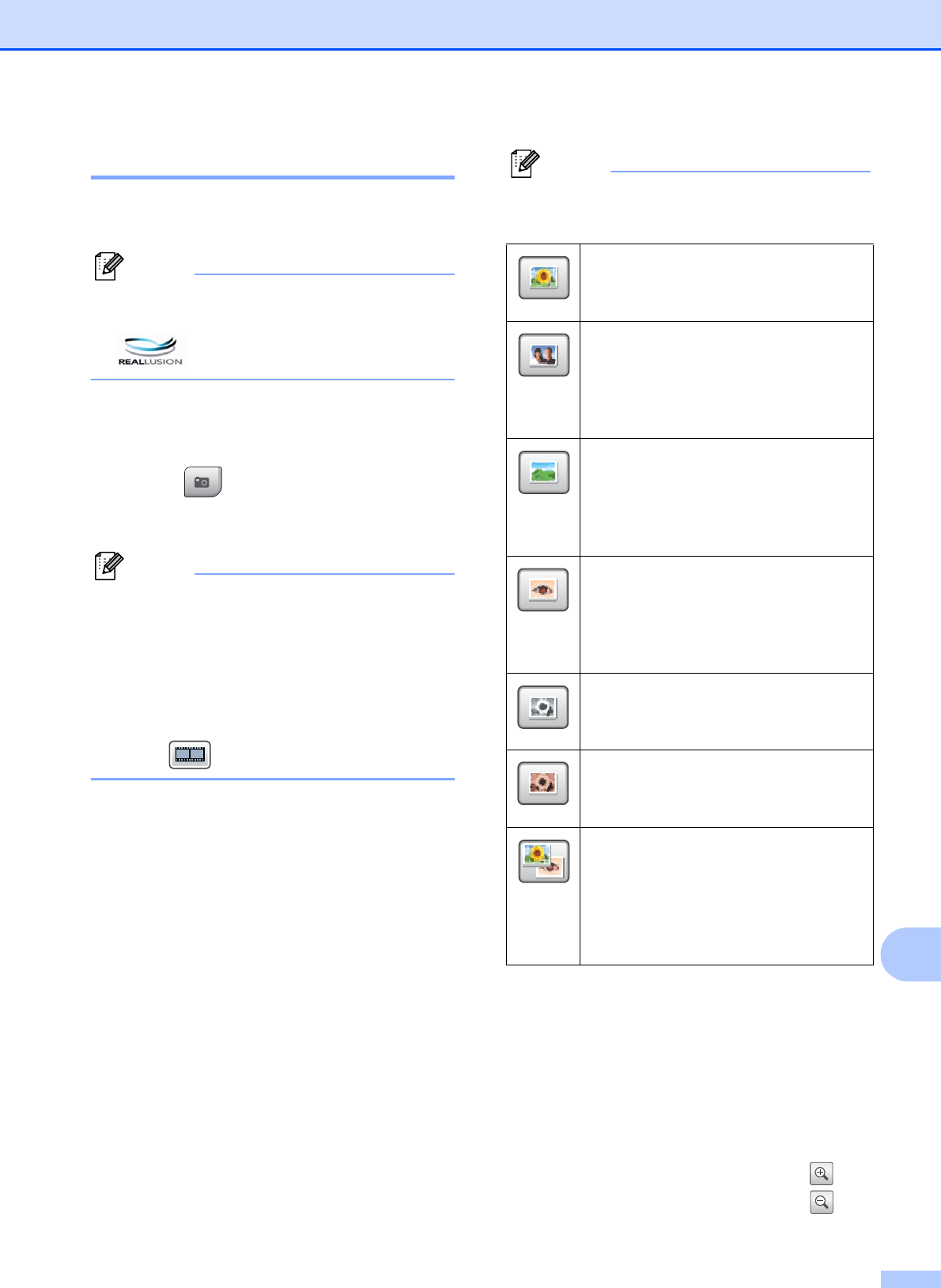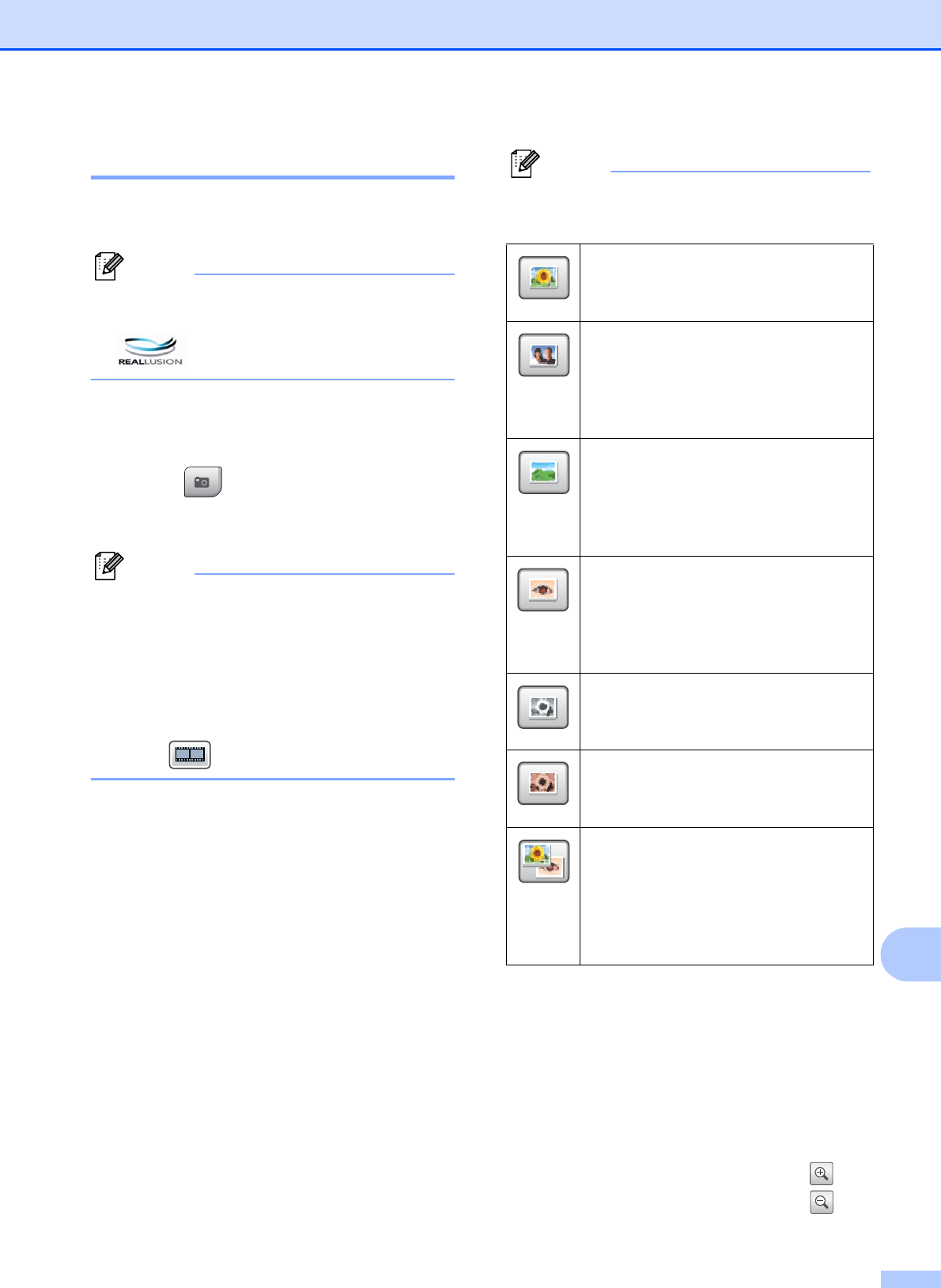
Printing photos from a memory card or USB Flash memory drive
101
13
Enhance Photos 13
You can edit and add effects to your photos
and view them on the LCD before printing.
Note
The Enhance Photos feature is supported
by technology from Reallusion, Inc.
a Make sure you have put a memory card
or USB Flash memory drive in the
correct slot.
Press (Photo Capture).
b Press Enhance Photos.
Note
• Six thumbnails are displayed at a time with
the current page number and total number
of pages listed above the thumbnails.
• Press d or c repeatedly to select each
photo, or hold down to scroll through all
photos.
• Press to start Slide Show.
c Press a photo from the thumbnails.
d Press Enhance or Trim. You can also
choose both together. Press OK.
e Do one of the following:
If you chose Enhance, go to step f.
If you chose Trim, go to step g.
f Press the effect you wish to add.
Press OK.
Go to step h.
Note
• You have 7 ways to add effects to your
photo.
• There are some cases when red-eye may
not be removed.
• When the face is too small in the
image.
• When the face is turning too far up,
down, left or right.
• After adding each effect, you can enlarge
the view of the image by pressing . To
go back to the original size, press .
(Auto Correct)
The machine decides the suitable
effect for your photo.
(Enhance Skin)
Best used for adjusting portrait
photographs. It adjusts human skin
colour. Press d or c to adjust the level
of contrast.
(Enhance Scenery)
Best used for adjusting landscape
photographs. It highlights green and
blue areas in your photo. Press d or c
to adjust the level of contrast.
(Remove Red-Eye)
The machine will attempt to remove
red-eye from your photo. If red-eye
detection fails, you can press the
Try Again button to re-detect.
(Monochrome)
You can convert the colour of your
photo to monochrome.
(Sepia)
Adds a sepia tone (shades of brown)
effect to your photo.
(Auto Correct
Remove Red-Eye)
The machine decides the suitable
effects for your photo. Also, it will
attempt to remove red-eye from your
photo.