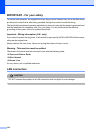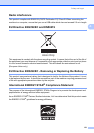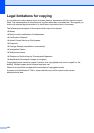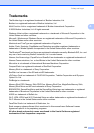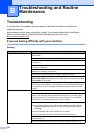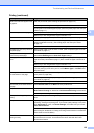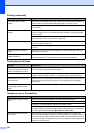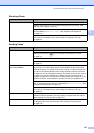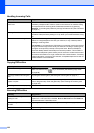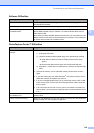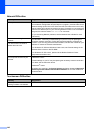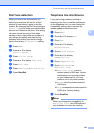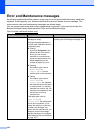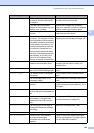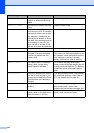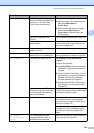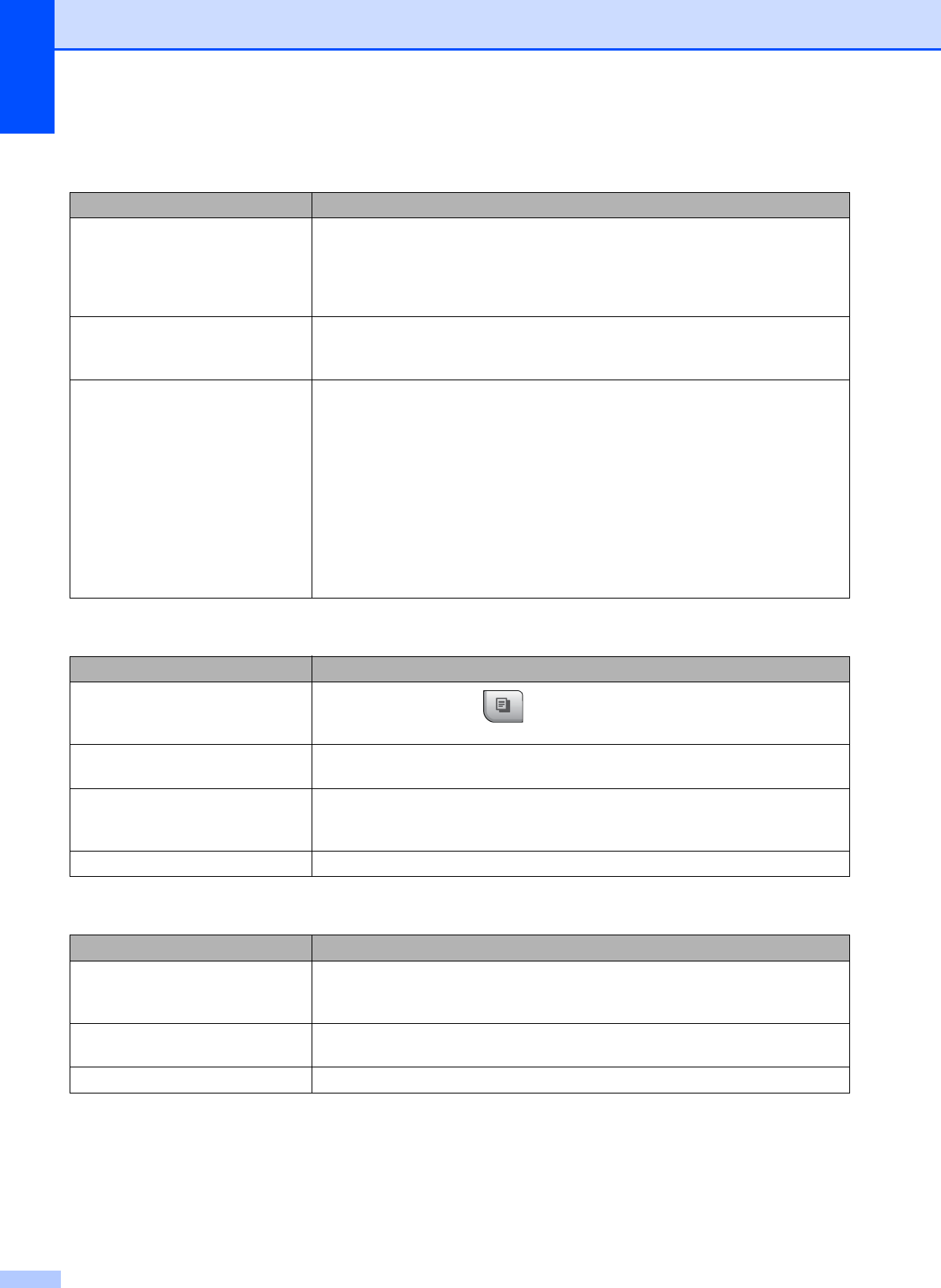
138
Handling Incoming Calls
Difficulty Suggestions
The machine ‘Hears’ a voice as a
CNG Tone.
If Fax Detect is set to On, your machine is more sensitive to sounds. It may
mistakenly interpret certain voices or music on the line as a fax machine calling
and respond with fax receiving tones. Deactivate the machine by pressing
Stop/Exit. Try avoiding this problem by turning Fax Detect to Off. (See Fax Detect
on page 47.)
Sending a fax call to the machine. If you answered on an external or extension telephone, press your Remote
Activation Code (the factory setting is l 5 1). When your machine answers, hang
up.
Custom features on a single line. If you have Call Waiting, Call Waiting/Caller ID, an alarm system or other custom
feature on a single telephone line with your machine, it may create a problem
sending or receiving faxes.
For example: If you subscribe to Call Waiting or some other custom service and
its signal comes through the line while your machine is sending or receiving a fax,
the signal can temporarily interrupt or disrupt the faxes. Brother's ECM(Error
Correction Mode) feature should help overcome this problem. This condition is
related to the telephone system industry and is common to all devices that send
and receive information on a single, shared line with custom features. If avoiding
a slight interruption is crucial to your business, a separate telephone line with no
custom features is recommended.
Copying Difficulties
Difficulty Suggestions
Cannot make a copy.
Make sure that the Copy key is illuminated. (See Entering Copy mode
on page 86.)
Poor copy results when using the
ADF.
Try using the scanner glass. (See Using the scanner glass on page 21.)
Vertical black lines or streaks
appear in copies.
Vertical black lines or streaks on copies are typically caused by dirt or correction
fluid on the glass strip. Clean the glass strip. (See Cleaning the scanner glass
on page 155.)
Fit to Page does not work properly. Make sure the document is not skewed on the scanner glass.
Scanning Difficulties
Difficulty Suggestions
TWAIN/WIA errors appear when
starting to scan.
Make sure the Brother TWAIN/WIA driver is chosen as the primary source. In
PaperPort™ 11SE with OCR, click File, Scan or Get Photo and click Select to
choose the Brother TWAIN/WIA driver.
Poor scanning results when using
the ADF.
Try using the scanner glass. (See Using the scanner glass on page 21.)
OCR does not work. Try increasing the scanner resolution.