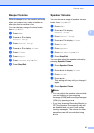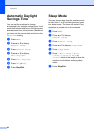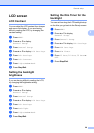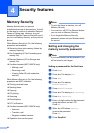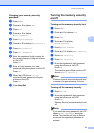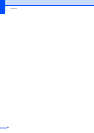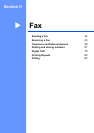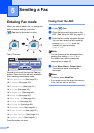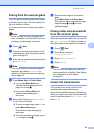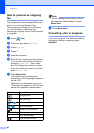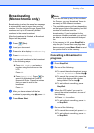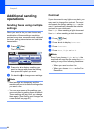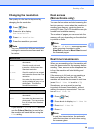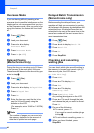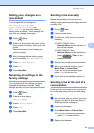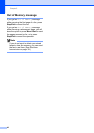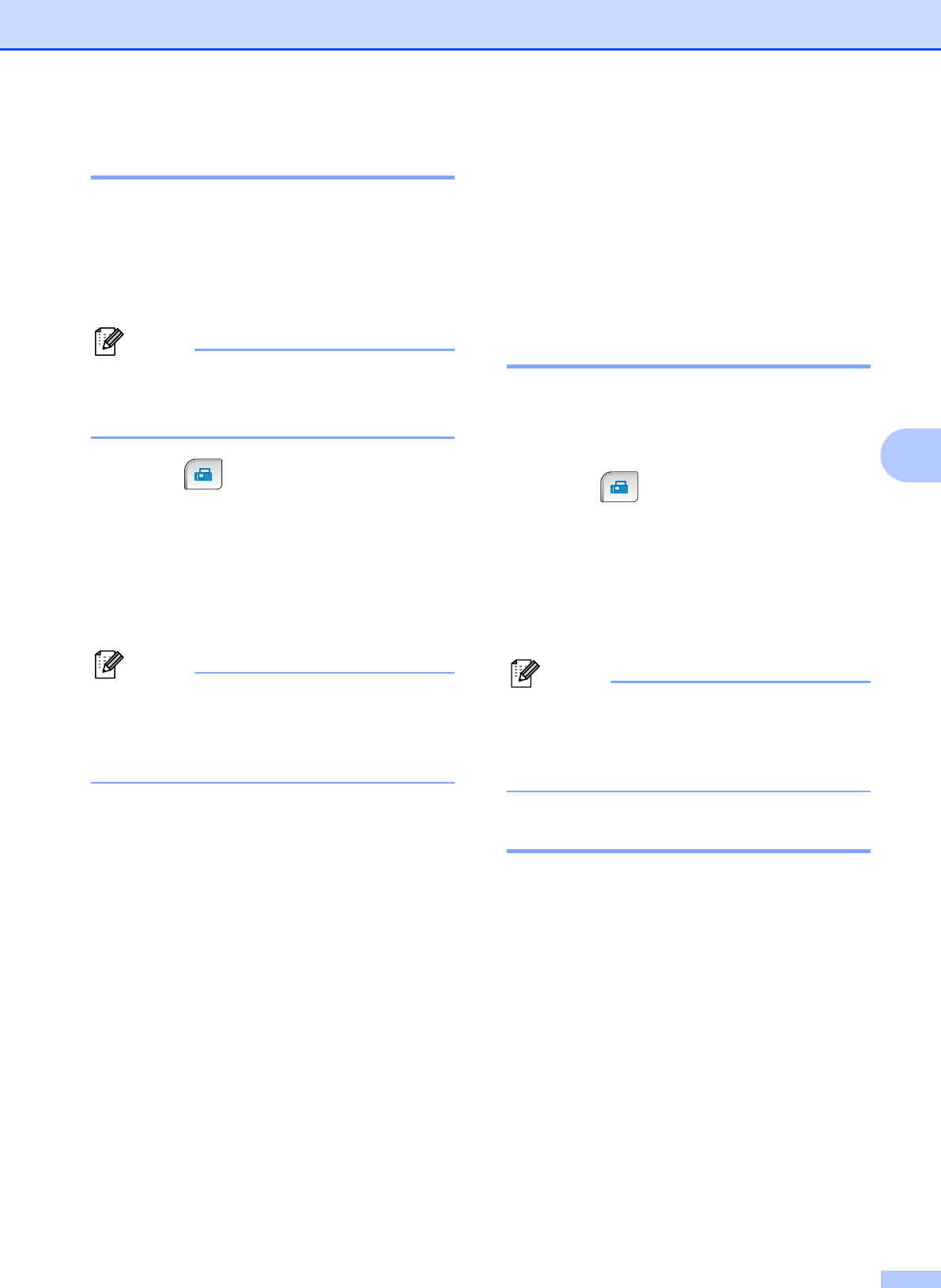
Sending a Fax
35
5
Faxing from the scanner glass5
You can use the scanner glass to fax pages
of a book one at a time. The documents can
be up to Letter or A4 size.
You cannot send colour faxes with multiple
pages.
Note
Since you can only scan one page at a
time, it is easier to use the ADF if you are
sending a multiple page document.
a Press (Fax).
b Load your document face down on the
scanner glass. (See Using the scanner
glass on page 21.)
c Enter the fax number using the dial pad
or Speed Dial.
Note
You can preview a fax message before
sending it by pressing Preview. For
details, see How to preview an outgoing
fax on page 36.
d Press Mono Start or Colour Start.
If you press Mono Start, the
machine starts scanning the first
page. Go to step e.
If you press Colour Start, the
machine starts sending the
document.
e When the LCD asks you Next Page?,
do one of the following:
To send a single page, press No (or
press Mono Start again).
The machine starts sending the
document.
To send more than one page, press
Yes and go to step f.
f Place the next page on the scanner
glass.
Press Mono Start or Colour Start.
The machine starts scanning the page.
(Repeat steps e and f for each
additional page.)
Faxing Letter size documents
from the scanner glass 5
When documents are Letter size, you need to
set Glass ScanSize to Letter. If you do not,
the side portion of the faxes will be missing.
a Press (Fax).
b Press d or c to display
Glass ScanSize.
c Press Glass ScanSize.
d Press Letter.
Note
You can save the setting you use most
often by setting it as default. (See Setting
your changes as a new default
on page 41.)
Colour fax transmission 5
Your machine can send a colour fax to
machines that support this feature.
Colour faxes cannot be stored in the memory.
When you send a colour fax, the machine will
send it in real time (even if Real Time TX is
set to Off).