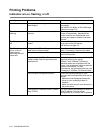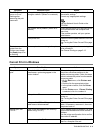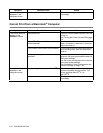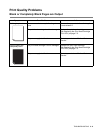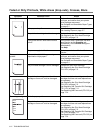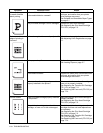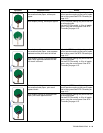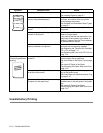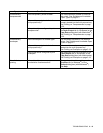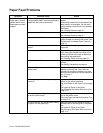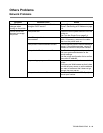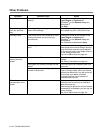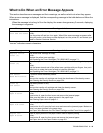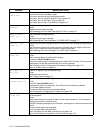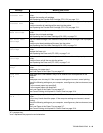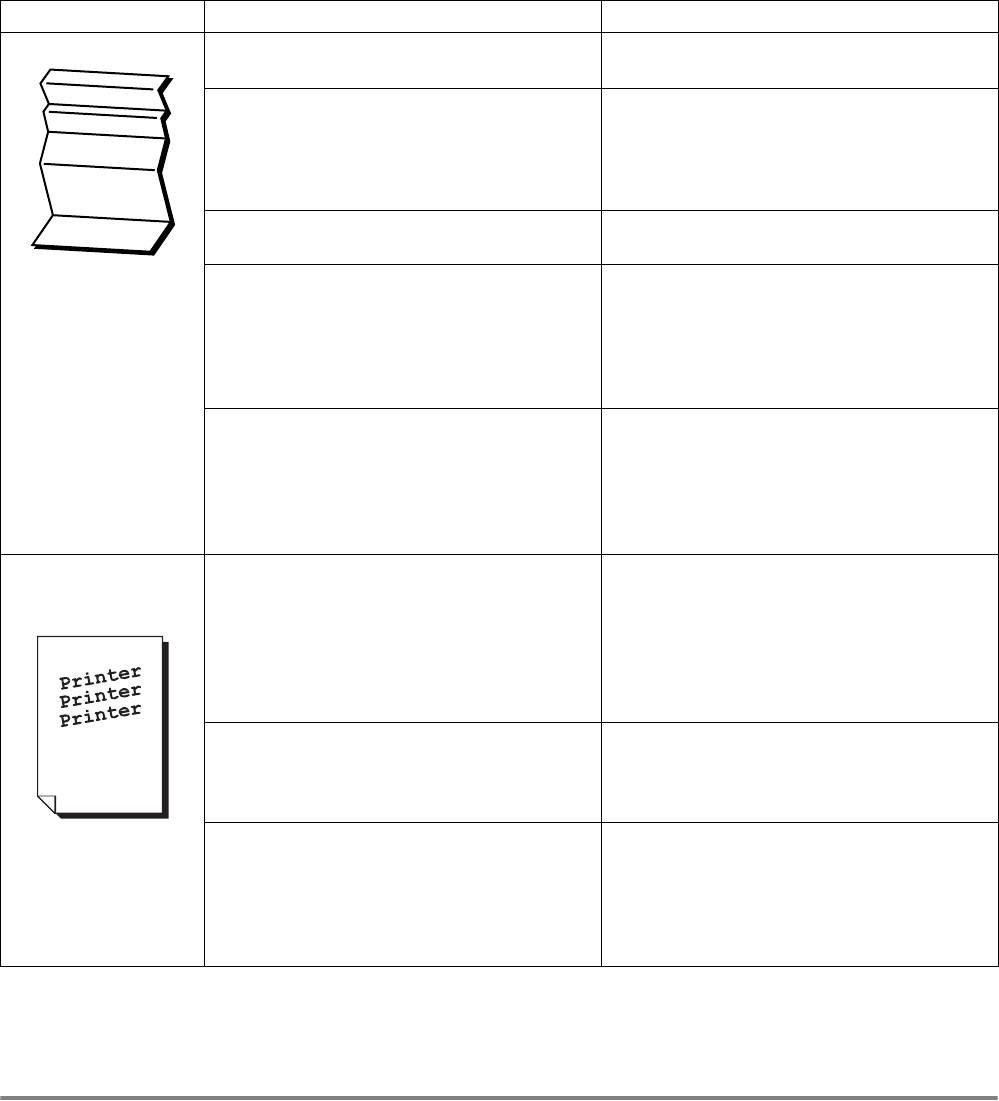
5 - 11 TROUBLESHOOTING
Unsatisfactory Printing
Creased paper Is the paper damp? Replace the paper.
See Loading Paper on page 3-7.
Is the media suitable?
Are you using creased paper?
Replace the media with a recommend size
and type, and confirm that your printer
driver settings are correct.
See Suitable and Unsuitable Paper Types
on page 3-1.
Is the paper tray properly inserted into the
printer?
Push the paper tray completely back into
the printer.
Is there any paper or a foreign object
jammed in the printer?
Turn the power off and remove the jammed
paper or foreign object.
If you cannot remove the obstruction, turn
the printer off and contact your dealer or
Brother Customer Service. Do not attempt
to disassemble the printer.
Is the transfer roll cartridge or fuser unit
properly installed in the printer?
Make sure that the transfer roll cartridge
and fuser unit are properly installed.
See Replacing the Transfer Roll Cartridge
(TR-11CL) on page 7-11.
See Replacing the Fuser unit (FP-12CL) on
page 7-14.
Slanted printing,
Incorrectly positioned
printing
Are the paper guides in the paper tray set
correctly?
In the paper tray, set the side and end
guides to their correct positions.
See Load Paper in the Paper Tray on page
3-7.
See Load A5 Paper in the Paper
Tray/Changing the Paper Size from A5 on
page 3-10.
Is the paper guide in the multi-purpose tray
set at the correct mark?
Set the paper guide in the multi-purpose
tray at the correct mark.
See Load Paper into the Multi-purpose Tray
on page 3-16.
Did you install the A5 spacer when loading
A5 paper into the paper tray?
Make sure that the A5 spacer is properly
installed next to the end guide in the paper
tray.
See Load A5 Paper in the Paper
Tray/Changing the Paper Size from A5 on
page 3-10.
Symptom Possible Cause Action