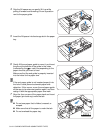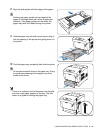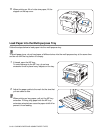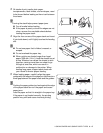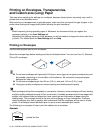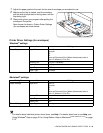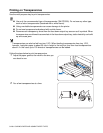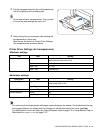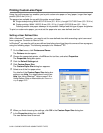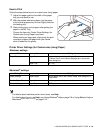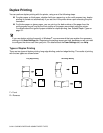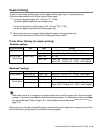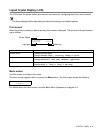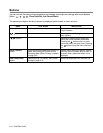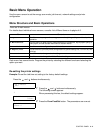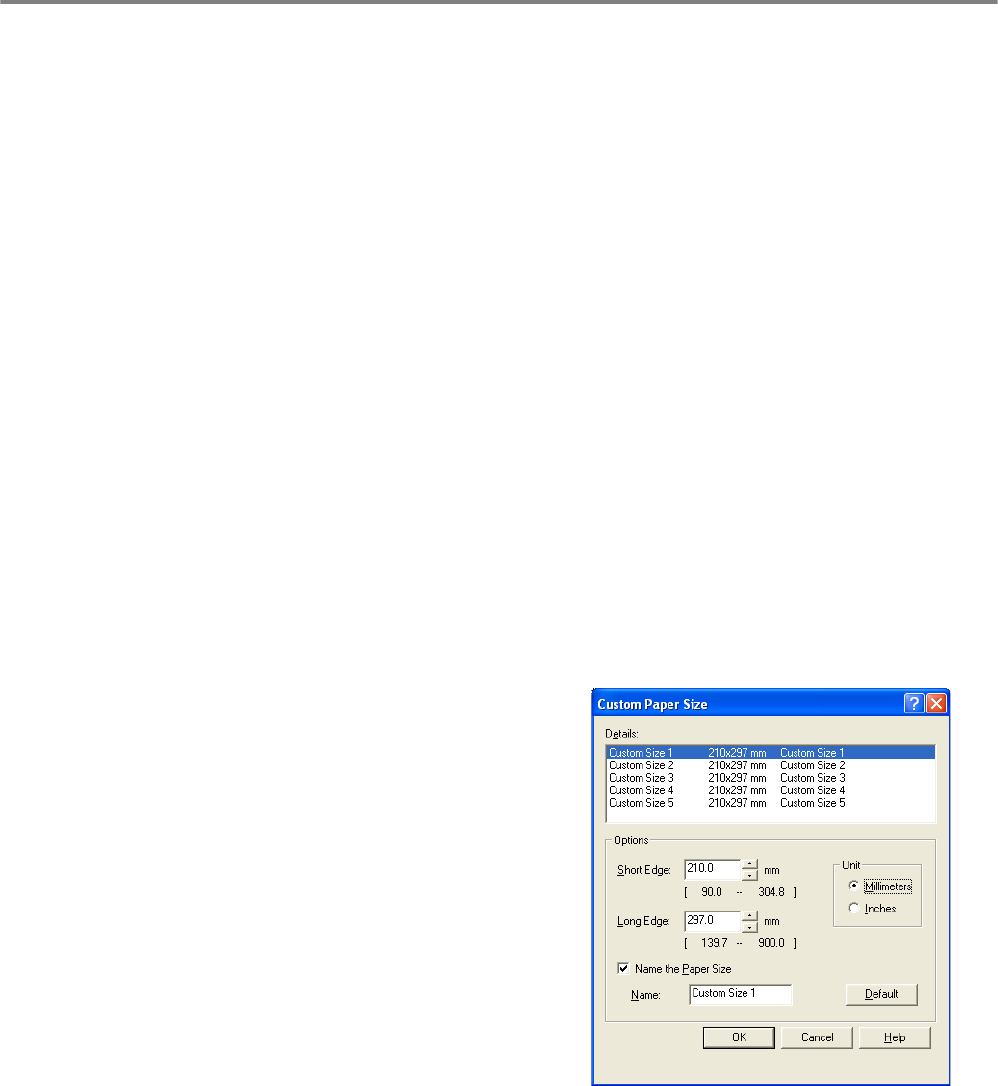
3 - 22 LOADING PAPER AND USABLE PAPER TYPES
Printing Custom-size Paper
Using the multi-purpose tray enables you to print custom-size paper or 'long' paper, longer than legal
portrait (355.6 mm (14 in.)).
The paper sizes suitable for use with this printer are as follows:
■ Single-sided printing: Width 90.0-215.9 mm (3.5 - 8.5 in.); Length 139.7-900.0 mm (5.5 - 35.4 in.)
■ Duplex printing: Width 149-215.9 mm (5.8 - 8.5 in.); Length 210-355.6 mm (8.2 - 14 in.)
Feeding custom-size paper sideways is not possible. Always feed this type of paper lengthwise.
To print on custom-size paper, you must set the paper size as a user-defined size first.
Setting a User Defined Size
With a Macintosh
®
computer, you need to set the user defined size while executing a print command
from a program. Continue to How to Print.
In Windows
®
, you need to set the user defined size before launching the print command from a program,
using the following steps: The following example is for Windows
®
XP.
1
On the Start menu, click Printers and Faxes.
The Printers window opens.
2
Choose the appropriate printer, click File on the tool bar, and select Properties.
The Properties dialog box opens.
3
Click the Default Settings tab.
4
Click Custom Paper Size.
The Custom Paper Size dialog box appears.
5
Select one of the five paper sizes.
For details of the Custom Paper Size dialog box
settings, see Help. For details about how to use
Help, see Using Windows
®
Help on page 2-9 or
Using Balloon Help on Macintosh
® (Mac OS® 8.6-9.2
only)
on page 2-12.
6
When you finish choosing the settings, click OK in the Custom Paper Size dialog box.
7
In the Properties dialog box, click OK.
The user-defined size is now set.