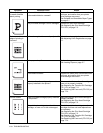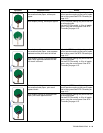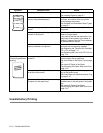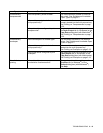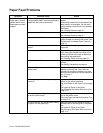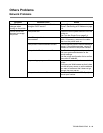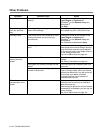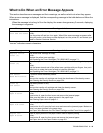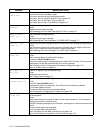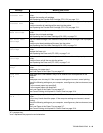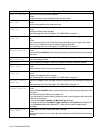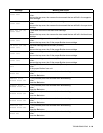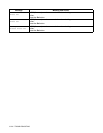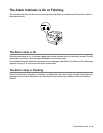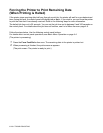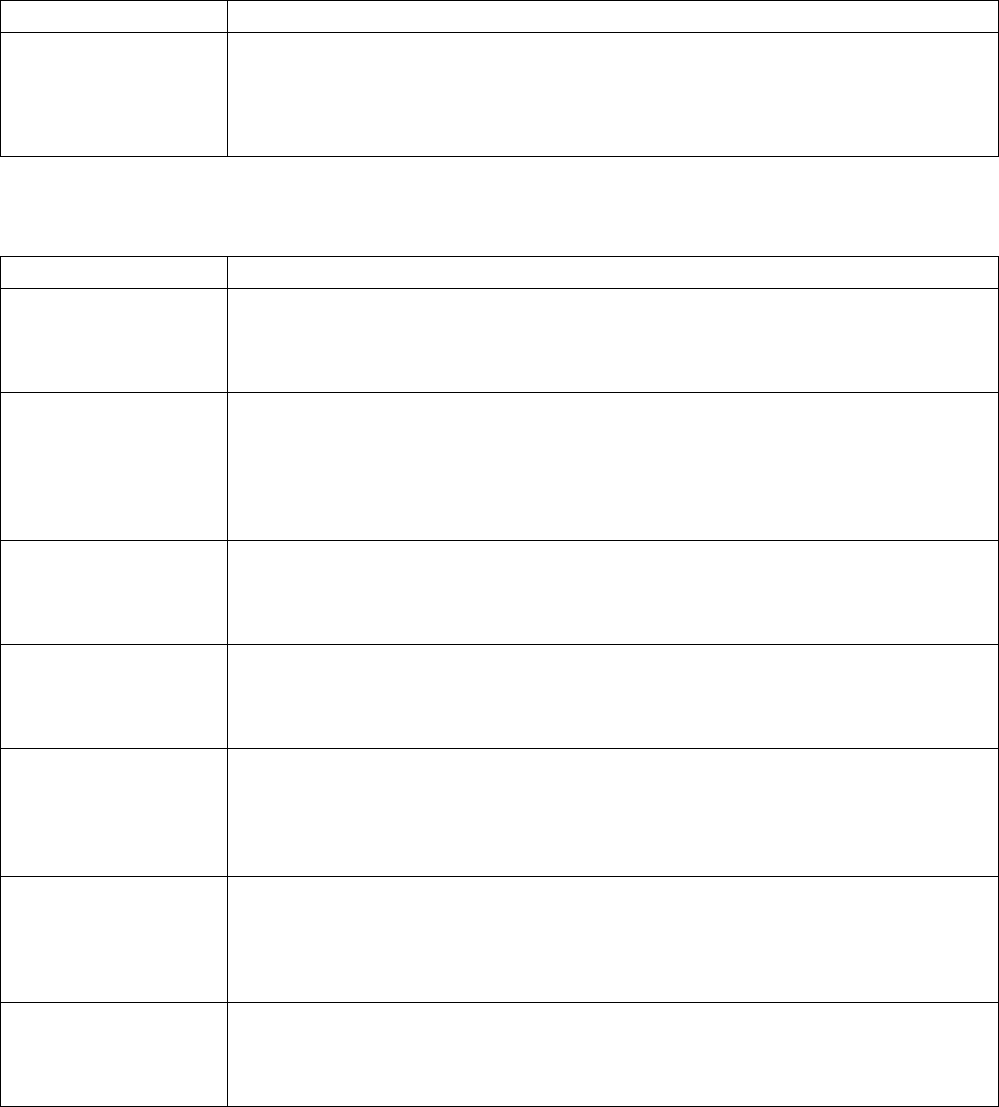
TROUBLESHOOTING 5 - 16
What to Do When an Error Message Appears
This section describes error messages and their meanings, as well as what to do when they appear.
When an error message is displayed, find the corresponding message in the table below and follow the
instructions.
When the message is too long to fit on the display, the screen changes every 3 seconds, displaying
the message in segments.
"xxx-xxx" indicates numeric characters.
Message Meaning and Action
xxx-xxx
Turn OFF the Power
The printer is not functioning correctly.
Action:
Turn the printer off and turn it on again. When/if the same message re-appears after
taking this action, write the error code displayed, turn the printer off, and contact your
dealer or Brother Customer Service.
Message Meaning and Action
Replace Yellow
Toner (Y)
The yellow toner cartridge is empty.
Action:
Replace the yellow toner cartridge.
See Replacing the Toner Cartridges (TN-12BK/Y/M/C) on page 7-1.
Reinsert Yellow
Toner (Y)
There is no yellow toner cartridge inserted in the printer or the cartridge is improperly
set.
Action:
Grip the levers at each end of the yellow toner cartridge with your fingers, then push
down firmly to rotate the levers forward to install the cartridge.
See Replacing the Toner Cartridges (TN-12BK/Y/M/C) on page 7-1.
CTD Sensor
Need Maintenance
It is time to check the density sensor.
Action:
Remove the transfer roll cartridge and check the cleanliness of the density sensor.
See Cleaning the Density Sensor on page 5-24.
Clean Up
CTD Sensor
The density sensor is dirty.
Action:
Remove the transfer roll cartridge and clean the density sensor.
See Cleaning the Density Sensor on page 5-24.
Regi Jam
Open A-Cover
There is paper jammed in the printer.
Action:
Press button A, open the front cover and remove the jammed paper.
Make sure that there is no paper jammed in the paper trays.
See Clearing Paper Jams on page 6-1.
Fuser Jam
Open A/B-Cover
There is paper jammed in the printer.
Action:
Press button A or B, open the front cover and remove the jammed paper. Make sure
there is no paper jammed in the paper trays.
See Paper Jams Between the Print Head Cartridge and the Fuser Unit on page 6-6.
Duplex Jam
Open B-Cover
There is paper jammed in the paper rotator used for duplex printing.
Action:
Press button B, open the front cover and remove the jammed paper.
See Paper Jams in the Paper Rotator on page 6-9.