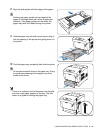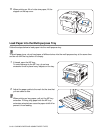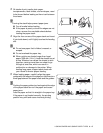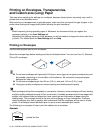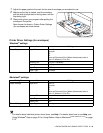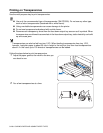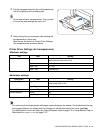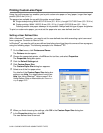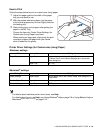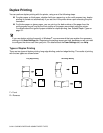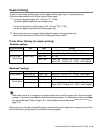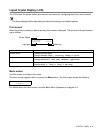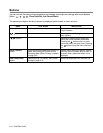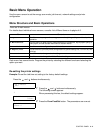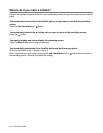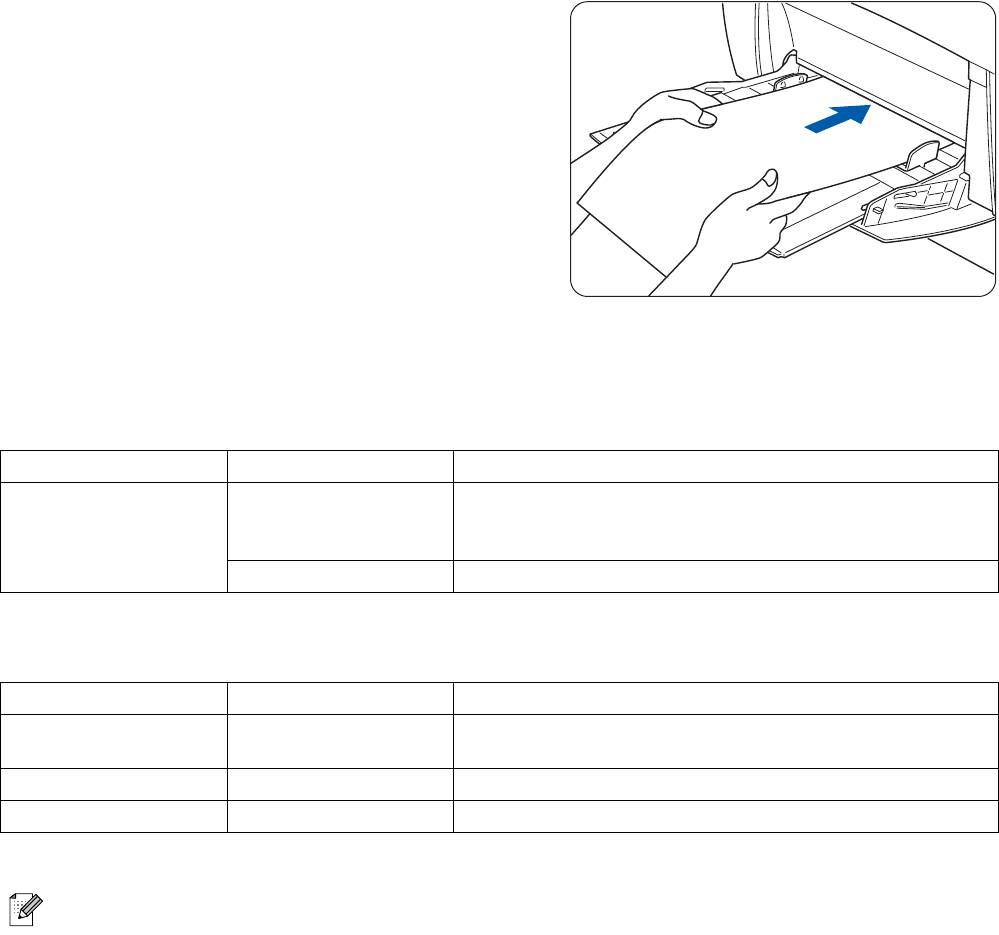
LOADING PAPER AND USABLE PAPER TYPES 3 - 23
How to Print
Follow the steps below to print on custom-size (long) paper.
1
Adjust the paper guide to the width of the paper
that you are about to use.
2
With the printed side facing down, put the paper
into the multi-purpose tray so that it lightly touches
the feeding slot.
3
Start printing from your program after putting the
paper in the MP Tray.
Choose the items for Printer Driver Settings (for
Custom-size (Long) Paper) as shown.
When printing on long paper, after giving the print
command, support the paper with your hands
while it feeds into the printer.
Printer Driver Settings (for Custom-size (Long) Paper)
Windows
®
settings
Macintosh
®
settings
For details about individual printer driver items, see Help.
For details about how to use Help, see Using Windows
®
Help on page 2-9 or Using Balloon Help on
Macintosh
® (Mac OS® 8.6-9.2 only)
on page 2-12.
Tab Item Setting
Paper/Output Paper Size A paper size selected from Custom Size 1
- Custom Size 5 in the Default Settings tab in the printer
driver dialog box.
Paper Tray MP Tray
Dialog Box Item Setting
Paper Settings Paper/Output Set the paper size in the Custom Paper Size dialog box in
'Page Sizes'.
Custom Paper Size long, short Set the paper size that you want to use.
Printer Settings Paper Tray MP Tray