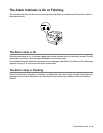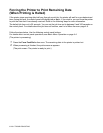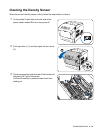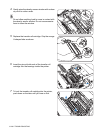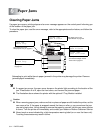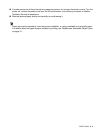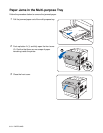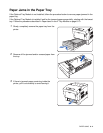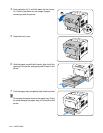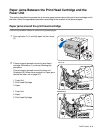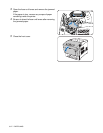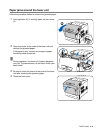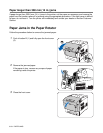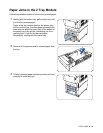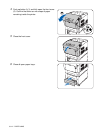PAPER JAMS 6 - 4
Paper Jams in the Paper Tray
If the Optional Tray Module is not installed, follow the procedure below to remove paper jammed in the
paper tray.
If the Optional Tray Module is installed, look for the jammed paper sequentially, starting with the lowest
tray. Follow the procedure described in Paper Jams in the 2 Tray Module on page 6-10.
1
Slowly, completely remove the paper tray from the
printer.
2
Remove all the jammed and/or creased paper from
the tray.
3
If there is jammed paper remaining inside the
printer, pull it out carefully to avoid tearing it.