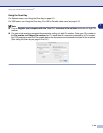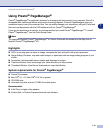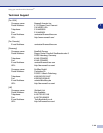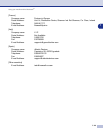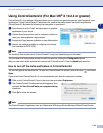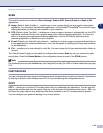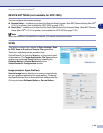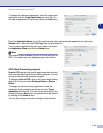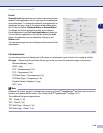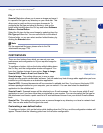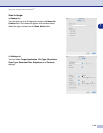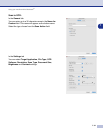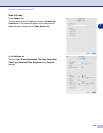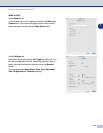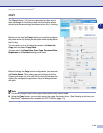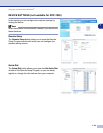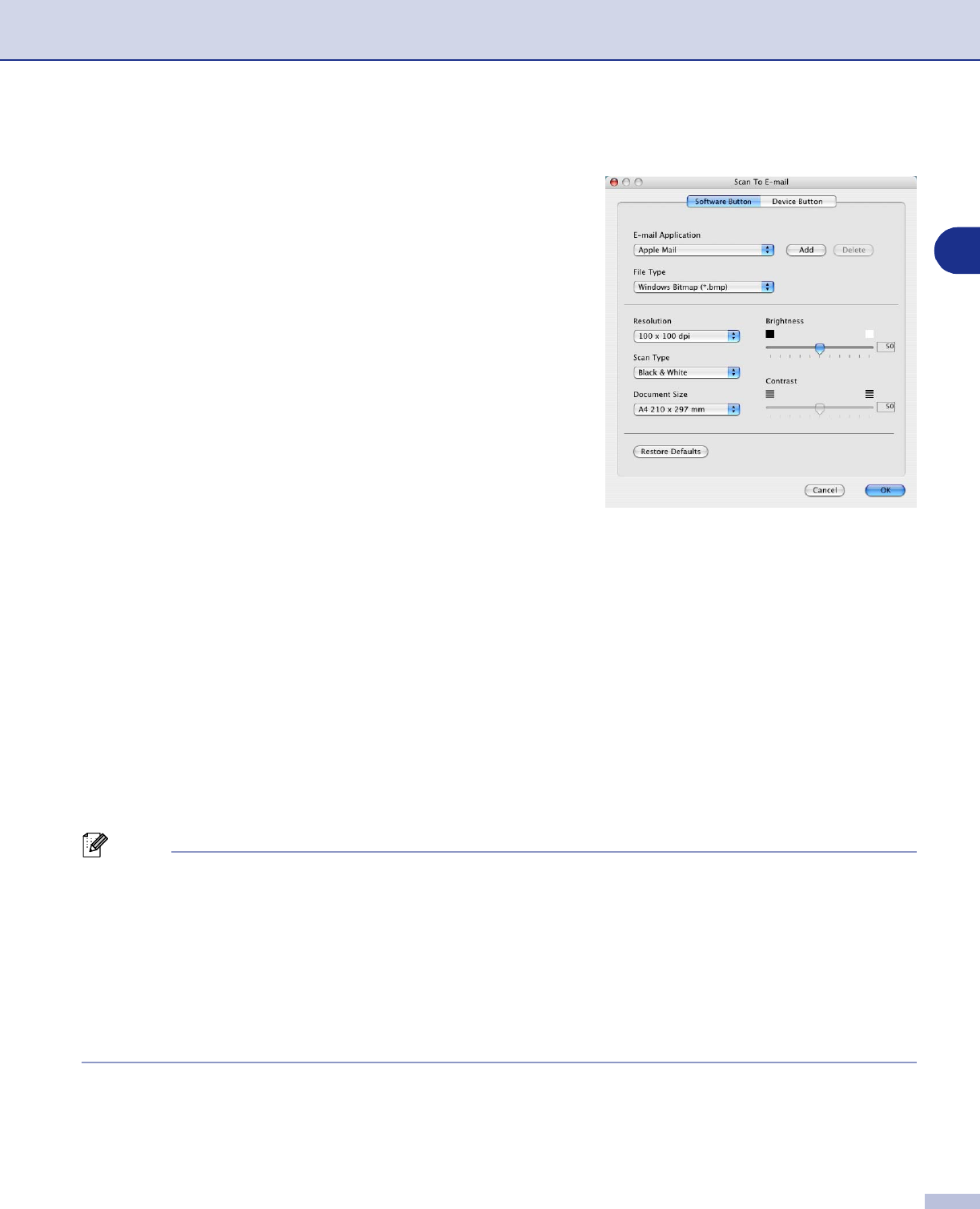
Using your machine with a Macintosh
®
7 - 28
7
E-mail
Scan to E-mail
feature allows you to scan a document to your
default E-mail application, so you can send the scanned job
as an attachment. To change the default E-mail application or
attachment file type, click on the button while holding down
the Ctrl key and select
Software Button
or
Device Button
.
To change the E-mail application, select your preferred
E-mail application from the
E-mail Application
pull down list.
You can add an application to the lists by clicking the
Add
button. An application can be deleted by clicking on the
Delete
button.
You can also change the other settings used to create the file
attachments.
File attachments
You can choose from the following list of file types for attachment to your E-mail or for saving to a folder.
File type
— Select from the pull-down list the type of file you want the scanned images to be saved in.
Windows Bitmap (*.bmp)
JPEG (*.jpg)
TIFF - Uncompressed (*.tif)
TIFF - Compressed (*.tif)
TIFF Multi-Page - Uncompressed (*.tif)
TIFF Multi-Page - Compressed (*.tif)
Portable Network Graphics (*.png)
PDF (*.pdf)
Note
Additional file format support is available by scanning to Presto!
®
PageManager
®
and then use the save as
function and choose the file format. (See Using Presto!
®
PageManager
®
on page 7-21.)
The additional file types supported are:
TIFF - Group 4 (*.tif)
TIFF - Class F (*.tif)
TIFF Multi Page - Group 4 (*.tif)
TIFF Multi Page - Class F (*.tif)