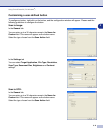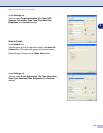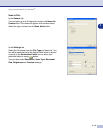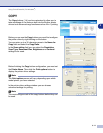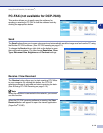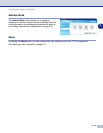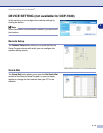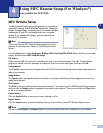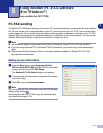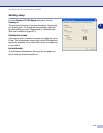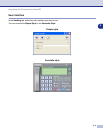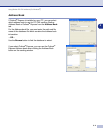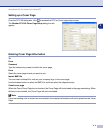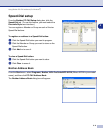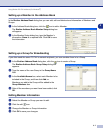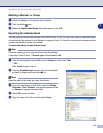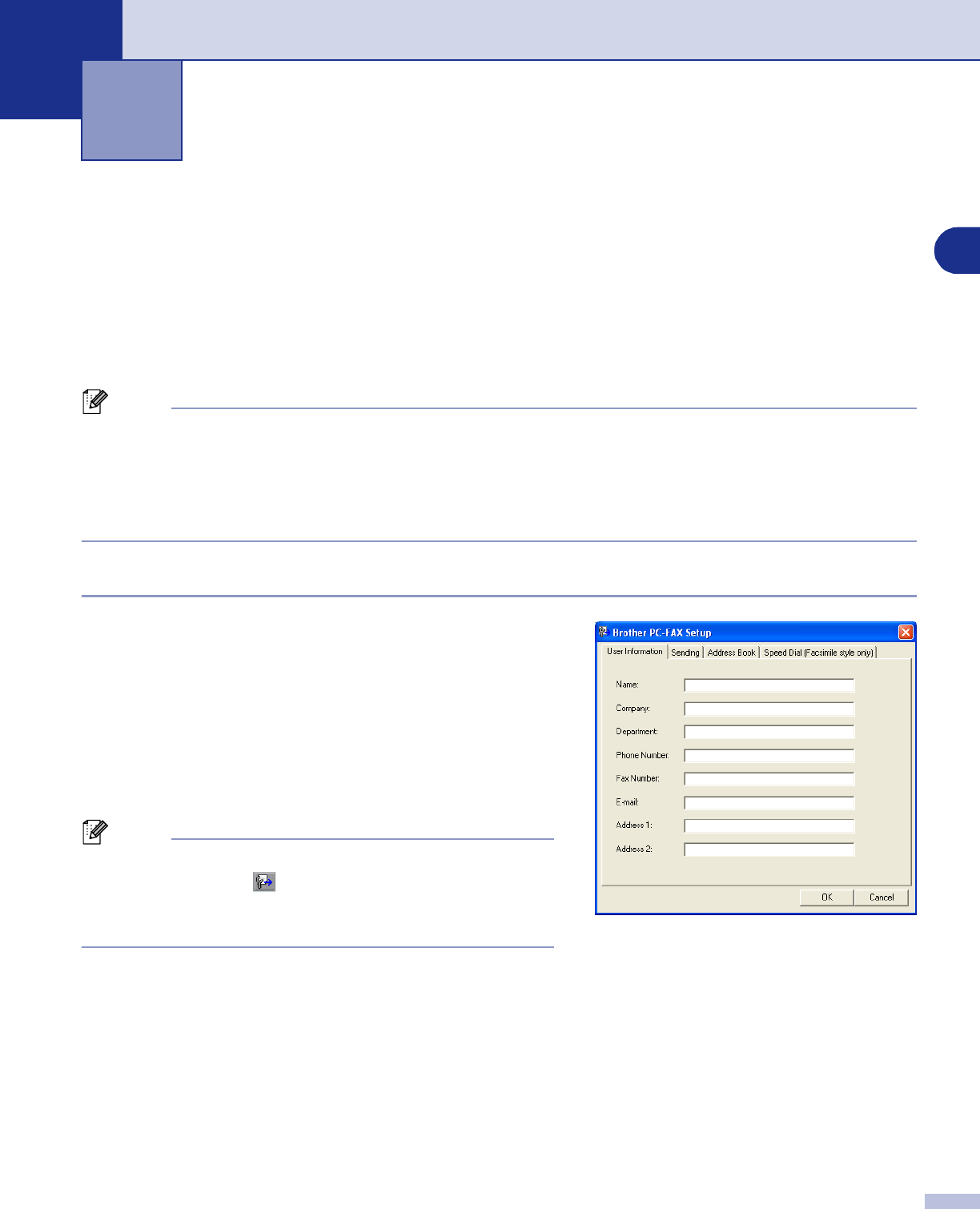
5
5
5 - 1
PC-FAX sending
The Brother PC-FAX feature allows you to use your PC to send any application or document file as a standard
fax. You can create a file in any application on your PC, and then send it as a PC-FAX. You can even attach
a cover page note. All you have to do is set up the receiving parties as Members or Groups in your PC-FAX
Address Book or simply enter the destination address or fax number into the User interface. You can use the
Address Book Search feature to quickly find members to send your fax to.
Note
■
The maximum amount of faxes that can be sent as “broadcast” using PC-FAX is 50 fax numbers.
■
If you are using Windows
®
XP or Windows
®
2000 Professional, you need to log on with administrator
rights.
■
Please check Brother Solutions Center for the latest updates available for Brother PC-FAX. Visit
http://solutions.brother.com/
Setting up user information
1
From the
Start
menu, select
Programs
,
Brother
,
MFL-Pro Suite MFC-XXXX
(Where XXXX is your model
name), and then select
PC-FAX Setup
.
The
Brother PC-FAX Setup
dialog box will appear:
2
You must enter this information to create the Fax Header
and Cover Page.
3
Click
OK
to save the
User Information
.
Note
You can access the User Information from the FAX Sending
dialog box by clicking .
(See Sending a file as a PC-FAX using the Facsimile style
user interface on page 5-10.)
Using Brother PC-FAX software
(For Windows
®
)
(not available for DCP-7020)