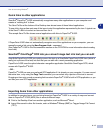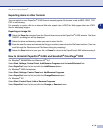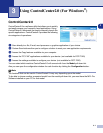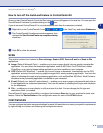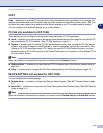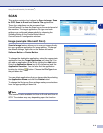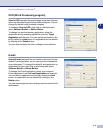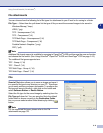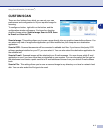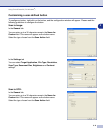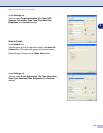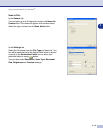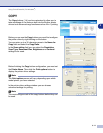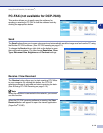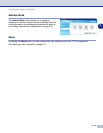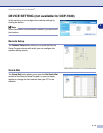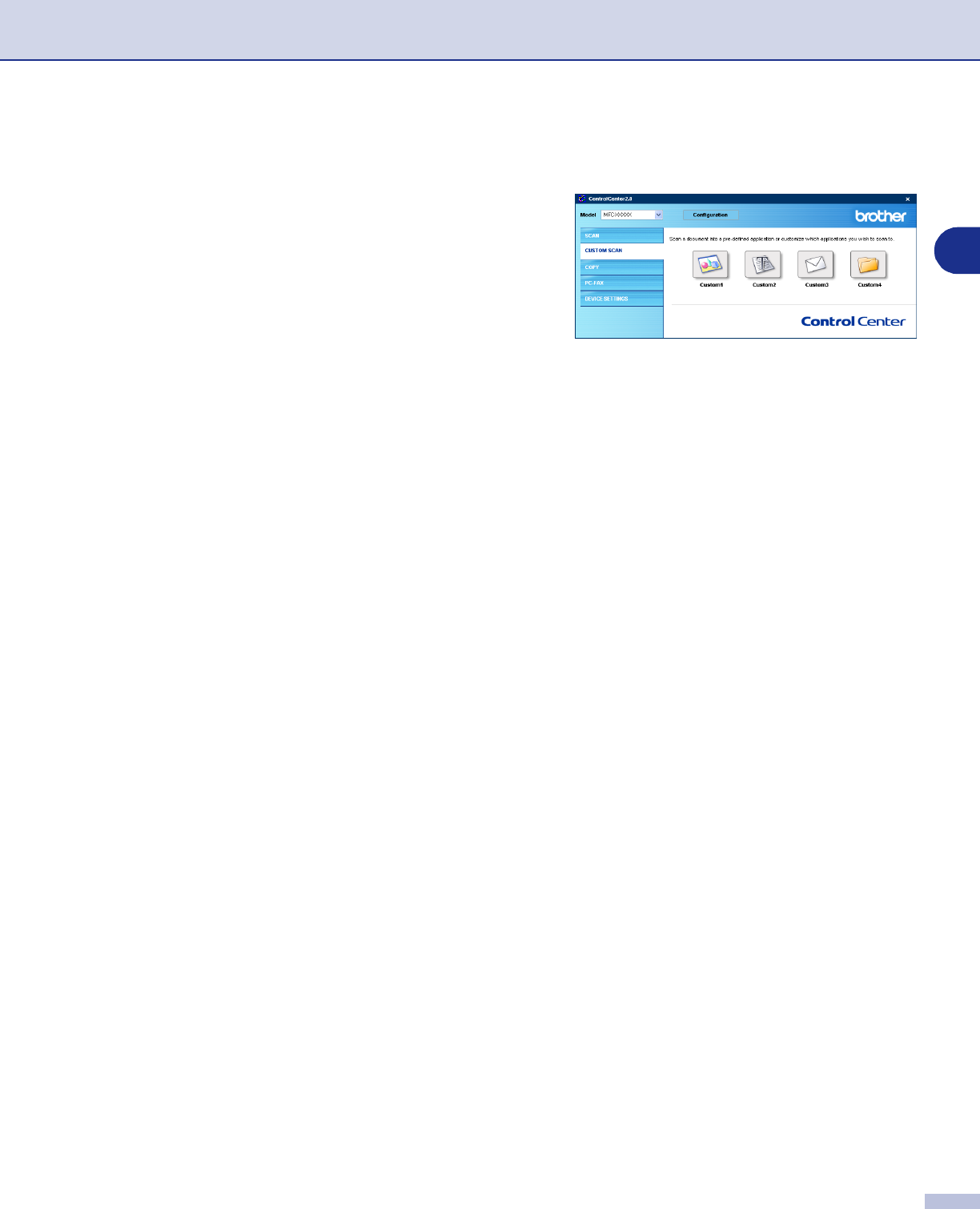
Using ControlCenter2.0 (For Windows
®
)
3 - 7
3
CUSTOM SCAN
There are four buttons from which you can set your own
preferences and configuration to fit your required usage for
scanning.
To configure a button, right-click on the button, and the
configuration window will appear. You have four function
choices of scan action,
Scan to Image
,
Scan to OCR
,
Scan
to E-mail
and
Scan to File
.
Scan to Image:
This setting allows you to scan a page directly into any graphic viewer/editor software. You
can select any kind of image editor application you have installed on your computer as a destination
application.
Scan to OCR:
Scanned documents will be converted to editable text files. If you have a third party OCR
software package installed on your PC you can select it. You can also select the destination application for
the editable text.
Scan to E-mail:
Scanned images will be attached to an E-mail message. You can choose which E-mail
application to use if you have more than one installed on your system. You can also select the file type for
the attachment and create a quick send list of E-mail addresses chosen from your default E-mail address
book.
Scan to File:
This setting allows you to save a scanned image to any directory on a local or network hard
disk. You can also select the file type to be used.