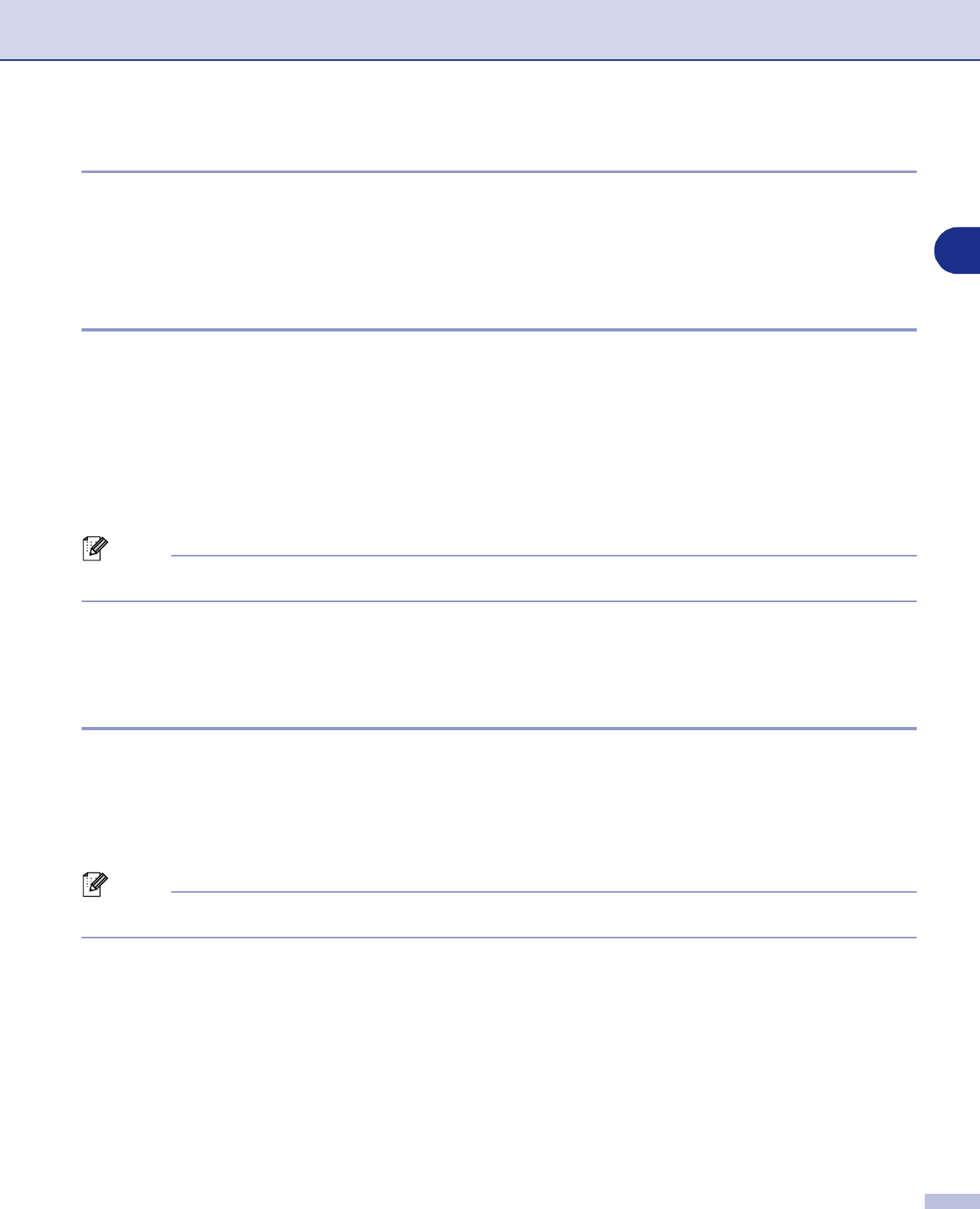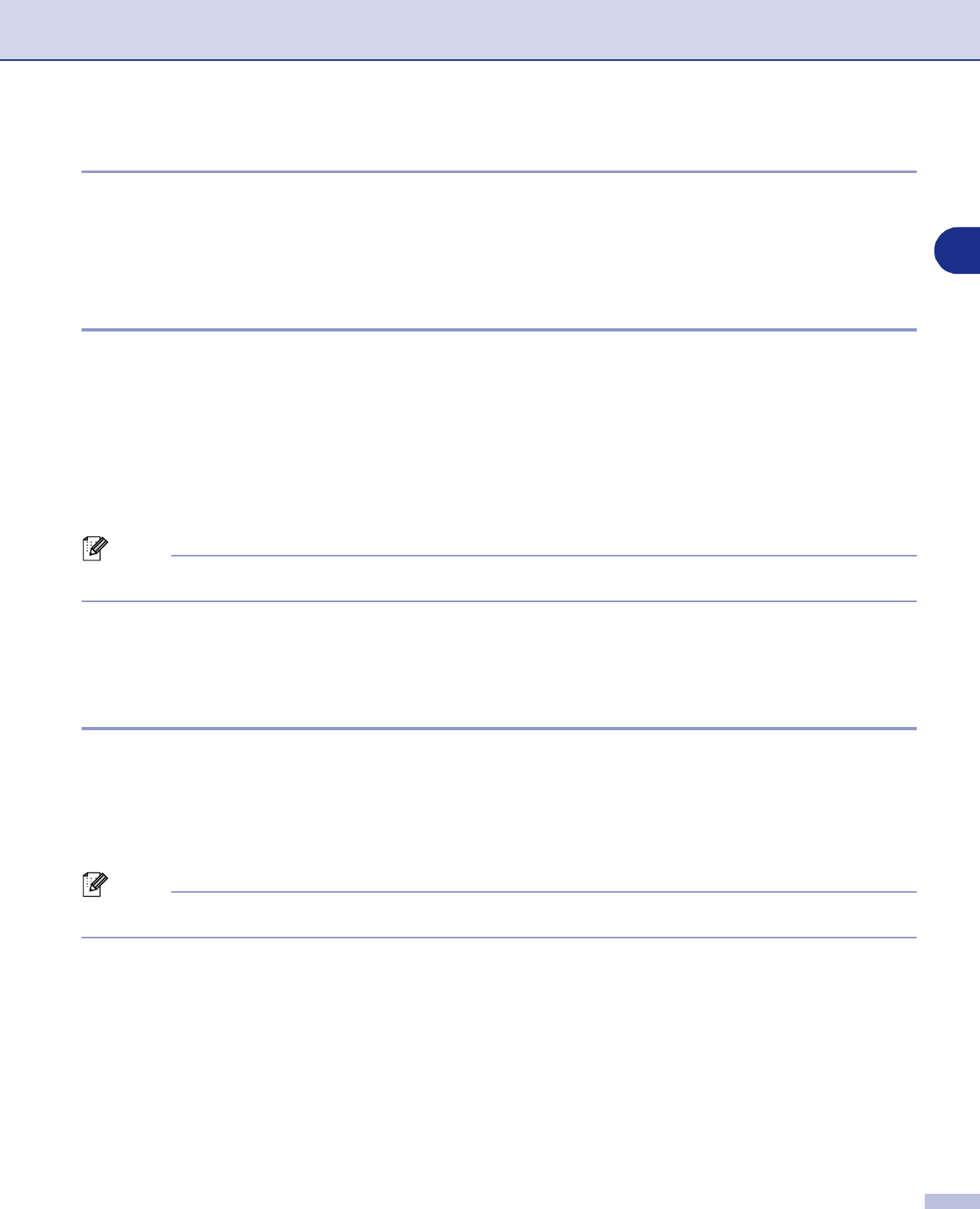
Using ControlCenter2.0 (For Windows
®
)
3 - 3
3
COPY
Copy
— allows you to use the PC and any printer driver for enhanced copy operations. You can scan the
page on the machine and print the copies using any of the features of the machine printer driver—
OR
—you
can direct the copy output to any standard printer driver installed on the PC including network printers.
You can configure your preferred settings on up to four buttons.
PC-FAX (not available for DCP-7020)
These buttons are for sending or receiving faxes using the Brother PC-FAX application.
■
Send
— enables you to scan a page or document and automatically send the image as a fax from the PC
using the Brother PC-FAX software. (See PC-FAX sending on page 5-1.)
■
Receive
— enables you to receive a PC-FAX by clicking this button. After running the PC-FAX receive
software, this button changes to View Received to open the application and see the received fax. (See
Setting up PC-FAX receiving on page 5-12.) Before you use the PC-FAX Receive function, you must
select the option of PC-FAX Receive from the Control Panel menu on the machine. (See Setting PC Fax
Rx in the User’s Guide.)
Note
When the machine is connected to a network, you cannot use the
Receive
function.
■
Address Book
— enables you to open Brother PC-FAX address book. (See Brother Address Book on
page 5-6.)
■
Setup
— enables you to configure the PC-FAX sending settings. (See Sending setup on page 5-2.)
DEVICE SETTING (not available for DCP-7020)
You can configure the machine settings.
■
Remote Setup
— enables you to open the Remote Setup Program. (See MFC Remote Setup on page
4-1.)
■
Quick-Dial
— enables you to open the Set Quick-Dial window of the Remote Setup. (See MFC Remote
Setup on page 4-1.)
Note
When the machine is connected to a network, you cannot use the
Remote Setup
and
Quick-Dial
function.