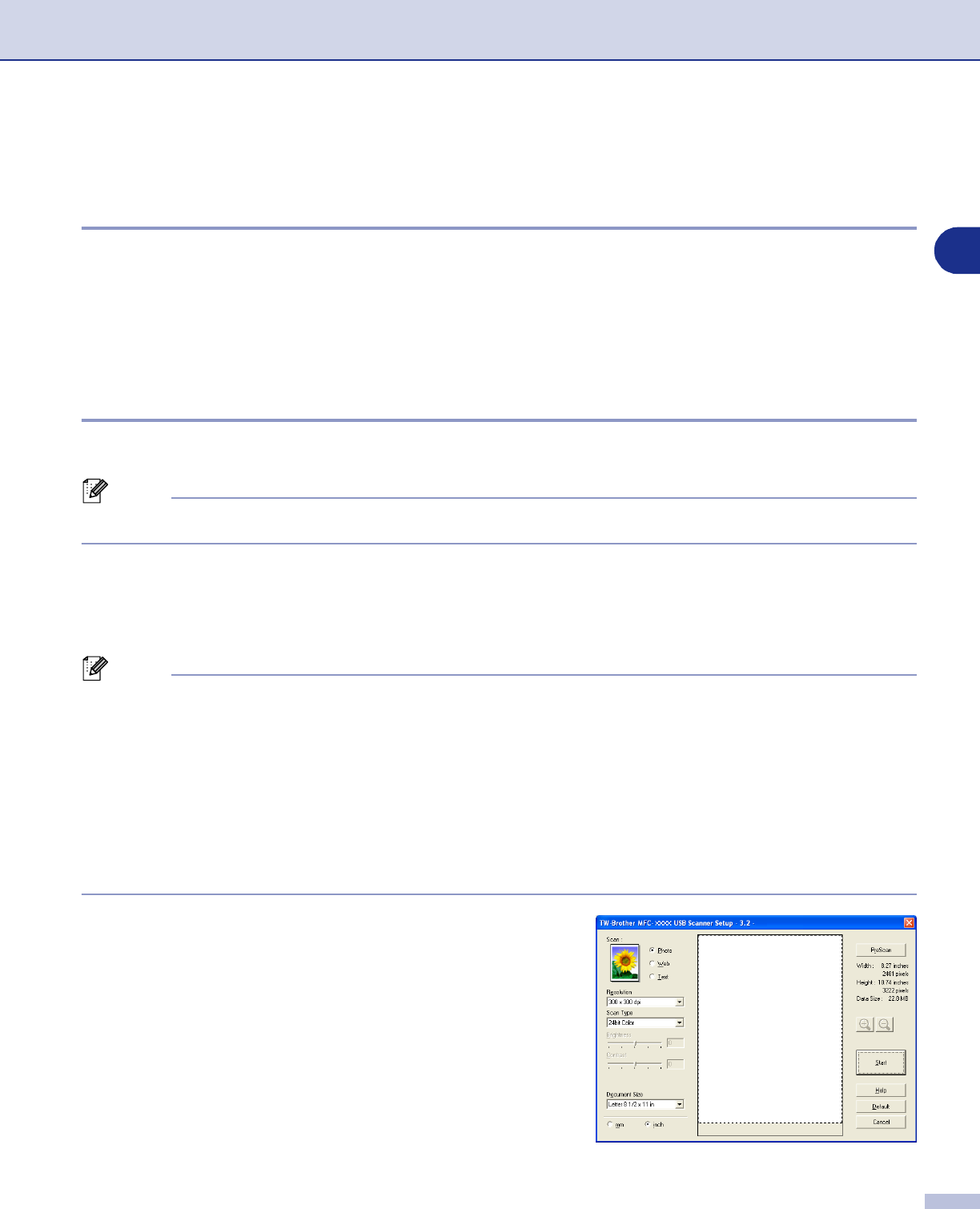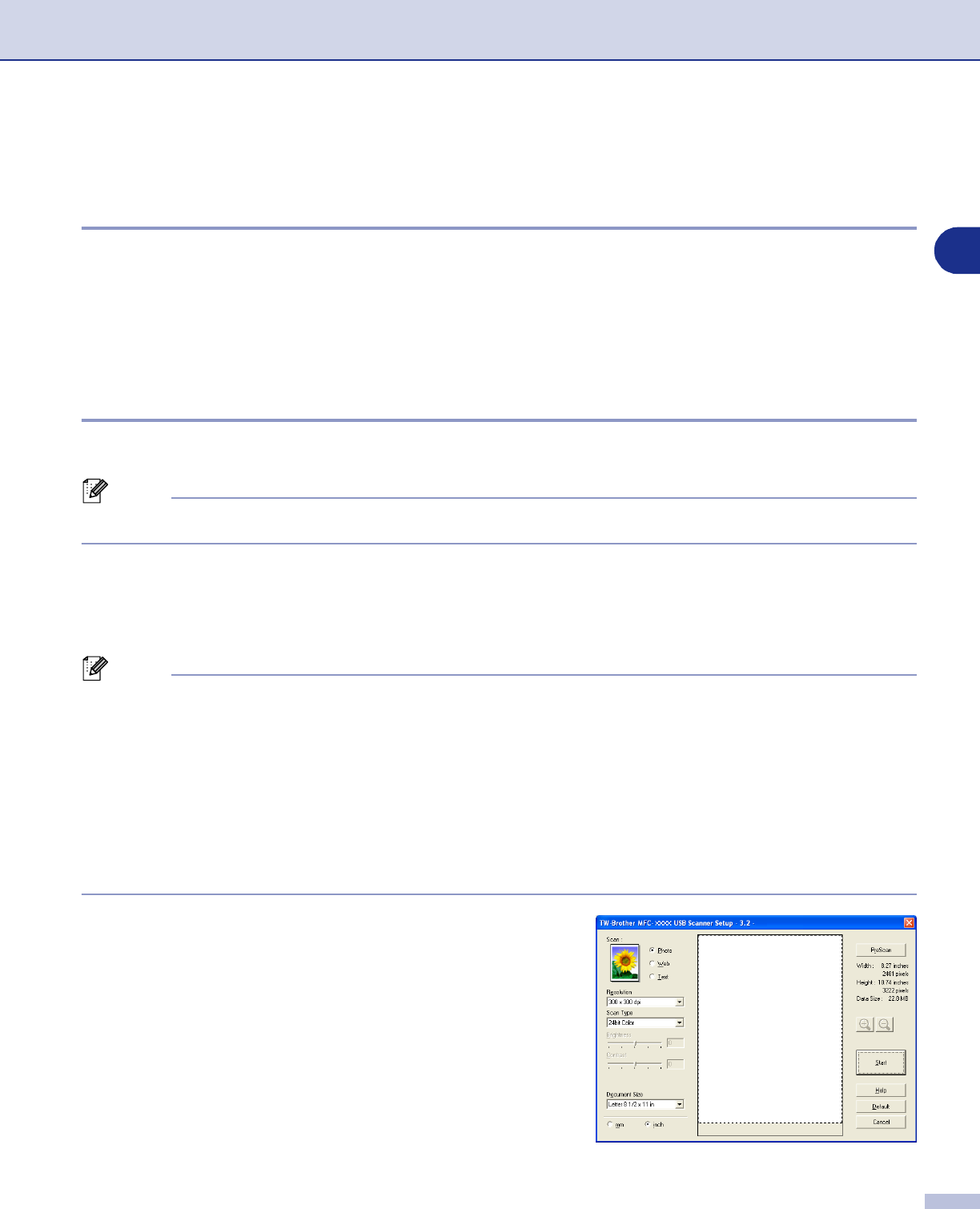
How to scan using Windows
®
2 - 7
2
Scanning a document using the TWAIN driver
TWAIN compliant
The Brother MFL-Pro Suite software includes a TWAIN compliant scanner driver. TWAIN drivers meet the
standard universal protocol for communicating between scanners and software applications. This means that
not only can you scan images directly into the PaperPort
®
9.0SE
viewer that Brother included with your
machine, but you can also scan images directly into hundreds of other software applications that support
TWAIN scanning. These applications include popular programs like Adobe
®
PhotoShop
®
, Adobe
®
PageMaker
®
, CorelDraw
®
and many more.
How to access the Scanner
1
Open the software application (ScanSoft
®
PaperPort
®
9.0SE) to scan a document.
Note
The instructions for scanning in this Guide are for when you use ScanSoft
®
PaperPort
®
9.0SE.
2
Select
Scan
from the
File
drop-down menu or select the
Scan
button. The Scan panel appears in the
left panel.
3
Select the scanner you are using from the
Scanner
drop-down list box.
Note
If the machine is connected via:
Parallel-use
Brother MFC-XXXX
or
Brother DCP-XXXX
USB-use
Brother MFC-XXXX USB
or
Brother DCP-XXXX USB
LAN-use
Brother MFC-XXXX LAN
or
Brother DCP-XXXX LAN
(Where XXXX is your model name.)
If you are using Windows
®
XP, select
TW-Brother MFC-XXXX
, not
WIA-Brother MFC-XXXX
.
4
Click
Scan
.
The Scanner Setup dialog box will appear: