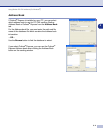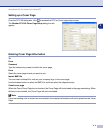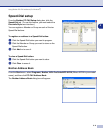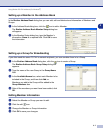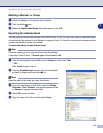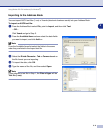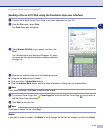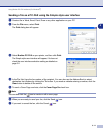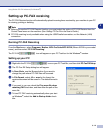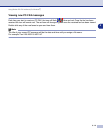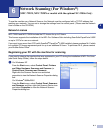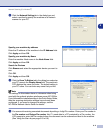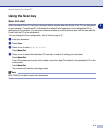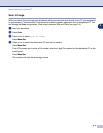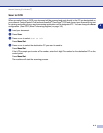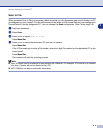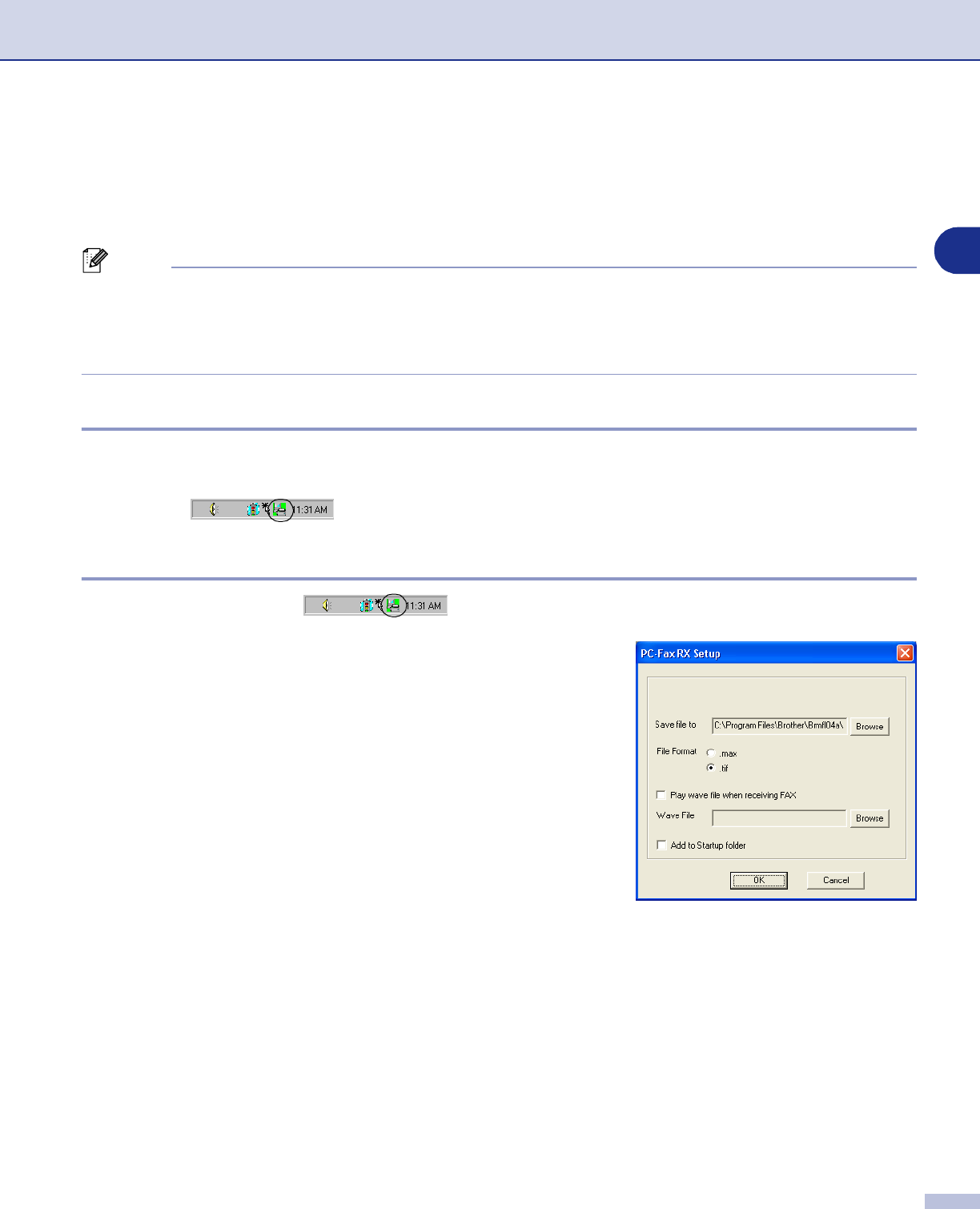
Using Brother PC-FAX software (For Windows
®
)
5 - 12
5
Setting up PC-FAX receiving
The PC-FAX Receive function will automatically upload incoming faxes received by your machine to your PC
for viewing, printing or deleting.
Note
■
Before you use the PC-FAX Receive function, you must select the option of PC-FAX Receive from the
Control Panel menu on the machine. (See Setting PC Fax Rx in the User’s Guide.)
■
PC-FAX receiving is only available when using the USB/Parallel connection, not the Network (LAN)
connection.
Running PC-FAX Receiving
From the Start menu, select Programs, Brother, MFL-Pro Suite MFC-XXXX (Where XXXX is your model
name), and then select ‘PC-FAX Receiving’.
The PC-FAX icon will appear on your PC Task bar for this Windows
®
session.
Setting up your PC
1
Right-click the PC-FAX icon on your PC Task Bar, and then click PC-Fax RX Setup.
2
The PC-Fax RX Setup dialog box will appear:
3
In Save file to, use the Browse button if you want to
change the path where PC-FAX files will be saved.
4
In File Format, select .tif or .max for the format the
received document will be saved in. The default format is
.tif.
5
If you want to, you can check the Play wave file when
receiving FAX check box, and then enter the path of the
wave file.
6
To load PC FAX receiving automatically when you start
up Windows
®
, select the Add to Startup folder check
box.