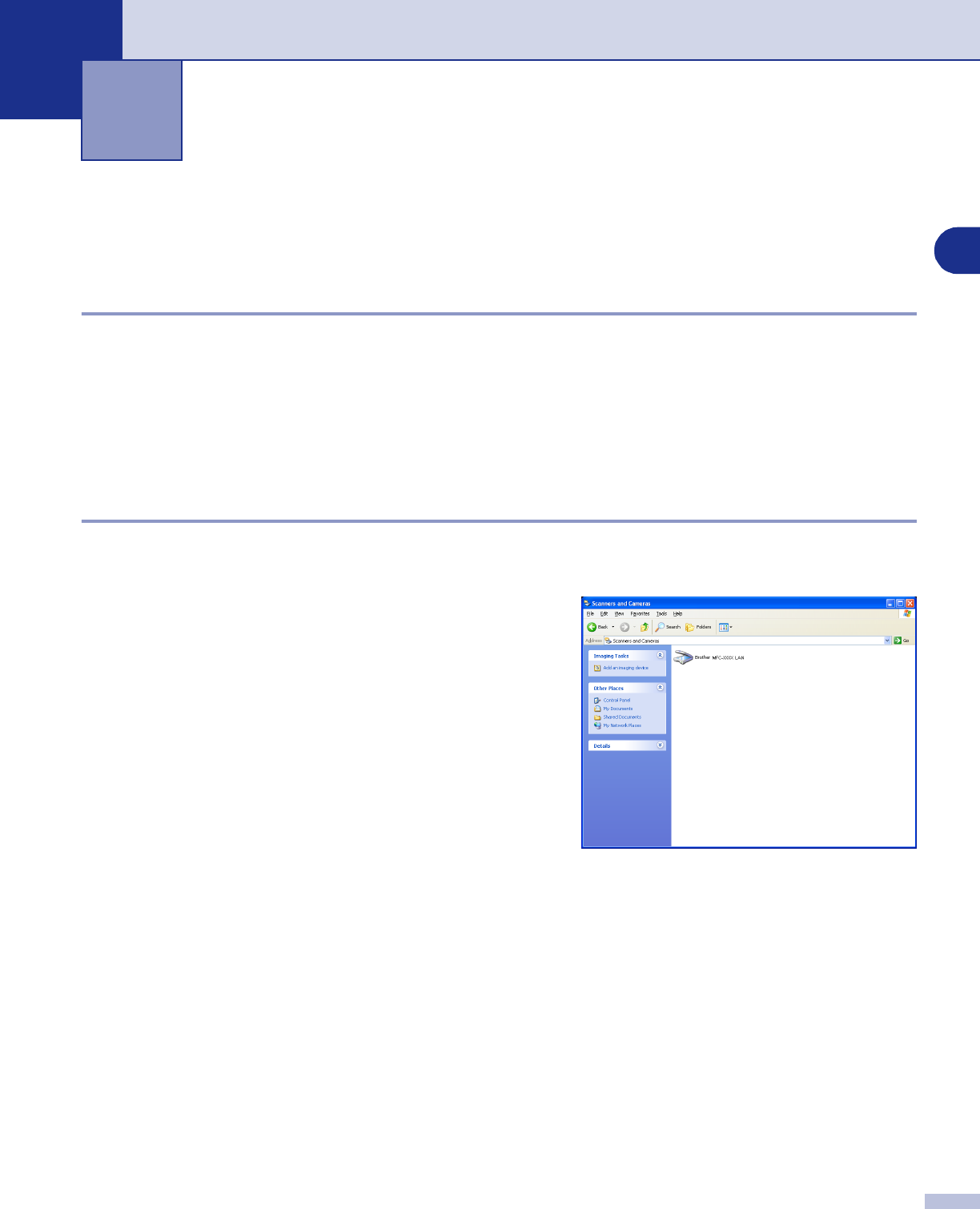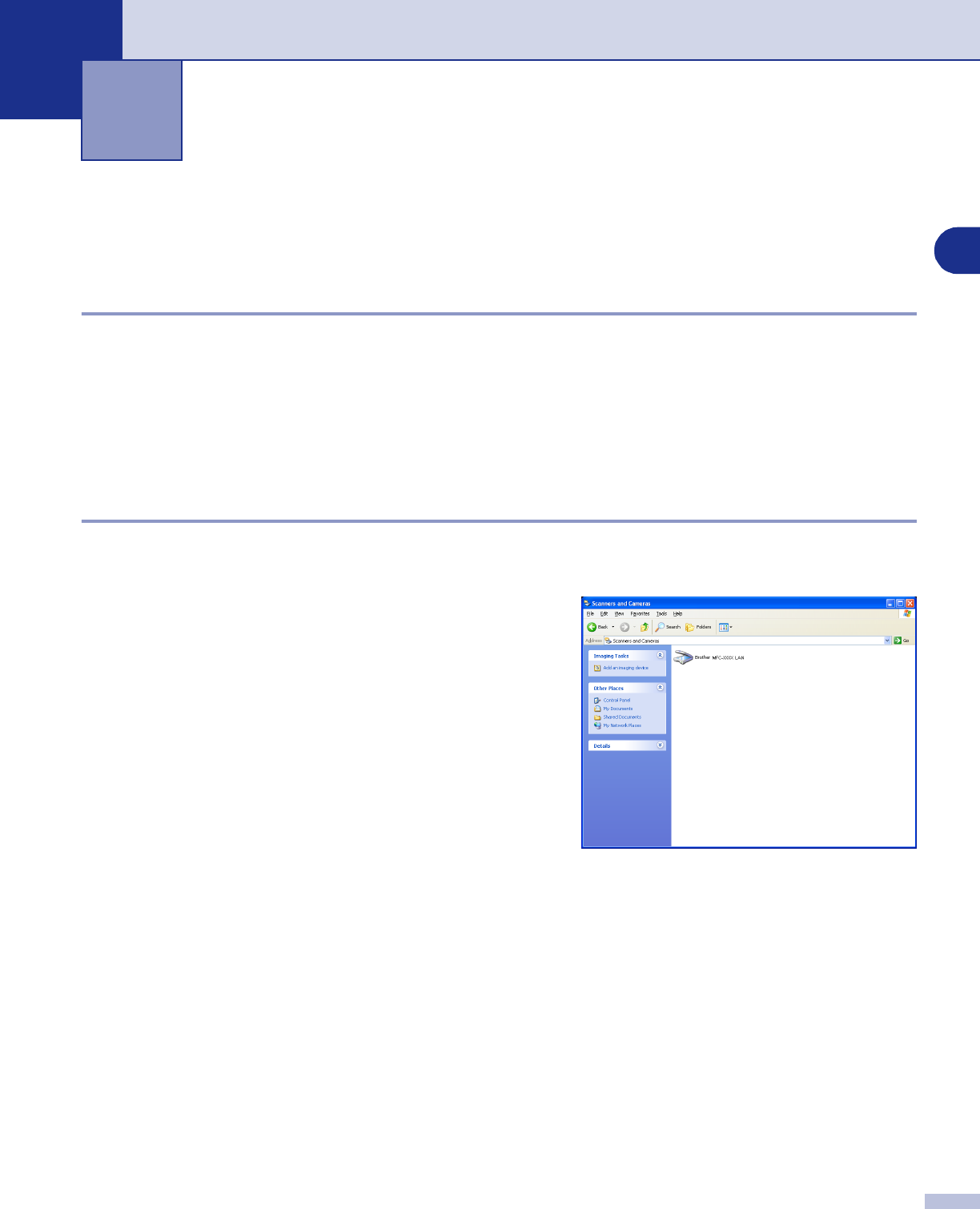
6
6
6 - 1
To use the machine as a Network Scanner, the Network must be configured with a TCP/IP address that
matches your network. You can set or change the settings from the control panel. (Please see the Network
User's Guide on the CD-ROM.)
Network License
MFC-7225N and MFC-7820N include the PC license for up to 5 Users.
This licence supports the installation of the MFL-Pro Software Suite including ScanSoft
®
PaperPort
®
9.0SE
on up to 5 PC’s for use on a network.
If you want to use more than 5 PCs with ScanSoft
®
PaperPort
®
9.0SE installed, please purchase NL-5 which
is a multiple PC license agreement pack for up to an additional 5 Users. To purchase NL-5, please contact
your Brother Sales Office.
Registering your PC with the machine for scanning
If you need to change the machine that was registered to your PC during the installation of MFL-Pro Suite
(see Quick Setup Guide), follow the steps below.
1
For Windows
®
XP
From the
Start
menu, select
Control Panel
,
Printers
and Other Hardware
,
Scanners and Cameras
(or
Control Panel
,
Scanners and Cameras
).
Right-click the Scanner Device icon and select
properties to view the Network Scanner Properties dialog
box.
For Windows
®
98/Me/2000
From the
Start
menu, select
Control Panel
,
Scanners
and Cameras
, and then right-click Scanner Device icon
and select
Properties
to view the Network Scanner
Properties dialog box.
Network Scanning (For Windows
®
)
(MFC-7225N, MFC-7820N or models with the optional NC-2200w Only)