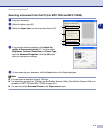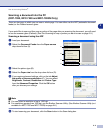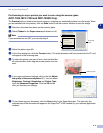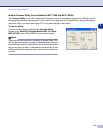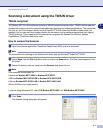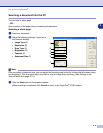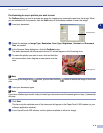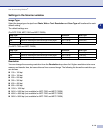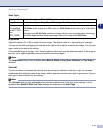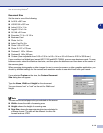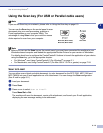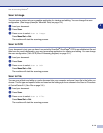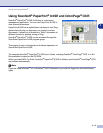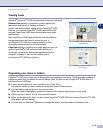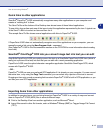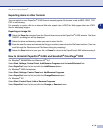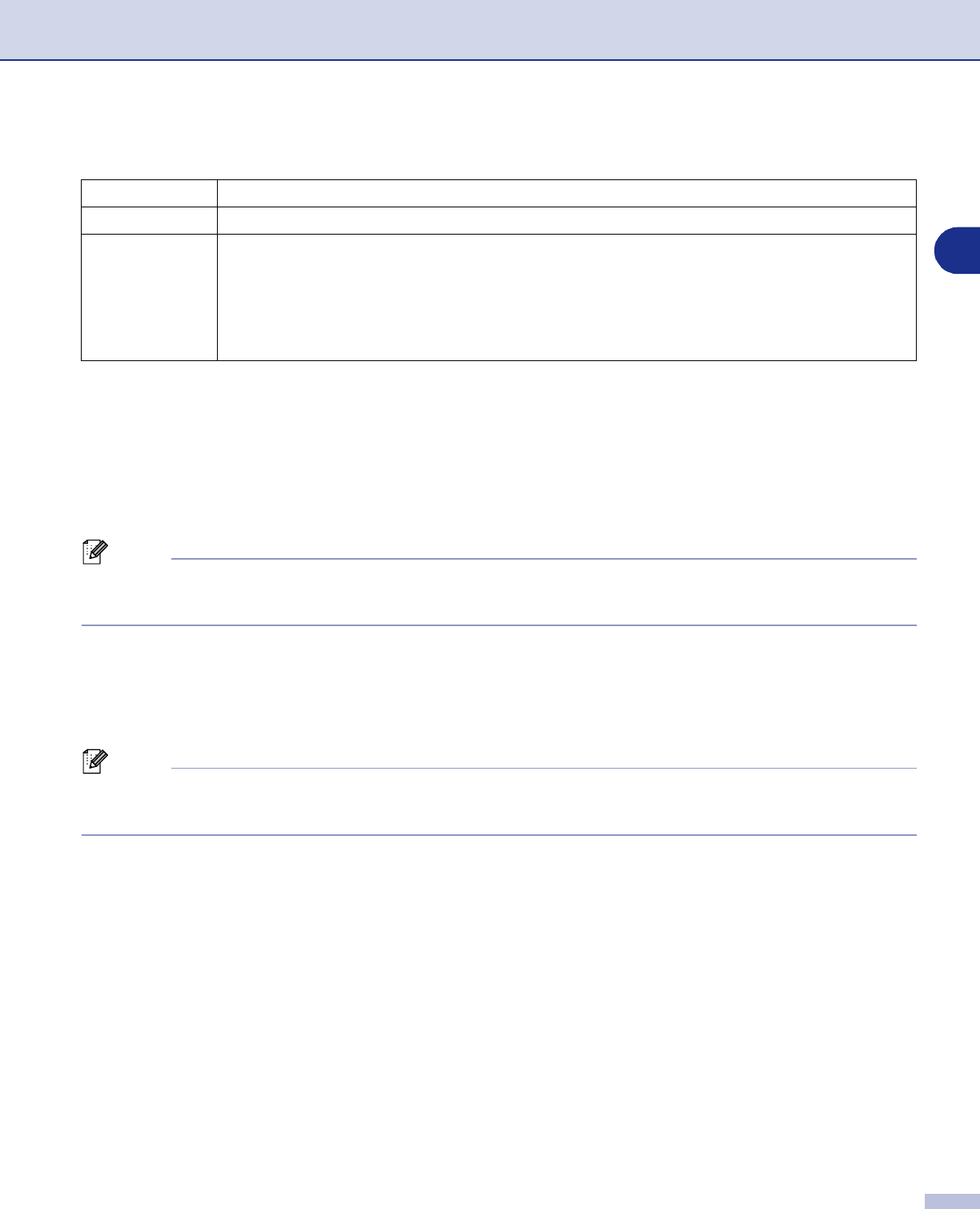
How to scan using Windows
®
2 - 11
2
Scan Type
Brightness
Adjust the setting (-50 to 50) to obtain the best image. The default value is 0, representing an ‘average’.
You can set the level by dragging the slide bar to the right or left to lighten or darken the image. You can also
type a value in the box for the setting.
If the scanned image is too light, set a lower brightness value and scan the document again. If the image is
too dark, set a higher brightness value and scan the document again.
Note
The
Brightness
setting is only available when
Black & White
or
Gray (Error Diffusion)
or
True Gray
is
selected.
Contrast
You can increase or decrease the contrast level by moving the slide bar to the left or right. An increase
emphasizes dark and light areas of the image, while a decrease reveals more detail in gray areas. You can
also type a value in the box for the setting.
Note
The
Contrast
setting is only adjustable when you have selected one of the gray scale settings. It is not
available when
Black & White
and
Color
settings are selected as the
Scan Type
.
Black & White:
Set the Scan Type to
Black & White
for text or line art.
Gray Scale:
Set the Scan Type to
Gray (Error Diffusion)
or
True Gray
for photographic images.
Colors:
(not available
for MFC-7220
and
MFC-7225N)
Set either:
256 Color
, which scans up to 256 colors, or
24 bit Color
which scans up to 16.8 million
colors.
Although using
24 bit Color
creates an image with the most accurate colors, the image
file will be approximately three times larger than a file created with
256 Color
.