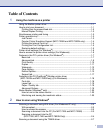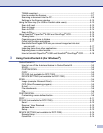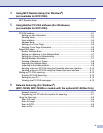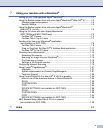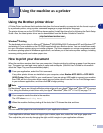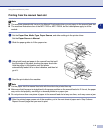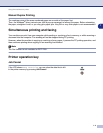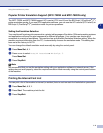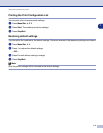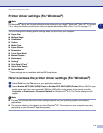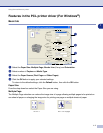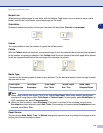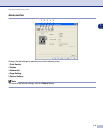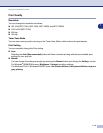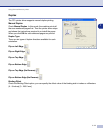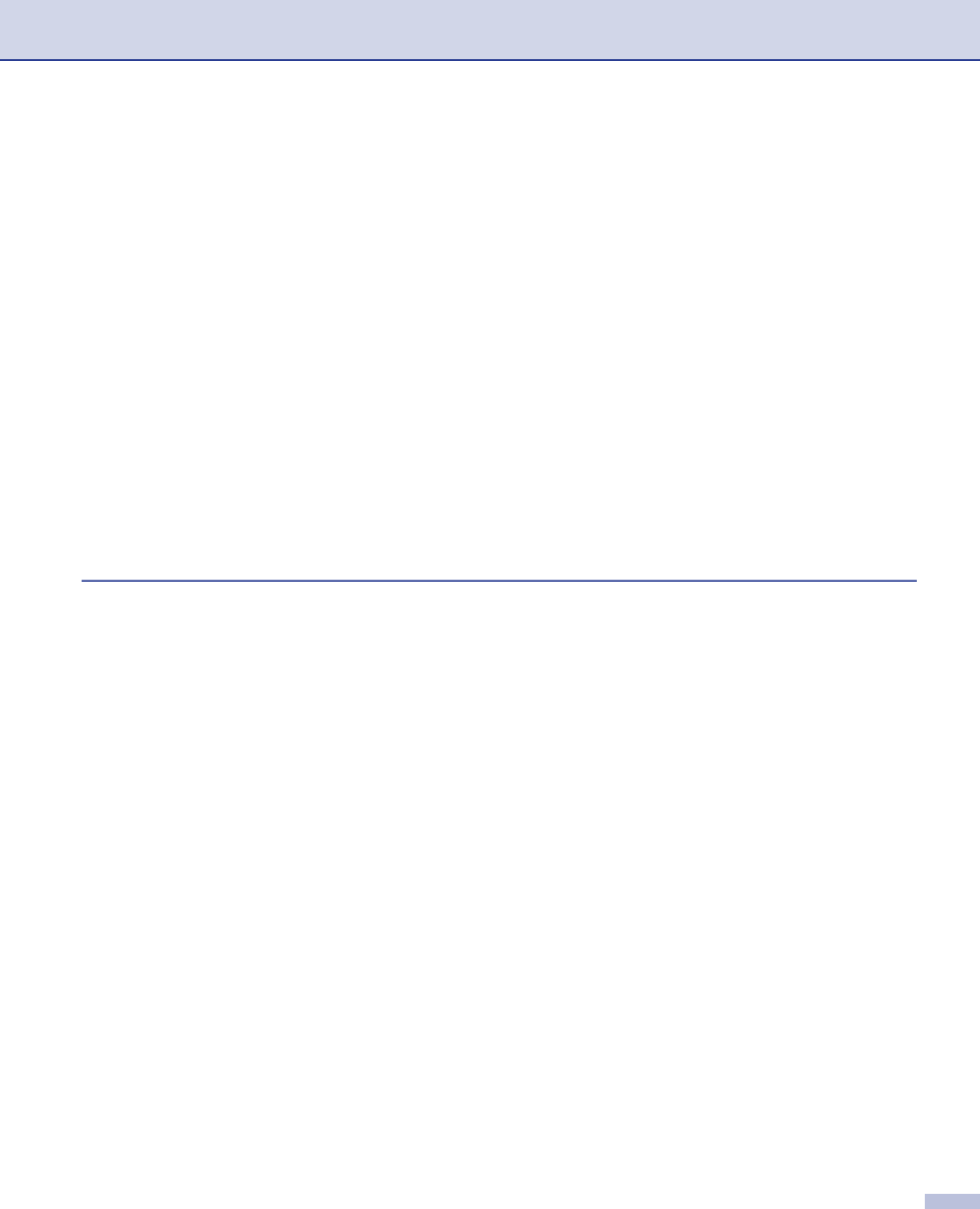
ii
TWAIN compliant ...............................................................................................2-7
How to access the Scanner................................................................................2-7
Scanning a document into the PC......................................................................2-8
Settings in the Scanner window .......................................................................2-10
Using the Scan key (For USB or Parallel cable users)..........................................2-13
Scan to E-mail..................................................................................................2-13
Scan to Image ..................................................................................................2-14
Scan to OCR ....................................................................................................2-14
Scan to File ......................................................................................................2-14
Using ScanSoft
®
PaperPort
®
9.0SE and OmniPage
®
OCR ..................................2-15
Viewing items ...................................................................................................2-16
Organizing your items in folders.......................................................................2-16
Quick links to other applications.......................................................................2-17
ScanSoft
®
OmniPage
®
OCR lets you convert image text into text
you can edit...................................................................................................2-17
Importing items from other applications ...........................................................2-17
Exporting items in other formats.......................................................................2-18
How to Uninstall PaperPort
®
9.0SE and ScanSoft
®
OmniPage
®
OCR ............2-18
3
Using ControlCenter2.0 (For Windows
®
)
ControlCenter2.0 .....................................................................................................3-1
How to turn off the AutoLoad feature in ControlCenter2.0 .................................3-2
SCAN .................................................................................................................3-2
CUSTOM SCAN.................................................................................................3-2
COPY .................................................................................................................3-3
PC-FAX (not available for DCP-7020)................................................................3-3
DEVICE SETTING (not available for DCP-7020)...............................................3-3
SCAN.......................................................................................................................3-4
Image (example: Microsoft Paint).......................................................................3-4
OCR (Word Processing program) ......................................................................3-5
E-mail .................................................................................................................3-5
File attachments.................................................................................................3-6
File......................................................................................................................3-6
CUSTOM SCAN......................................................................................................3-7
Customizing a user-defined button.....................................................................3-8
COPY ....................................................................................................................3-11
PC-FAX (not available for DCP-7020)...................................................................3-12
Send.................................................................................................................3-12
Receive / View Received..................................................................................3-12
Address Book...................................................................................................3-13
Setup................................................................................................................3-13
DEVICE SETTING (not available for DCP-7020)..................................................3-14
Remote Setup ..................................................................................................3-14
Quick-Dial.........................................................................................................3-14