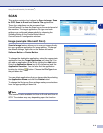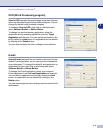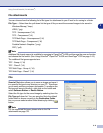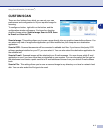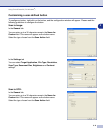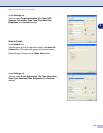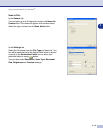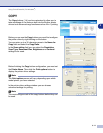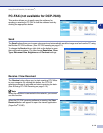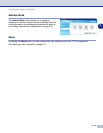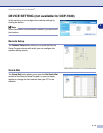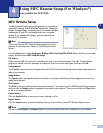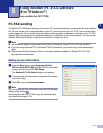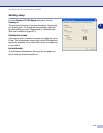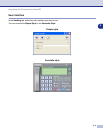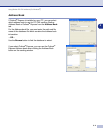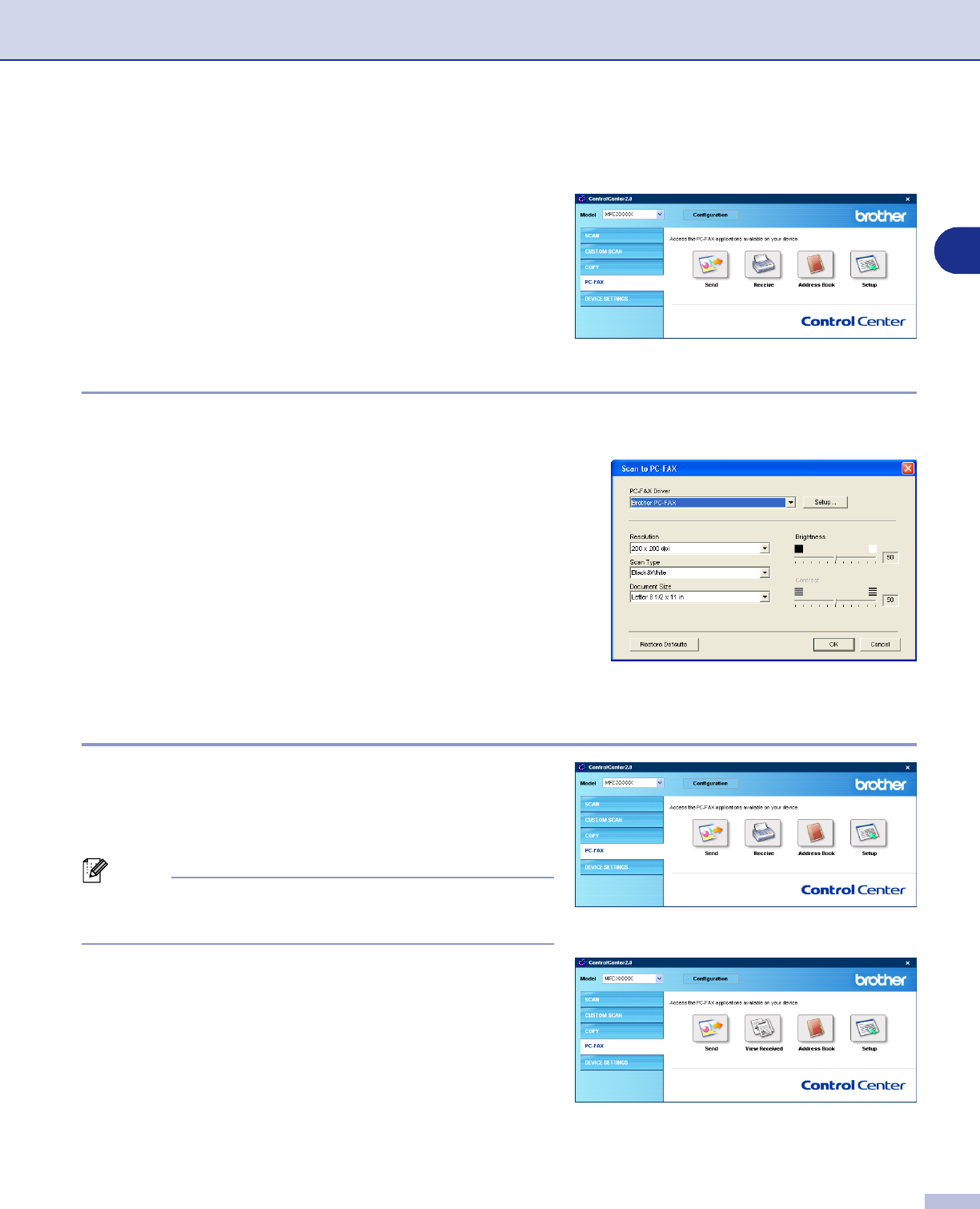
Using ControlCenter2.0 (For Windows
®
)
3 - 12
3
PC-FAX (not available for DCP-7020)
This section allows you to easily open the software for
sending or receiving a PC-FAX or edit the address book by
clicking the appropriate button.
Send
The
Send
button allows you to scan a document and automatically send the image as a fax from the PC using
the Brother PC-FAX software. (See PC-FAX sending on page 5-1.)
To change the
Send
settings, right-click on the button to open
the configuration window. You can change
Resolution
,
Scan
Type
,
Document Size
,
Brightness
and
Contrast
settings.
Receive / View Received
The
Receive
button allows you to start receiving PC-FAXes
to your computer. By clicking this button, the PC-FAX
receiving software is activated and starts receiving fax data.
(See Running PC-FAX Receiving on page 5-12.)
Note
When the machine is connected to the network, you cannot
use this function.
When the PC-FAX receiving software is running, the
View
Received
button will appear to open the viewer application.
(PaperPort
®
9.0SE)