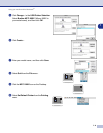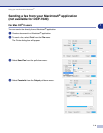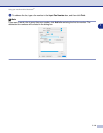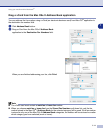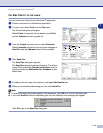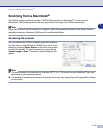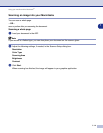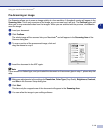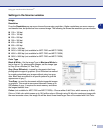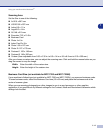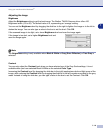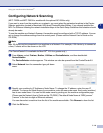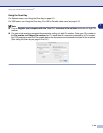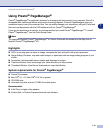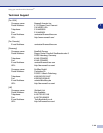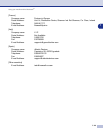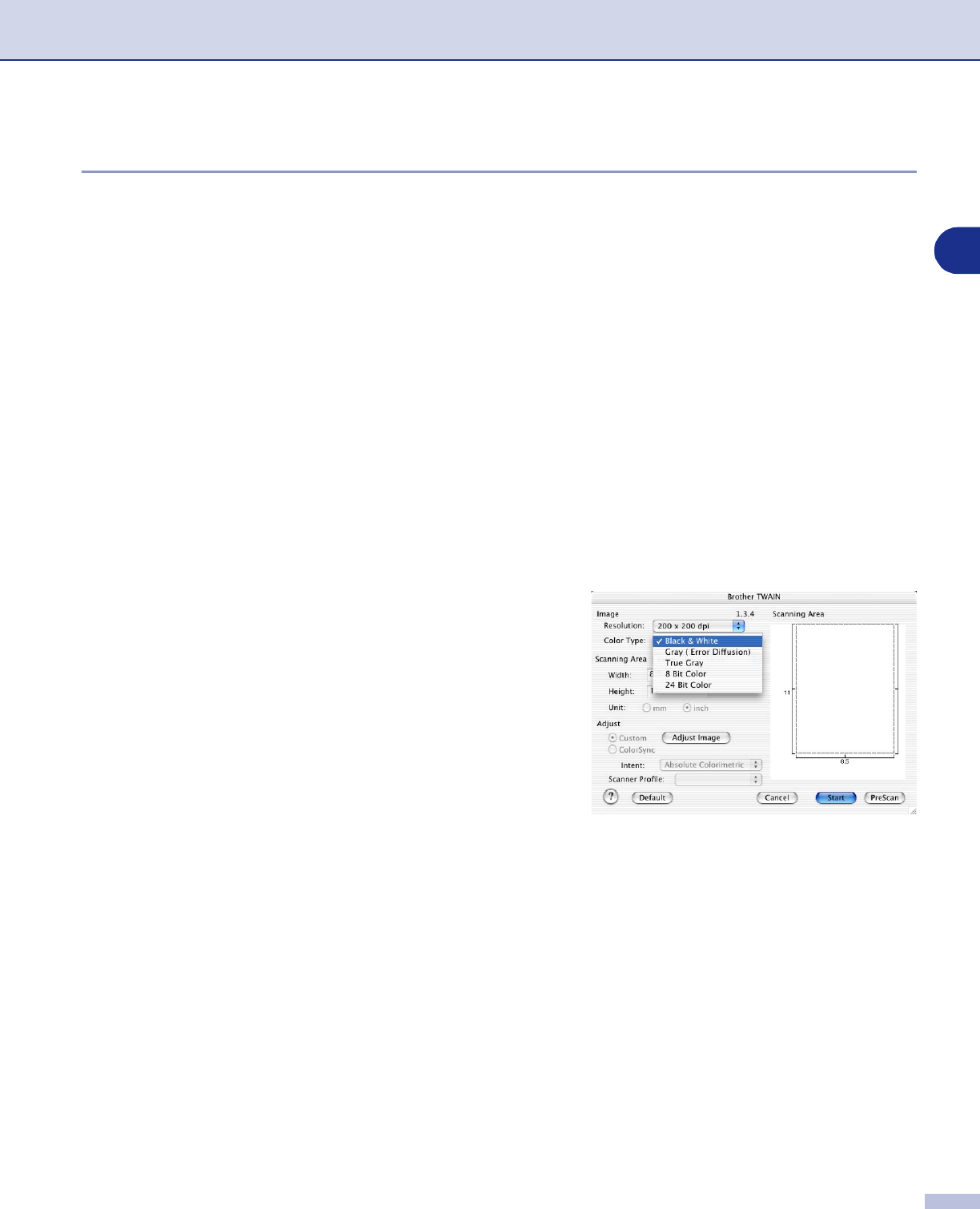
Using your machine with a Macintosh
®
7 - 16
7
Settings in the Scanner window
Image
Resolution
From the
Resolution
pop-up menu choose the scanning resolution. Higher resolutions use more memory
and transfer time, but produce a finer scanned image. The following list shows the resolution you can choose.
■
100
×
100 dpi
■
150
×
150 dpi
■
200
×
200 dpi
■
300
×
300 dpi
■
400
×
400 dpi
■
600
×
600 dpi
■
1200
×
1200 dpi
■
2400
×
2400 dpi (not available for MFC-7220 and MFC-7225N)
■
4800
×
4800 dpi (not available for MFC-7220 and MFC-7225N)
■
9600
×
9600 dpi (not available for MFC-7220 and MFC-7225N)
Color Type
Black & White
—Set the image Type to
Black and White
for
text or line art. For photographic images, set the image type
to Gray (Error diffusion) or True Gray.
Gray (Error Diffusion)
—is used for documents that have
photographic images or graphics. (Error Diffusion is a method
for creating simulated gray images without using true gray
dots. Black dots are placed in a specific pattern to give the
appearance of gray.)
True Gray
—is used for documents with photographic images
or graphics. This mode is more exact because it uses up to
256 shades of gray. It requires the most memory and takes
the longest transfer time.
Colors
(not available for MFC-7220 and MFC-7225N)—Choose either 8-bit Color, which scans up to 8-bit
Color or 24-bit color which scans up to 16.8 million colors. Although using 24-bit color creates an image with
the most accurate colors, the image file will be about three times larger than a file created with 8-bit Color.