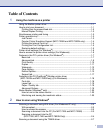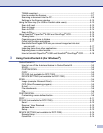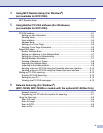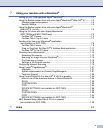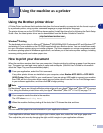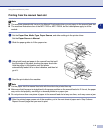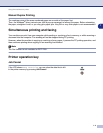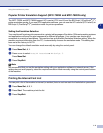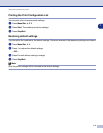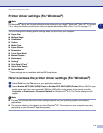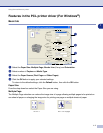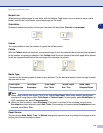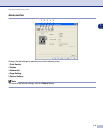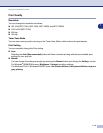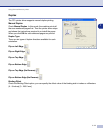iii
4
Using MFC Remote Setup (For Windows
®
)
(not available for DCP-7020)
MFC Remote Setup.................................................................................................4-1
5
Using Brother PC-FAX software (For Windows
®
)
(not available for DCP-7020)
PC-FAX sending......................................................................................................5-1
Setting up user information ................................................................................5-1
Sending setup ....................................................................................................5-2
User interface.....................................................................................................5-3
Address Book.....................................................................................................5-4
Setting up a Cover Page ....................................................................................5-5
Entering Cover Page Information.......................................................................5-5
Speed-Dial setup.....................................................................................................5-6
Brother Address Book ........................................................................................5-6
Setting up a Member in the Address Book.........................................................5-7
Setting up a Group for Broadcasting..................................................................5-7
Editing Member information ...............................................................................5-7
Deleting a Member or Group..............................................................................5-8
Exporting the Address Book...............................................................................5-8
Importing to the Address Book...........................................................................5-9
Sending a file as a PC-FAX using the Facsimile style user interface...............5-10
Sending a file as a PC-FAX using the Simple style user interface...................5-11
Setting up PC-FAX receiving.................................................................................5-12
Running PC-FAX Receiving.............................................................................5-12
Setting up your PC ...........................................................................................5-12
Viewing new PC-FAX messages......................................................................5-13
6
Network Scanning (For Windows
®
)
(MFC-7225N, MFC-7820N or models with the optional NC-2200w Only)
Network License.................................................................................................6-1
Registering your PC with the machine for scanning...........................................6-1
Using the Scan key..................................................................................................6-3
Scan to E-mail....................................................................................................6-3
Scan to Image ....................................................................................................6-4
Scan to OCR ......................................................................................................6-5
Scan to File ........................................................................................................6-6