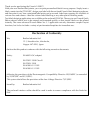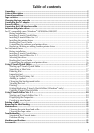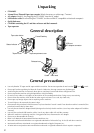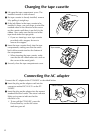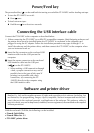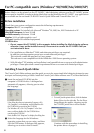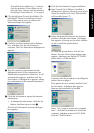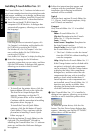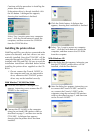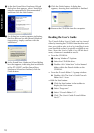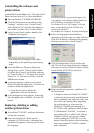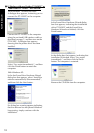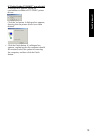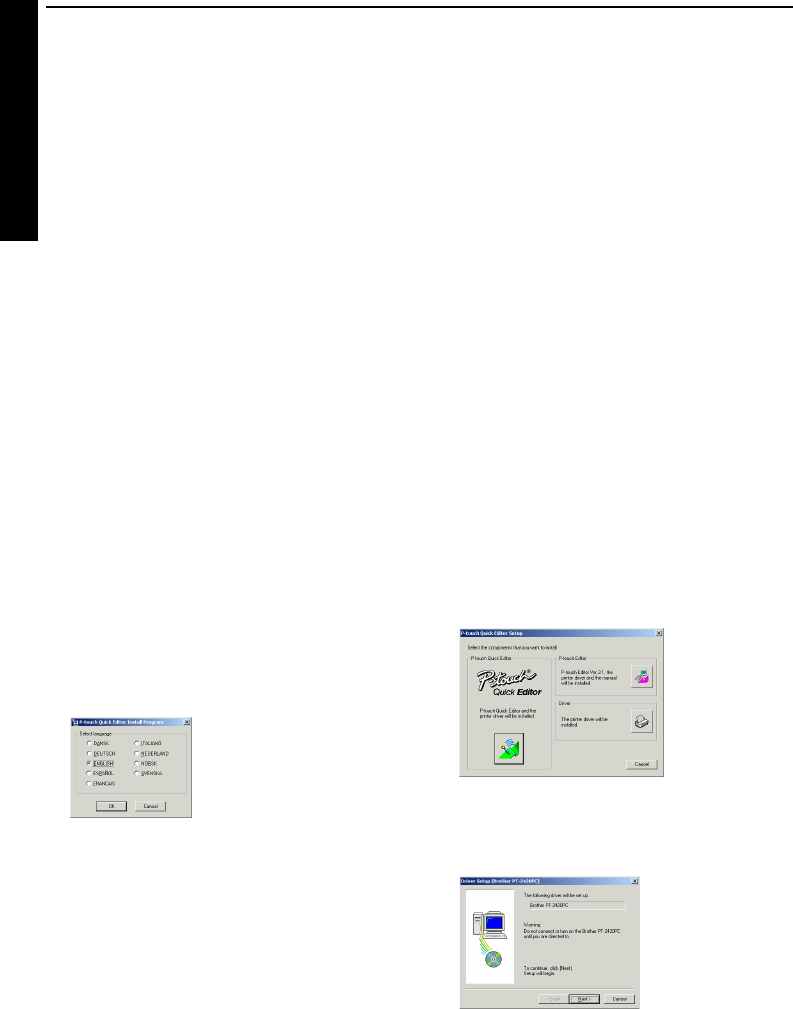
6
For PC-compatible users (Windows
®
98/98SE/Me/2000/XP)
Before labels can be printed on the PT-2420PC, label-designing software and the PT-2420PC printer
driver must be installed. In order to design labels that can be printed on the PT-2420PC, two applications
are available on the enclosed CD-ROM: P-touch Quick Editor and P-touch Editor Ver. 3.1
Before installation
Check that your system configuration meets the following requirements.
Computer: IBM PC or compatible
Operating system:
Pre-installed with Microsoft
®
Windows
®
98, 98SE, Me, 2000 Professional or XP
Hard disk free space: At least 20 MB
Available memory: Minimum 32 MB
Monitor: VGA or higher graphics card
USB port (installed as standard equipment)
CD-ROM drive
Do not connect the PT-2420PC to the computer before installing the label-designing software,
otherwise it may not be installed correctly. Be sure not to connect the PT-2420PC until you
are instructed to do so.
For installation on Windows
®
2000, administrator privileges are required.
In addition, printing requires power user or administrator privileges.
This software cannot be operated in Users groups.
This software is not compatible with the Windows
®
2000 Server operating system.
With Windows
®
XP, printing and installation is only possible from an account with administrator
privileges. These operations cannot be performed from an account with limited privileges.
Installing P-touch Quick Editor
The P-touch Quick Editor software provides quick access to the more simple label-designing features for easy
text input and instant printing of labels. Install the P-touch Quick Editor software on a PC as described below.
1
Insert the enclosed CD-ROM into the
computer’s CD-ROM drive. A dialogue box
automatically appears, allowing you to select
the language.
If the dialog box does not automatically appear, click
“My Computer” on the desktop, and then double-click
the CD-ROM drive containing the CD-ROM.
(For Windows
®
XP, click “My Computer” in the Start
menu, and then double-click the CD-ROM drive
containing the CD-ROM.)
Next, double-click “Setup.exe” to display the dialog box.
2 Select the language for the Windows
®
operating system that you are using, and then
click the OK button. A dialogue box appears,
allowing you to select what to install.
T
o install just the printer driver, click the bottom
button (Driver) on the right side. The first Driver
Setup dialogue box appears, informing you that
the PT-2420PC printer driver will be installed.
Continue with the procedure in
Installing
the printer driver
on page 9.
For Windows®