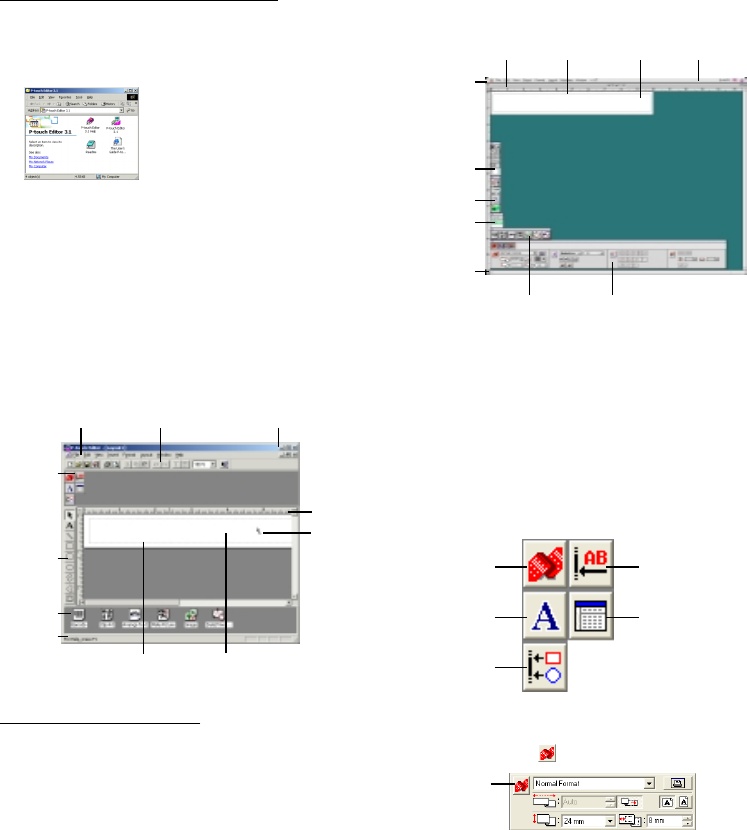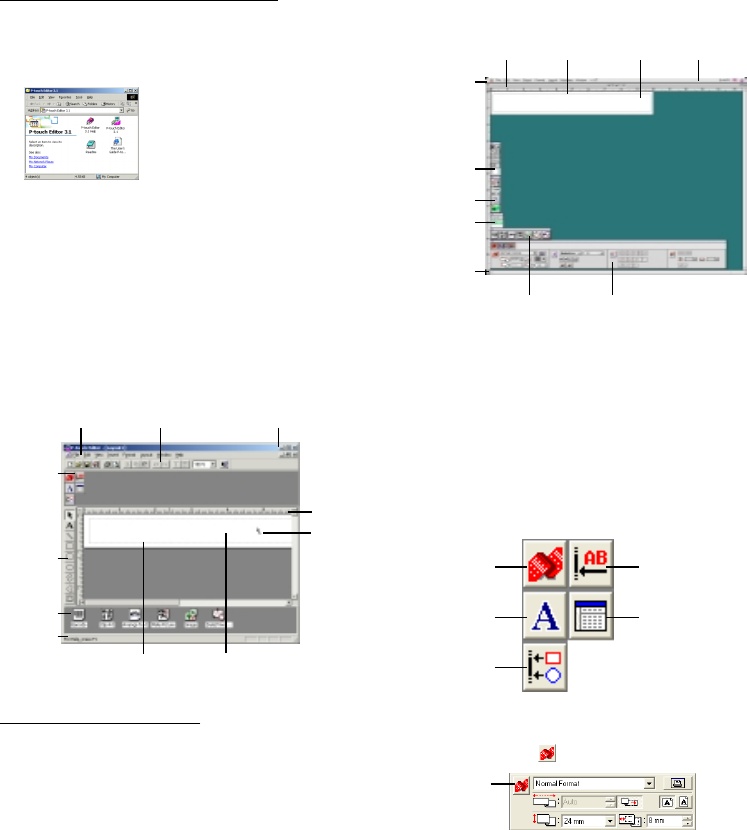
20
Using the P-touch Editor Ver. 3.1
The P-touch Editor Ver. 3.1 application makes it easy for anyone to design more complex labels and print
them for almost any need imaginable.
Starting up P-touch Editor Ver. 3.1
On an IBM PC-compatible computer:
• By clicking the P-touch Editor icon:
Double-click the P-touch Editor 3.1 icon
in the P-touch Editor 3.1 group window.
• With the Start button:
1 Click the Start button in the taskbar to
display the Start menu.
2 Select “Programs”.
3 Select “P-touch Editor 3.1”.
4 Click “P-touch Editor 3.1”.
After P-touch Editor Ver. 3.1 is started, the follow-
ing window is displayed.
For more details on the functions of P-touch
Editor Ver. 3.1, refer to the User’s Guide,
which can either be installed on the
computer or viewed from the CD-ROM .
Menu bar
Draw toolbar
Print toolbar
Database
toolbar
Status bar
Object dock Property dock
Rulers Layout area Print area Title bar
Menu bar Standard toolbar
Property
dock
Layout area
Print area
Object
dock
Title bar
Rulers
Cursor
Status
bar
Draw
toolbar
On a Macintosh computer:
• Double-click the P-touch Editor Ver3.1.7 icon
in the P-touch Editor Ver3.1 folder installed
on the computer.
After P-touch Editor Ver. 3.1 is started, the follow-
ing window is displayed.
Displaying the Properties
Although the screens shown in the following ex-
planations are for Windows
®
95/98/98SE/Me, the
operations for Windows
®
NT4.0/2000/XP and
Macintosh are the same unless specifically men-
tioned.
The desired Properties can be displayed by click-
ing the icon in the property dock.
Click an icon to display its Properties.
• Page Properties (
)
Page Properties
icon
Text Properties
icon
Font Properties
icon
Database
Properties icon
(not available on
the Macintosh
version of the
software)
Layout
Properties icon
Click this
button to hide
the Properties.
When using the P-touch 2420PC