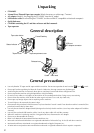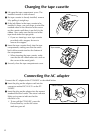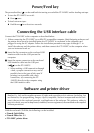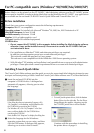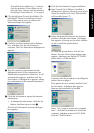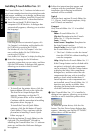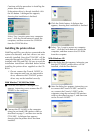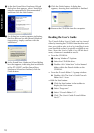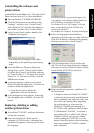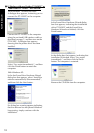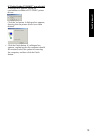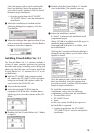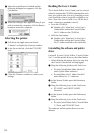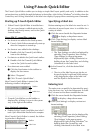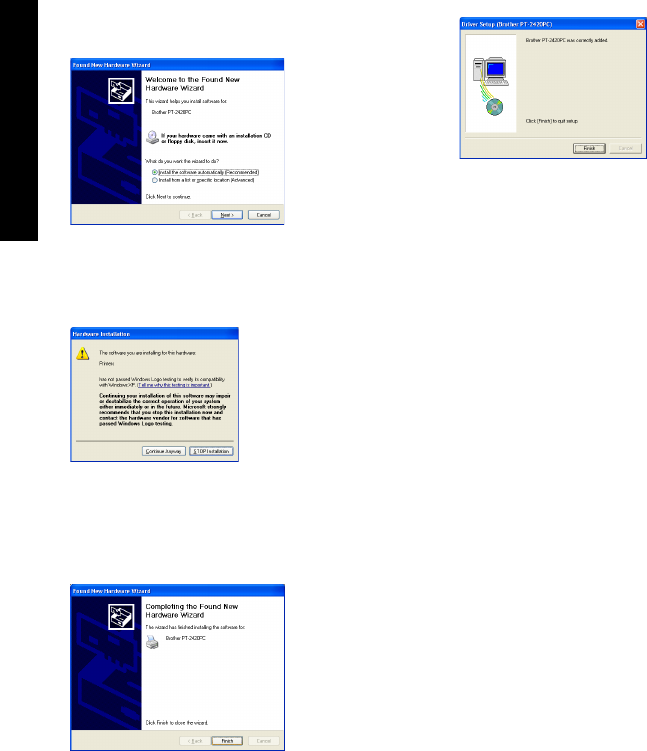
10
3 In the first Found New Hardware Wizard
dialog box that appears, select “Install the
software automatically (Recommended)”,
and then click the Next button.
4 If a dialog box warning appears indicating
that the software has not passed Windows
Logo testing, simply continue with the
installation.
5 In the Found New Hardware Wizard dialog
box that appears, indicating that installation
of the PT-2420PC and the Found New
Hardware Wizard are finished, click the
Finish button.
6 Click the Finish button. A dialog box
appears, showing that installation is finished.
7 Remove the CD-ROM from the computer.
Reading the User’s Guide
The P-touch Editor User’s Guide can be viewed
either by inserting the CD-ROM into the drive each
time you wish to refer to it or by installing it onto
your hard disk so that it is quickly available at any
time. Since the User’s Guide is an HTML docu-
ment, a browser is needed to read it.
• From the CD-ROM:
1 Start up Windows
®
Explorer.
2 Select the CD-ROM drive.
3 Double-click “Main.htm” in the Manual
folder within the Ptouch folder on the
CD-ROM.
• From the P-touch Editor 3.1 group window:
Double-click The User’s Guide P-touch
Editor Ver3.1 icon.
• With the Start button:
1 Click the Start button in the taskbar to
display the Start menu.
2 Select “Programs”.
3 Select “P-touch Editor 3.1”.
4 Click “The User’s Guide P-touch Editor
Ver3.1”.
For Windows®