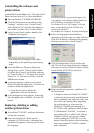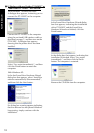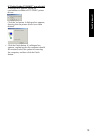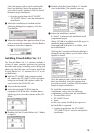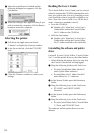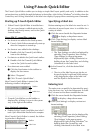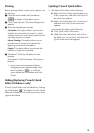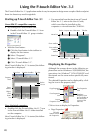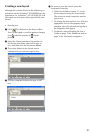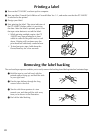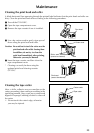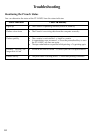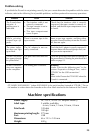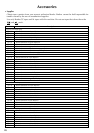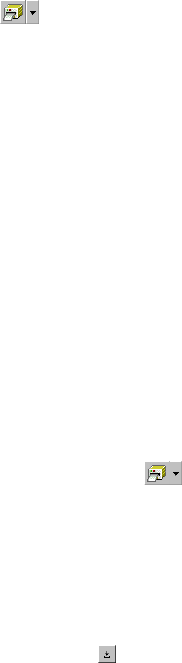
19
Printing
Before printing labels, certain print options can
be selected.
1 Click the arrow beside the Print button
(
) to display a drop-down menu.
2 Click [Print Options]. The Print dialogue box
appears.
3 Select the desired print settings.
Cut Marks: This option allows you to select
whether or not to print cut marks (:), which
indicate where to cut the label so that the left
and right margins are equal.
Mirror Printing: This option allows you to
print the text in reverse so it’s perfect for
applying to the inside of windows.
Copies: This option allows you to enter the
number of copies to be printed.
4 (Windows
®
) Click the OK button to start
printing.
(Macintosh) Click Print button. The layout is
printed.
If you want to start printing without
changing the print options simply click
the Print button (
) or click the
arrow beside the Print button and click
[Print].
Hiding/displaying P-touch Quick
Editor (Windows
®
only)
P-touch Quick Editor can be hidden by clicking
the Hide button (
). Re-display P-touch Quick
Editor by clicking its icon in the system tray, at the
right of the taskbar.
Quitting P-touch Quick Editor
• (Windows
®
) Do either of the following:
Right-click the P-touch Quick Editor icon
in the system tray, and then click [Exit] in
the menu that appears.
Right-click in the label view (or text box),
and then click [Exit] in the menu that
appears.
(Macintosh) Do either of the following:
Click [Quit] in the [File] menu
Hold down the Control key and click in
the label view (or text box), and then click
[Quit] in the menu that appears.