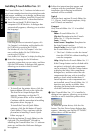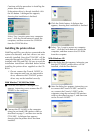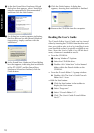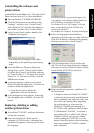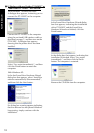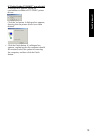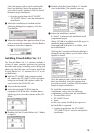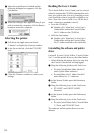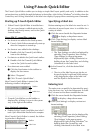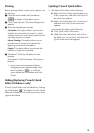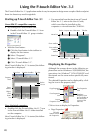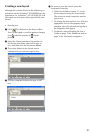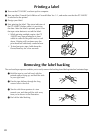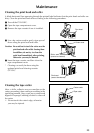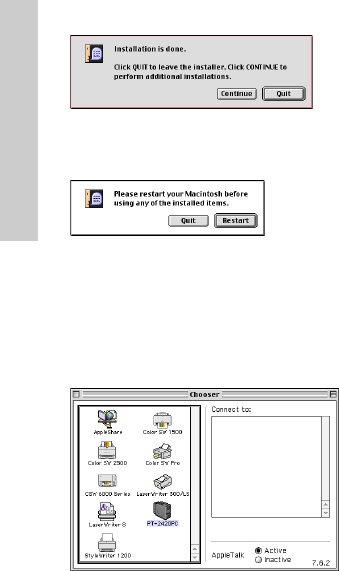
16
7 When the installation is finished and the
following dialogue box appears, click the
Quit button.
8 When the dialogue box appears asking if you
wish to restart the computer, click the Restart
button to restart the computer.
Selecting the printer
1 Pull down the Apple menu and select
“Chooser” to display the Chooser window.
2 In the list on the left, click the PT-2420PC
icon.
3 Close the Chooser window to confirm your
settings.
For Macintosh
Reading the User’s Guide
The P-touch Editor User’s Guide can be viewed
either by inserting the CD-ROM into the drive each
time you wish to refer to it or by installing it onto
your hard disk so that it is quickly available at any
time. Since the User’s Guide is an HTML docu-
ment, a browser is needed to read it.
• From the CD-ROM:
Double-click “Main.htm” in the User’s
Guide folder within the P-touch Editor
Ver3.1 folder on the CD-ROM.
• With the Start button:
Double-click “Main.htm” in the User’s
Guide folder within the P-touch Editor
Ver3.1 folder installed on the hard disk.
Uninstalling the software and printer
driver
Uninstall P-touch Quick Editor, P-touch Editor
Ver3.1 and the printer driver as described below.
When deleting the printer driver, be sure that
the P-touch is turned off and unplugged.
1 Drag the following folder to the Trash icon:
• P-touch Quick Editor folder (for the P-
touch Quick Editor software)
• P-touch Editor Ver3.1 folder (for the P-
touch Editor Ver. 3.1 software)
2 In the System Folder, open the Extensions
folder.
3 Drag the following icons to the Trash icon:
• PT-2420PC and USB PT-2420PC
Extension
4 In the System Folder, open the Preferences
folder.
5 Drag the following icons to the Trash icon:
• P-touch Quick Editor Prefs, P-touch Editor
3.1 Prefs, and PT-2420PC Prefs
The software and the printer driver are now
deleted.