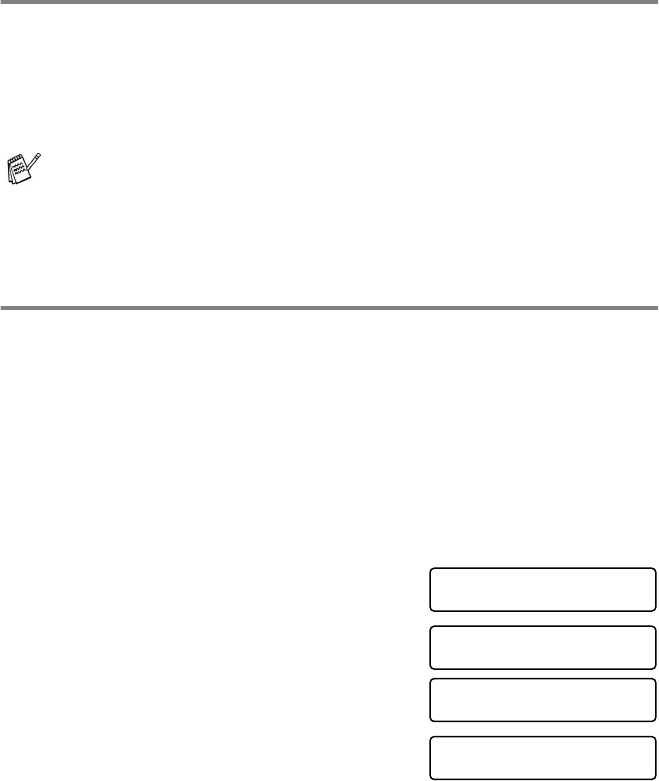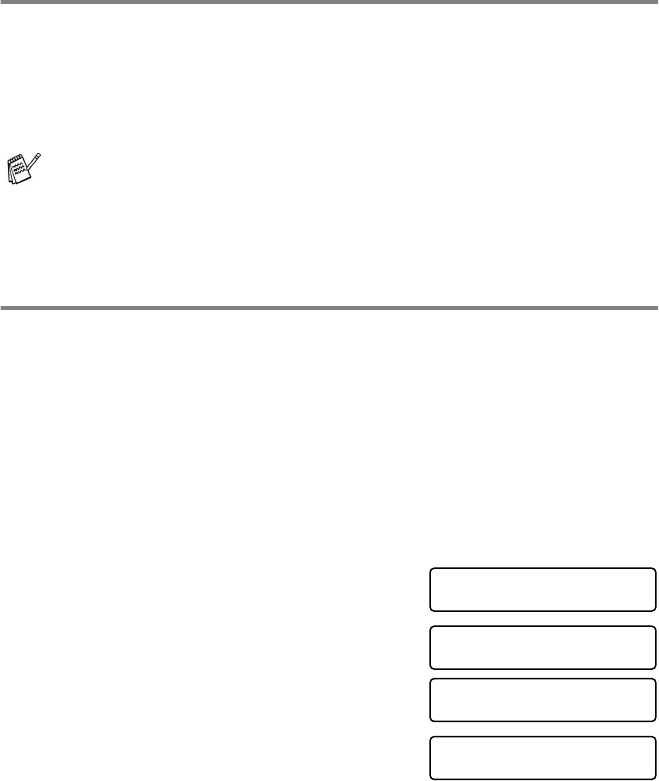
10 - 2 MAKING COPIES
Making a single copy
1
Insert the document face down in the ADF.
2
Press
Start/Copy
twice.
To cancel, press
Stop
.
Do NOT pull on the paper while copying is in progress.
Copy options: Single or Multiple copies,
Sort/Stack, Reduce/Enlarge
You can choose additional copy options. First, you can select the
number of copies. Next, when you select the number of copies more
than 1, you can choose whether multiple copies will be STACKED (all
copies of page 1, then all copies of page 2, etc.) or SORTED
(collated). Finally, you can choose an enlargement or reduction ratio.
To reduce to the size of A4 recording paper automatically, select
AUTO
. To reduce the copy by a fixed percentage, choose
93%
,
87%
,
75%
or
50%
. Or, to enlarge the copy, select
150%
,
125%
or
120%
. To
copy a document at its original size, select
100%
.
1
Place the original face down in the
ADF.
2
Press
Start/Copy
.
3
Enter the number of copies you want
(1-99).
For example: Press 9 for nine
copies.
To start copying now,
press
Start/Copy
.
If you would like to select additional copy options, like sort,
enlarge or reduce, press
Menu/Set
.
The default resolution for a single copy is
S.FINE
. Set the
resolution to
PHOTO
for photographs by using the
Resolution
key.
FAX: NO. & START
COPY: PRESS COPY
NO.OF COPIES:01
THEN COPY OR SET
NO.OF COPIES:09
THEN COPY OR SET
MULTI COPY:STACK
SELECT
↑
↓
& SET