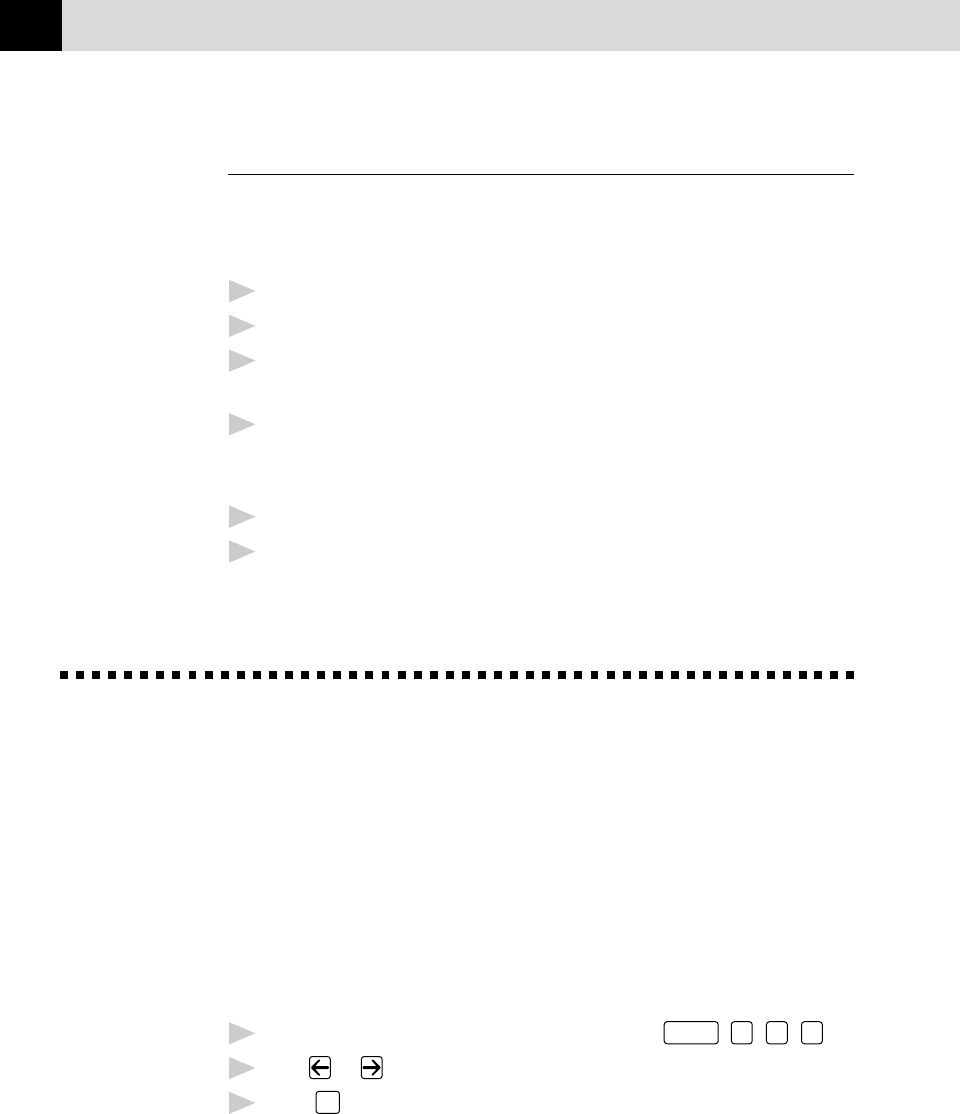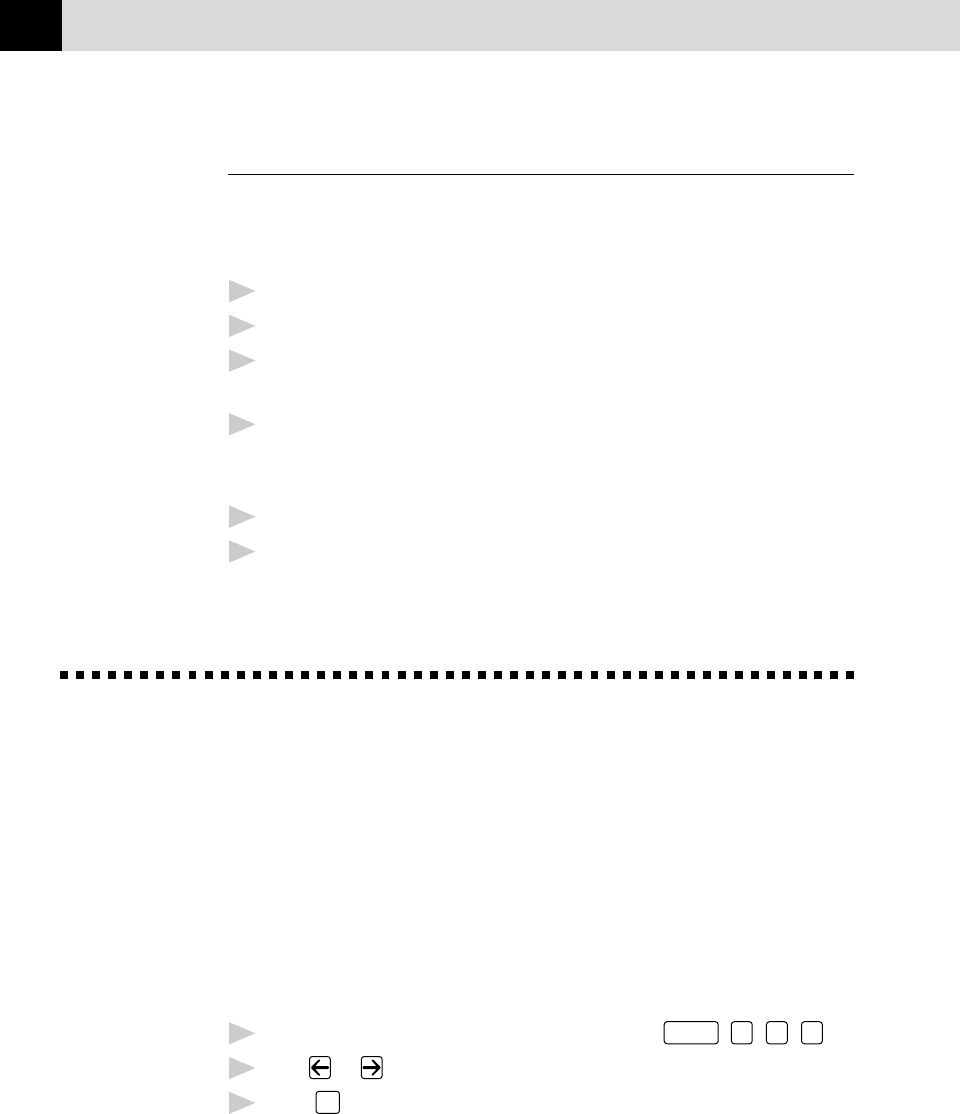
166
CHAPTER EIGHTEEN
Sending a Fax from a Windows
®
Application
You can send a fax directly from any Windows
®
application using the
following steps:
1
Create the document in a Windows
®
application.
2
Select Brother MFL Pro Fax as your printer.
3
Select the Print command to begin the fax transmission. The Fax
Sending dialog box will appear :
4
Enter the name and fax number of the recipient—OR—Select the Open
Phone Book… button and choose a name. Select Close to return to the
Send Fax dialog box.
5
Select the Send cover page check box to include a cover page.
6
Select the Send Fax button.
Receiving Faxes into the PC
To receive faxes into your PC through the MFC, you must first have
connected your MFC to your computer. Then, you can load the
Multi-Function Link Pro software.
Use the following checklists for the MFC and PC, to make sure you have
properly set up the MFC and PC to work together.
Checklist for the MFC
1
To make sure the MF Link mode is active, press
Function
,
1
,
2
,
8
.
2
Use or to select ON (not OFF).
3
Press
Set
.
See
Setting Up the
MFC and
Computer to
Work Together
p. 129