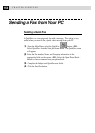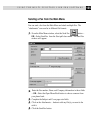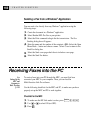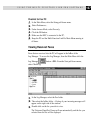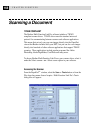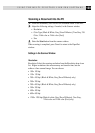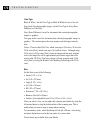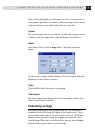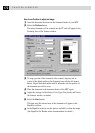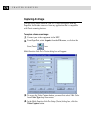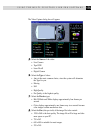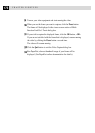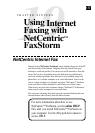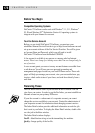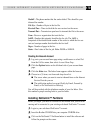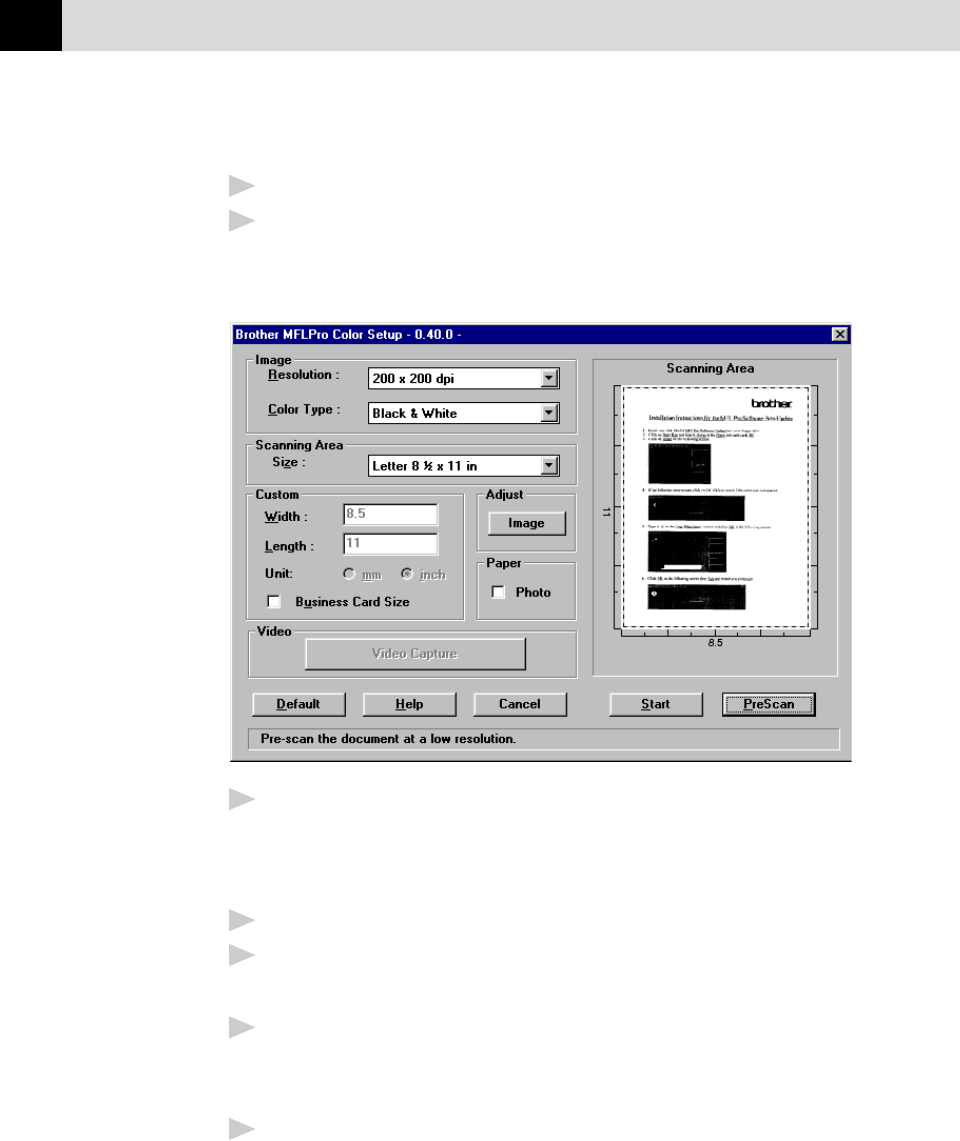
172
CHAPTER EIGHTEEN
How to use PreScan to adjust an Image:
1
Insert the document face down in the document feeder of your MFC.
2
Select the PreScan button.
The entire document will be scanned into the PC and will appear in the
Scanning Area of the Scanner window.
3
To crop a portion of the document to be scanned, drag any side or
corner of the dotted outline in the Scanning Area with the left mouse
button. Adjust the dotted outline until it surrounds only the portion of
the document you wish to scan.
4
Place the document in the document feeder of the MFC again.
5
Adjust the settings for Resolution, Color Type (Gray Scale) and Size in
the Scanner window, as needed.
6
Select the Start button.
This time only the selected area of the document will appear in the
PaperPort window.
7
In the PaperPort window, use the options available to refine the image.
(See PaperPort for Brother online documentation for details.)