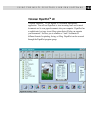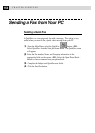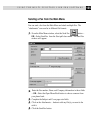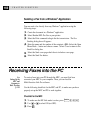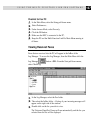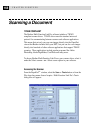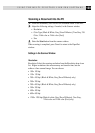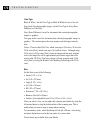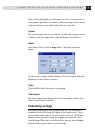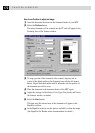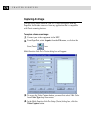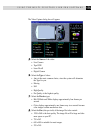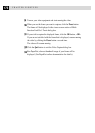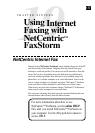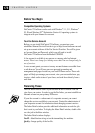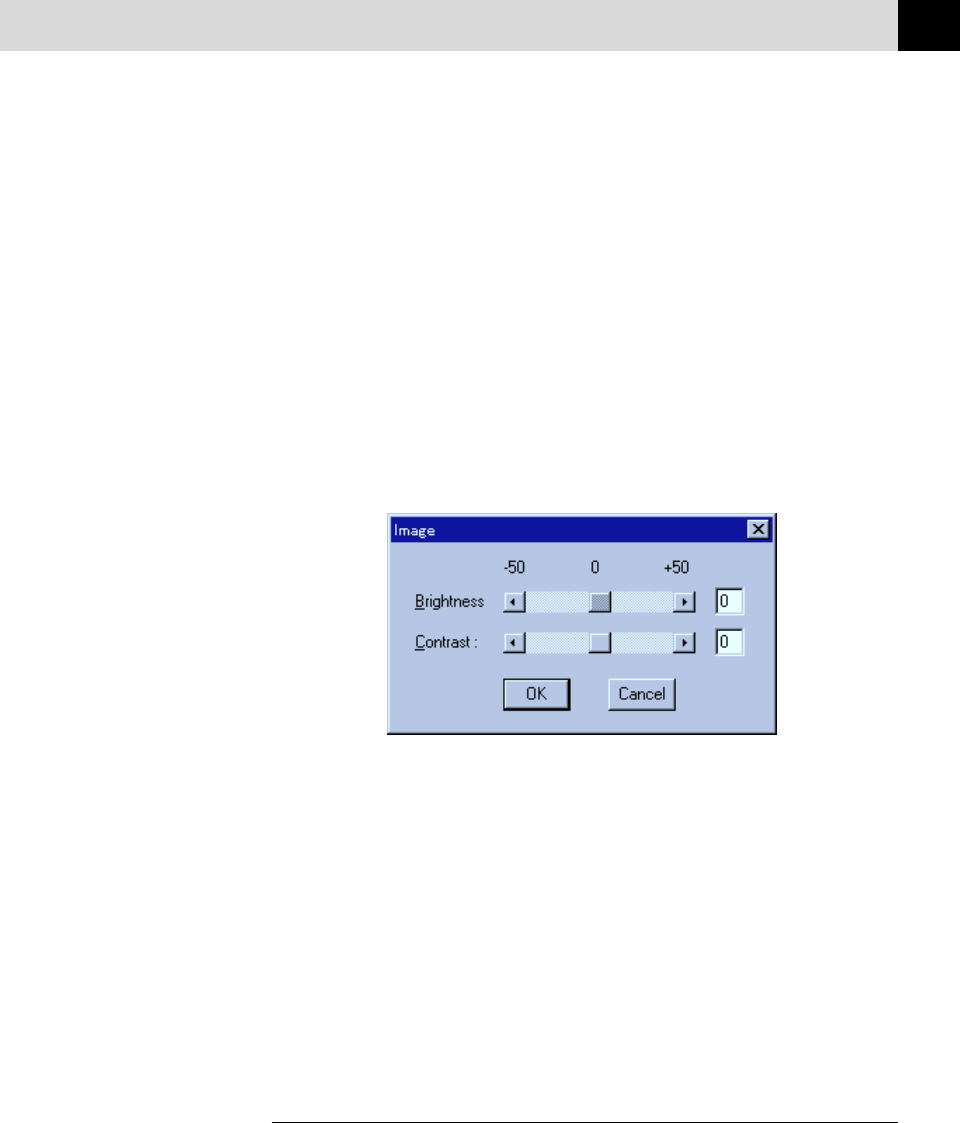
171
USING THE MULTI-FUNCTION LINK PRO SOFTWARE
When scanning photographs or other images for use in a word processor or
other graphics application, you should try different settings for the contrast,
mode and resolution to see which settings best suit your needs.
Custom:
This section displays the size you selected. To adjust the scanning area size
to business card size automatically, check the Business Card Size box.
Adjust:
In the Adjust section, click the Image button. The Image screen will
appear:
Use the cursor to drag the indicator buttons to the left or right to adjust the
Brightness and the Contrast, as needed.
Paper:
Check the Photo box if the image is a photograph.
Video Capture:
The Video Capture button displays the video frame grabber window. (See
chapter Video Capture for details.)
PreScanning an Image
PreScanning allows you to scan an image quickly at a low resolution. A
thumbnail version of the image will appear in the Scanning Area. This is
only a preview of the image so you can see how it will look. The PreScan
button is used to preview an image for cropping any unwanted portions
from the image. When you are satisfied with the preview, select the Start
button from the scanner window to scan the image.