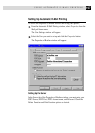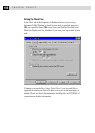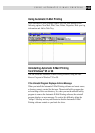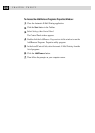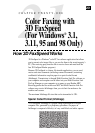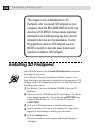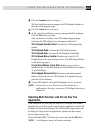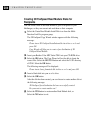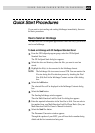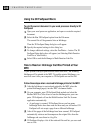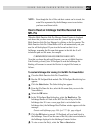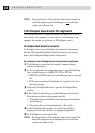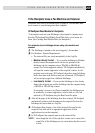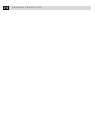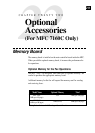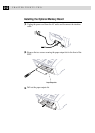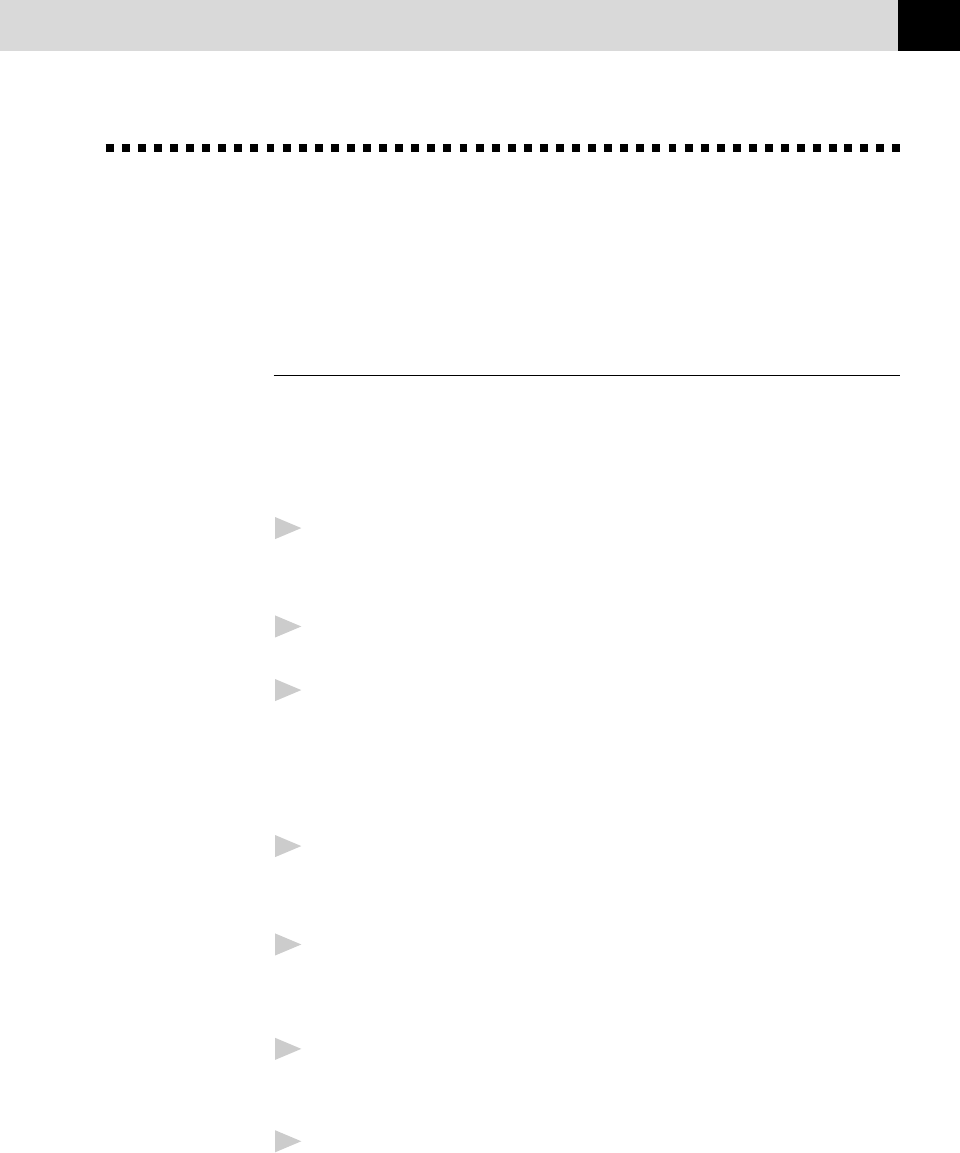
205
USING COLOR FAXING WITH 3D FAXSPEED
Quick Start Procedures
If you want to start sending and reading InfoImages immediately, these are
the basic procedures.
How to Send an InfoImage
You must be in the 3D FaxSpeed application to select the file(s) you wish to
send as an InfoImage.
To Send an InfoImage with 3D FaxSpeed Standard Send:
1
From the 3D FaxSpeed program group, select the 3D FaxSpeed
Standard Send icon.
The 3D FaxSpeed Send dialog box appears.
2
Select the drive and directory where the files you want to send are
stored.
3
Highlight the file(s) to be converted to the InfoImage format.
NOTE: The InfoImage file size can not exceed 32K. You can monitor the
file size during this file selection process by checking the Total
Size (Kb) field in the InfoImage Contents section of this dialog
box.
4
Select the Add button.
The selected files will be displayed in the InfoImage Contents dialog
box.
5
Select the Send button.
The Sending InfoImage window appears.
Then the Multi-Function Link Pro Send Fax dialog box appears.
6
Enter the required information in the Send fax to field. You can select a
fax number from your Multi-Function Link Pro Phone Book. (See your
Multi-Function Link Pro Owner’s Manual for details).
7
Select the Send Fax button.
The Document Conversion window appears.
Through the speaker of your MFC, you will hear the fax number being
dialed and the fax transmission being sent.