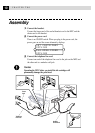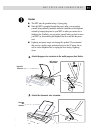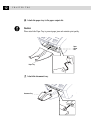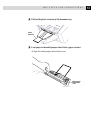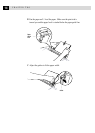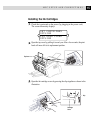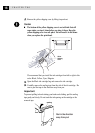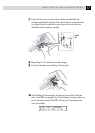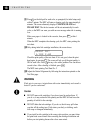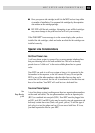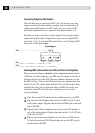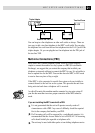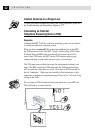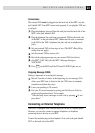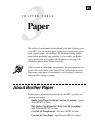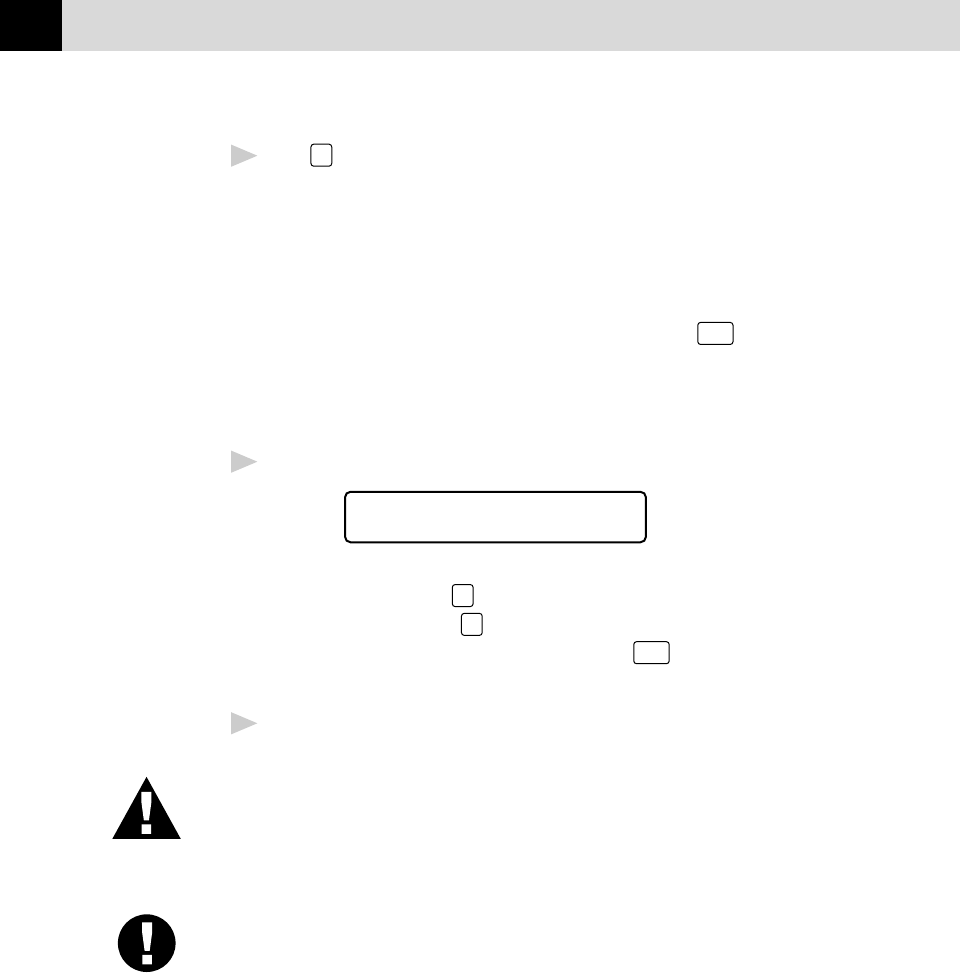
18
CHAPTER TWO
11
Press
1
on the dial pad for each color, as prompted (for initial setup only)
within 1 minute. The MFC will enter a cleaning cycle for approximately 6
minutes. The screen alternately displays CLEANING BLACK and
PLEASE WAIT. The ink dot counter will be set automatically for each
color, so the MFC can warn you with an error message when ink is running
low.
Make sure paper is loaded in the cassette, then press
Start
within 1
minute.
When the MFC completes the cleaning cycle, the MFC starts printing the
test sheet.
12
Only during initial ink cartridge installation, the screen shows.
PRINT OK?
1.YES 2.NO
Check the print quality of the test sheet. If it is not good, clean the print
head again, by pressing
2
. The screen will ask you if the print quality is
OK for each color. Press
2
for any color with a problem. You can choose
several colors. After cleaning is finished, press
Start
.
The MFC starts printing Test Sheet No. 2.
13
Adjust the Vertical Alignment by following the instructions printed on the
Test Print page.
WARNING
If ink gets in your eyes, irrigate them with water immediately and consult a
doctor if you are concerned.
Caution
■ DO NOT remove ink cartridges if you do not need to replace them. If
you do so, it may reduce the ink quantity and the MFC will not know the
quantity of ink left in the cartridge.
■ DO NOT shake the ink cartridges. If you do so, the ink may spill when
you take off the sealing tape. If ink stains your body or clothing, wash
with soap or detergent immediately.
■
If you install an ink cartridge in the wrong color position, you must clean
the print head several times after correcting the cartridge installation and
before you start printing because the colors were mixed.