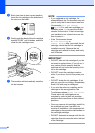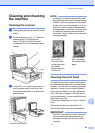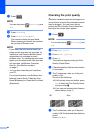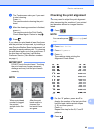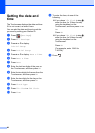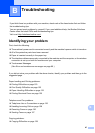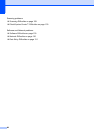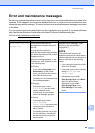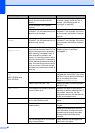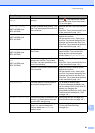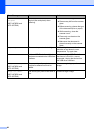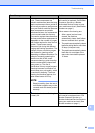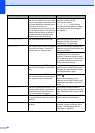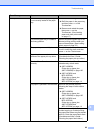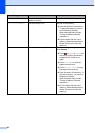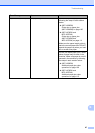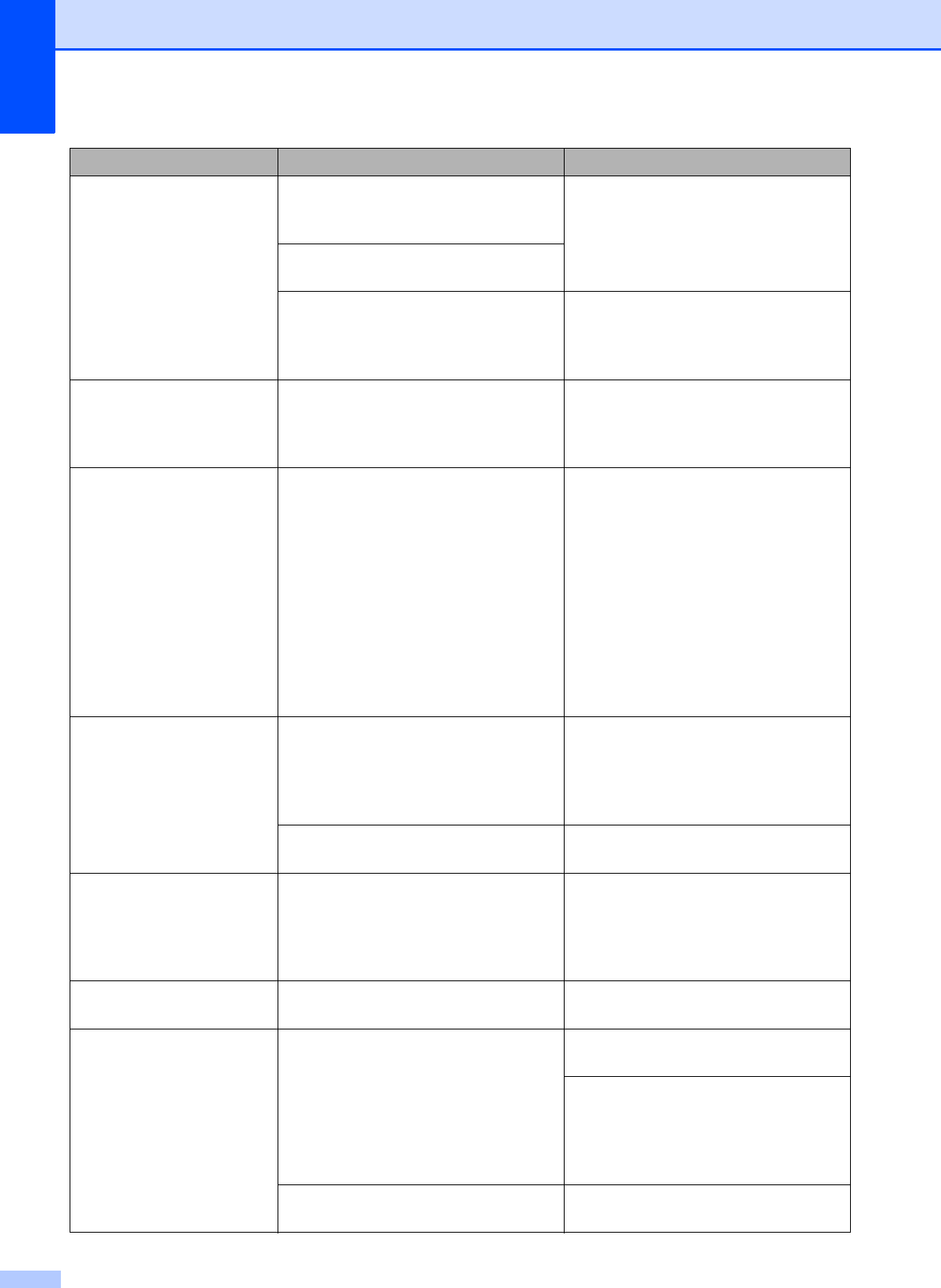
90
Cannot Detect You installed a new ink cartridge too
quickly and the machine did not
detect it.
Take out the new ink cartridge and
re-install it slowly and firmly until it
latches. (See Replacing the ink
cartridges on page 80.)
An ink cartridge is not installed
correctly.
If you are not using Genuine Brother
Innobella™ ink, the machine may not
detect the ink cartridge.
Use a new Genuine Brother
Innobella™ Ink Cartridge. If the error
is not cleared, call Brother Customer
Service.
Cannot Detect Ink
Volume
If you are not using Genuine Brother
Innobella™ ink, the machine may not
detect the ink volume.
Use a new Genuine Brother
Innobella™ Ink Cartridge. If the error
is not cleared, call Brother Customer
Service.
Cannot Print
Replace ink.
One or more of the ink cartridges
have reached the end of their life. The
machine will stop all print operations.
While memory is available, black &
white faxes will be stored in the
memory. If a sending machine has a
color fax, the machine's “handshake”
will ask that the fax be sent as black &
white. If the sending machine has the
ability to convert it, the color fax will
be stored in the memory as a black &
white fax.
Replace the ink cartridges. (See
Replacing the ink cartridges
on page 80.)
Check for a Printable
Disc
(MFC-J870DW and
MFC-J875DW)
The disc cannot be printed on. Remove the disc and place a
printable disc on the Disc Tray. Insert
the Disc Tray into the Disc Guide and
line up the triangular marks.
Press RestartPrinting.
A disc is not in the Disc Tray. Make sure a disc is correctly placed in
the Disc Tray.
Comm. Error Poor telephone line quality caused a
communication error.
Send the fax again or connect the
machine to another telephone line. If
the problem continues, call the
telephone company and ask them to
check your telephone line.
Connection Failed You tried to poll a fax machine that is
not in Polled Waiting mode.
Check the other fax machine's polling
setup.
Cover is Open. The scanner cover is not locked in the
closed position.
Lift the scanner cover, and then close
it again.
Make sure the telephone line cord
and USB cable (if used) have been
guided correctly through the cable
channel and out the back of the
machine.
The ink cartridge cover is not locked
in the closed position.
Firmly close the ink cartridge cover
until it locks into place.
Error Message Cause Action