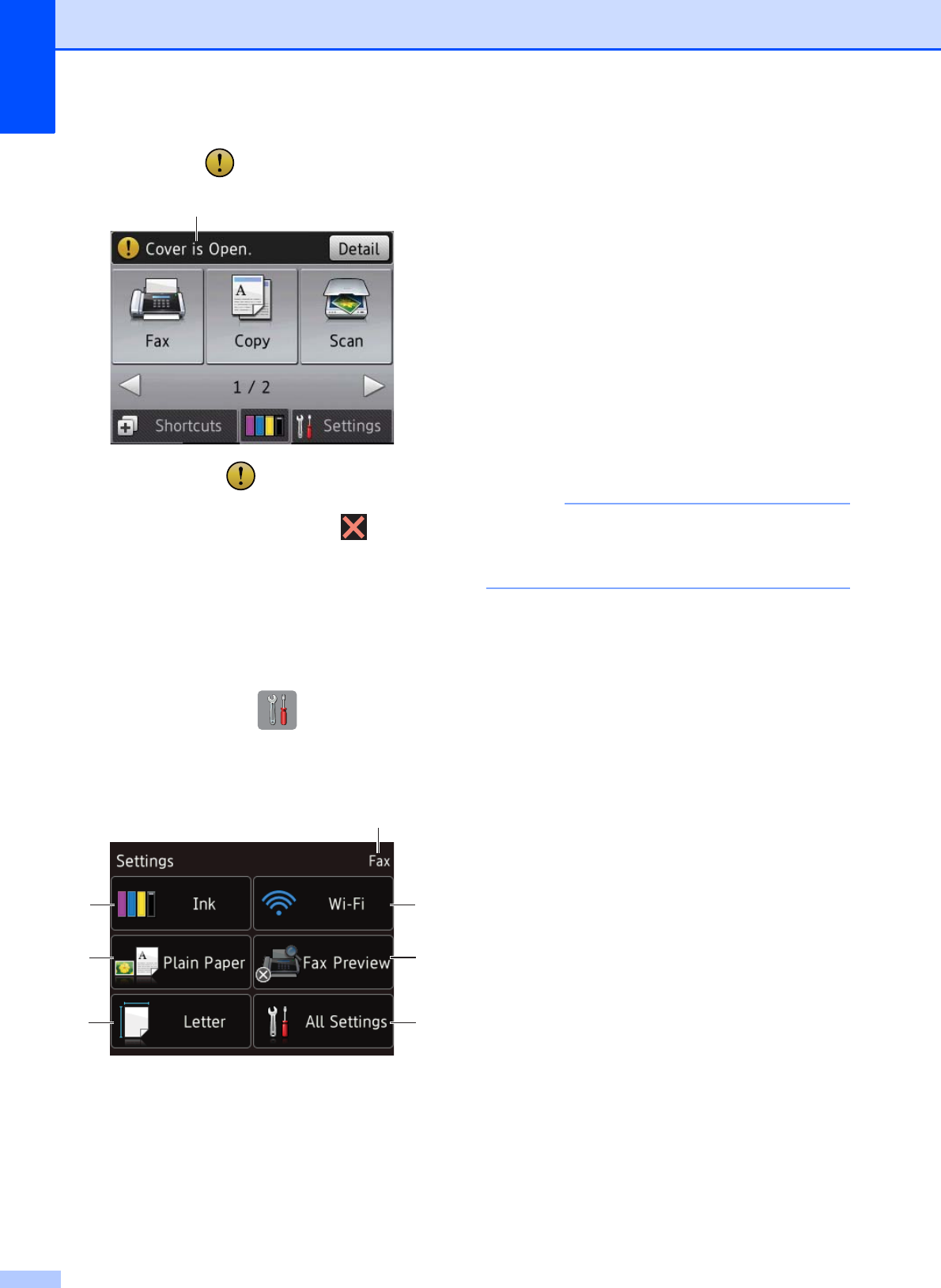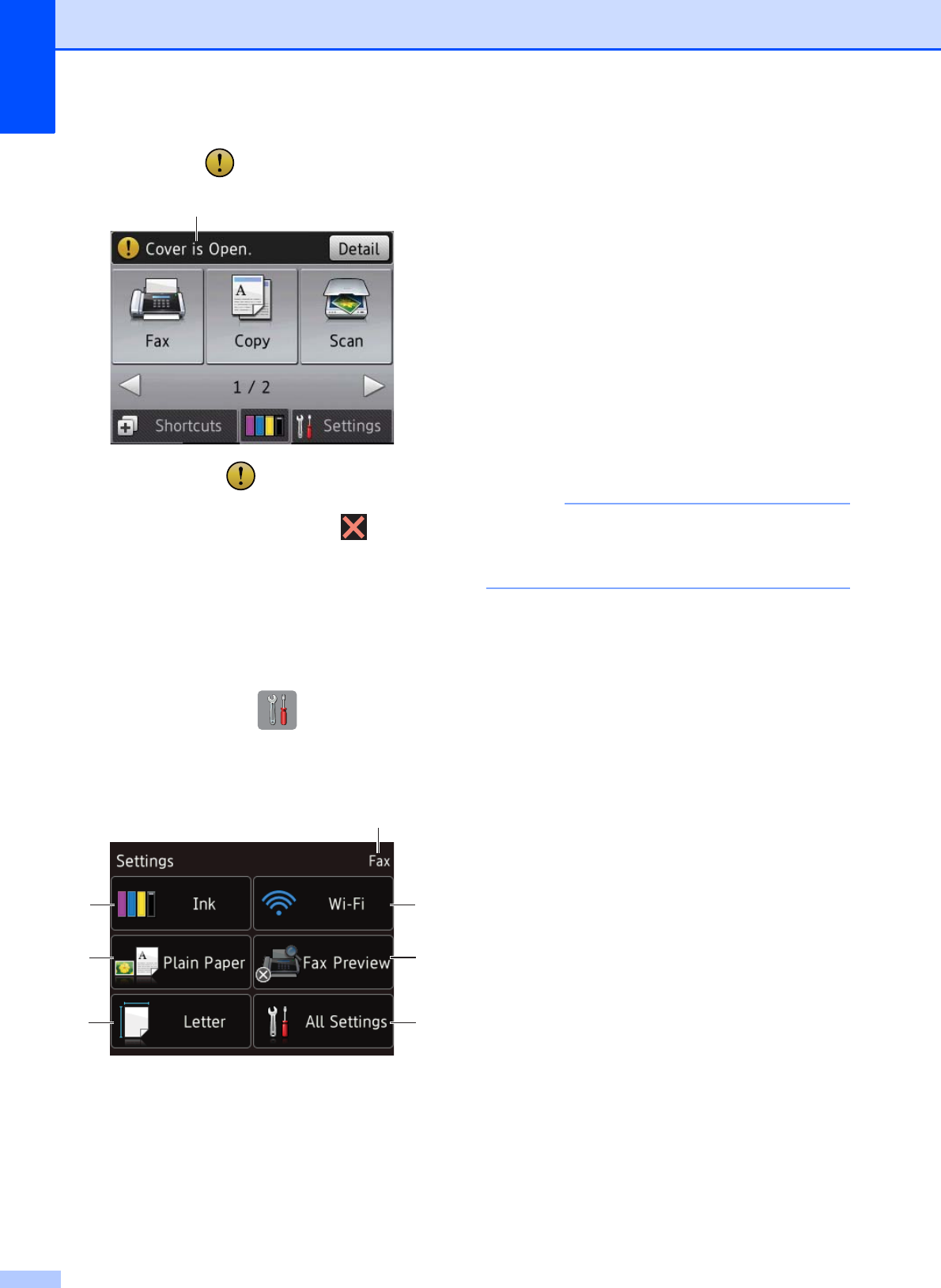
Chapter 1
10
14 Warning icon
The warning icon appears when there is
an error or maintenance message; press
Detail to view it, and then press to return
to Ready mode.
For information about error messages, see
Error and maintenance messages on page 89.
Settings screen 1
The Touchscreen LCD shows the machine
status when you press (Settings).
You can check and access all the machine's
settings from the following screen.
1Ink
See the remaining ink volume.
When the ink cartridge is near the end of life or
having a problem, the error icon is displayed on
the color ink. For more information,
see Advanced User’s Guide: Checking the ink
volume.
Press to access the Ink menu.
2 Paper Type
See the selected paper type.
Press to change the Paper Type setting if
needed.
3 Paper Size
See the selected paper size.
Press to change the Paper Size setting if
needed.
4 Receive Mode
See the current Receive Mode:
Fax (Fax Only)
Fax/Tel (Fax/Tel)
External TAD (External TAD)
Manual (Manual)
When the Distinctive Ring feature is turned on,
the Touchscreen shows D/R. For more
information, see Distinctive Ring on page 47.
5Wi-Fi
Press to set up a wireless network connection.
A four level indicator on the screen shows the
current wireless signal strength if you are using
a wireless connection.
6 Fax Preview
(MFC-J870DW and MFC-J875DW)
See the Fax Preview setting.
Press to access the Fax Preview setting.
7 All Settings
Press to access the full Settings menu.