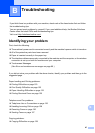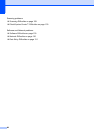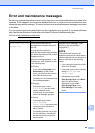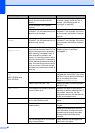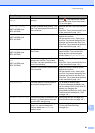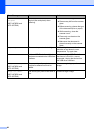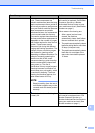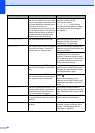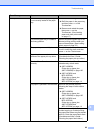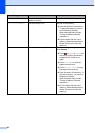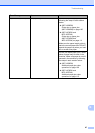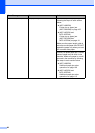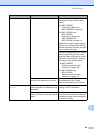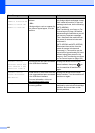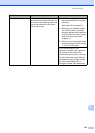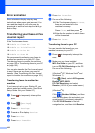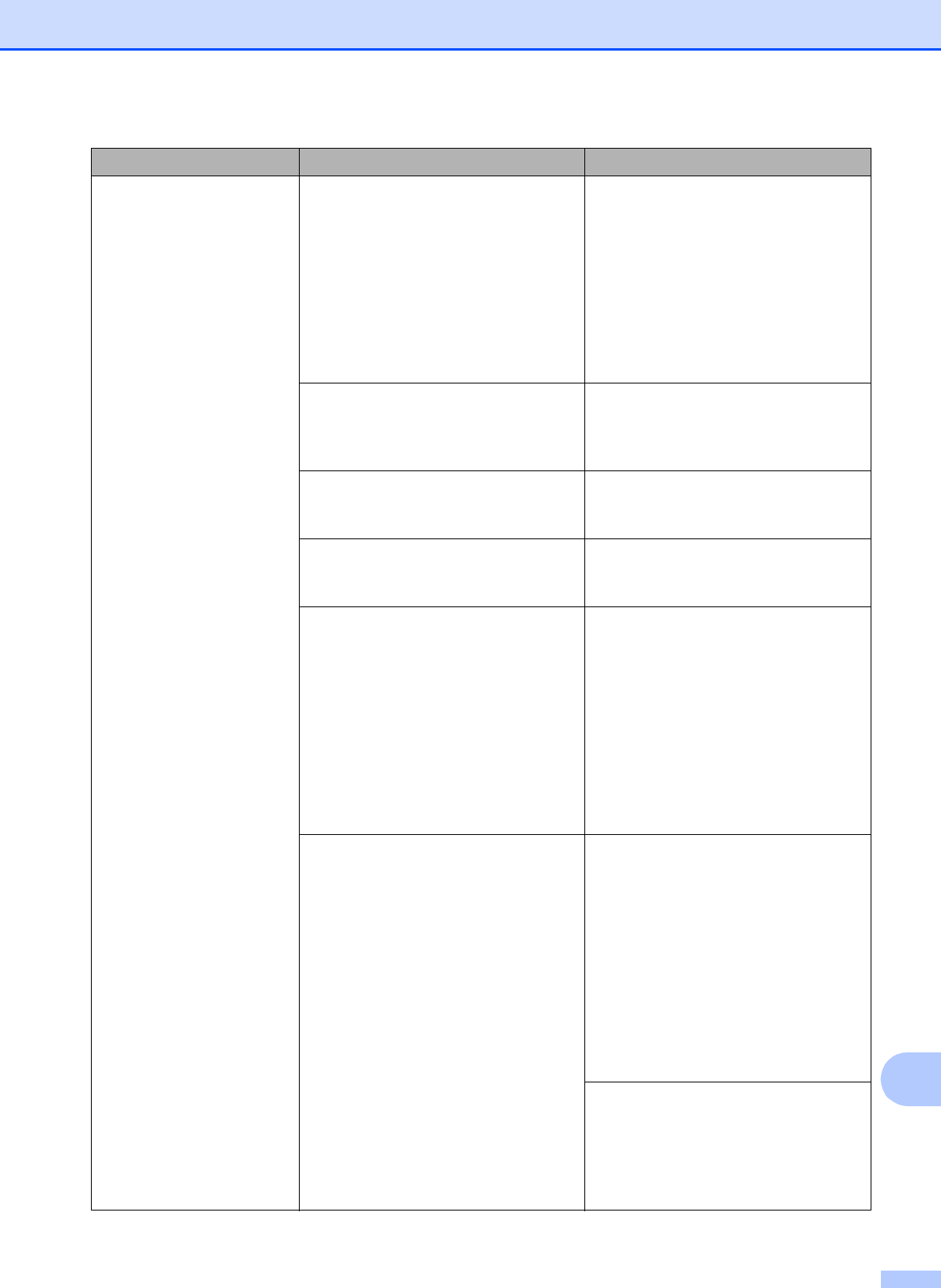
Troubleshooting
95
B
No Paper Fed The machine is out of paper or paper
is not correctly loaded in the paper
tray.
Do one of the following:
Refill the paper in the paper tray,
and then press OK on the
Touchscreen.
Remove and reload the paper,
then press OK on the
Touchscreen. (See Loading
paper and other print media
on page 17.)
The photo bypass tray is located at
the wrong position.
Return the photo bypass tray to the
Normal printing position when you
use cut sheet paper. (See Loading
photo paper on page 22.)
The paper tray was not fully inserted. Remove the paper tray and re-install
it until it locks into place, and then
press OK on the Touchscreen.
Paper dust has accumulated on the
surface of the paper pick-up rollers.
Clean the paper pick-up rollers.
(See Advanced User’s Guide:
Cleaning the paper pick-up rollers.)
The Jam Clear Cover is not closed
correctly.
Make sure the Jam Clear Cover is
closed evenly at both ends.
(MFC-J650DW)
Printer jam or paper jam
(MFC-J650DW) on page 105
(MFC-J870DW and
MFC-J875DW)
Printer jam or paper jam
(MFC-J870DW and
MFC-J875DW) on page 111
The paper is jammed in the machine. Remove the jammed paper by
following the steps in each section
below:
(MFC-J650DW)
Printer jam or paper jam
(MFC-J650DW) on page 105
(MFC-J870DW and
MFC-J875DW)
Printer jam or paper jam
(MFC-J870DW and
MFC-J875DW) on page 111
If this error occurs often during
2-sided copying or 2-sided printing,
the paper feed rollers may be stained
with ink. Clean the paper feed rollers.
(See Advanced User’s Guide:
Cleaning the paper feed rollers.)
Error Message Cause Action